This article explains how you can create 1-tap shortcuts for routine tasks on Android using Action Blocks. Action Blocks is a new Android app by Google that allows you to widget shortcuts for multi-step day to day tasks using Google Assistant. It basically saves an assistant command as a shortcut for the task. When tapped, the shortcut then executes the assistant command and performs the action.
With this app, one can basically create a shortcut for any task that Google Assistant perform weather it’s making a phone call, start a video call, setting an alarm, calling a cab, getting directions to a specific location, playing music, or a custom task. The shortcuts can be added to the home screen along with a name and picture. This can help people with cognitive disabilities to do stuff with 1-tap and gain some independence.
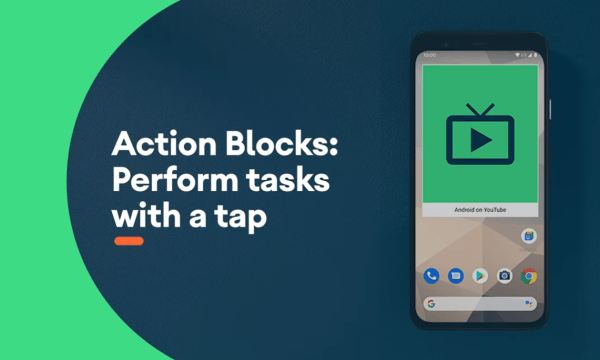
Also read: How to Make Android More Accessible for Visually Impaired?
Create 1-tap Shortcuts for Routine Tasks
Creating 1-tap shortcuts for a task is simple with Action Blocks. To do that, you have to install the Action Blocks app on the phone and make sure the Goggle Assistant is also active and functional on the device.
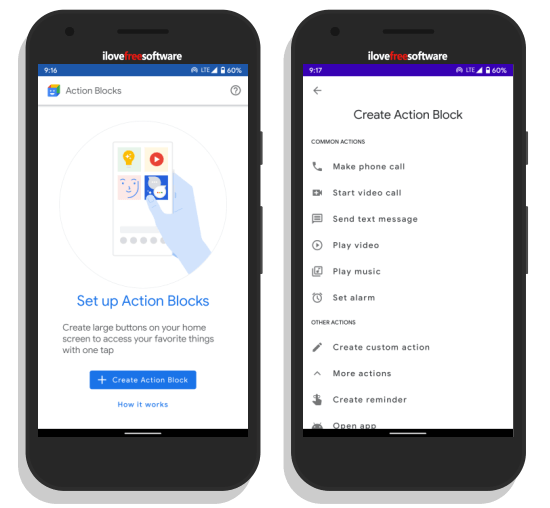
The app takes you through a quick overview on the first launch and leaves you on the main page where you create new action blocks. The app offers a set of basic routine actions. You can select the action of your choice and then configure it accordingly. You can also create a custom action if you can’t find an action listed for your task.
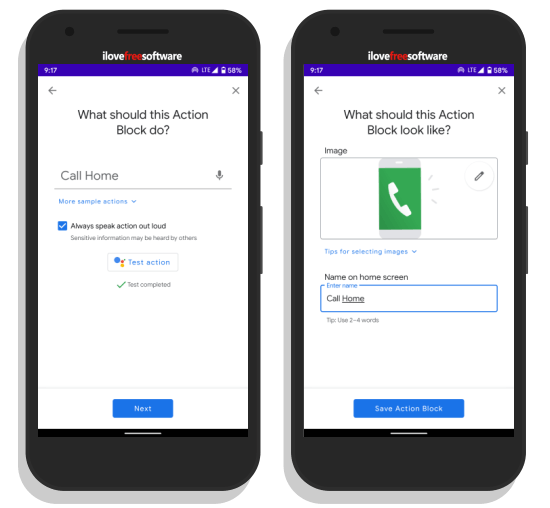
For example, let’s say you want to create an action for calling home. For that, select the ‘Make a phone call action‘ from the list. On the next screen, the app shows you an assistant command for that action. Edit that command either by voice or text for the contact you want to call which is home in this case. After editing the command, click the ‘Test action‘ button to check if it works or not. Doing this execute the assistant command and perform the action. After that, you can move to the next step where you can add a name for the action and save it. There is also an option to add a picture for the take to make it easily distinguishable on the home screen.
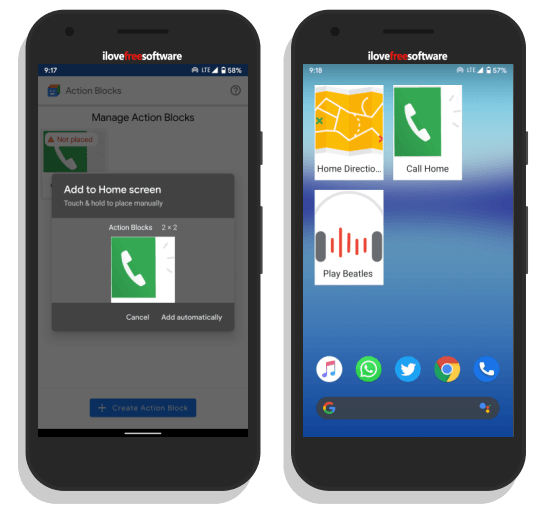
When you save the action, the app prompts you to add it to the home screen. This adds a 1-tap shortcut of the action as a home screen widget and it’s ready to use. When you tap this shortcut, it runs the google assistant command and makes the call. Similarly, you can create numerous action blocks for your routine tasks and add 1-tap shortcuts to the home screen.
Closing Words
This is how you can create 1-tap shortcuts for routine tasks using Action Blocks. The shortcuts help you perform your regular tasks just by a tap of a button. It can also become a great allay for senior citizens and people with cognitive disabilities. It empowers them to easily perform routine actions on the phone without any help so they can independently connect with loved ones and engage with the world. You can read more on Action Blocks in the announcement blog post here.