In this blog post, I have covered a free Chrome Extension to block malicious and phishing websites. This Chrome extension is named “Emsisoft Browser Security“. It prevents you from visiting the websites that can harm you by stealing some confidential information or can pose a threat to your privacy. Your stolen information may include card details, email addresses, passwords, or other personal information, which can be used illegally. Using this Chrome extension, such suspicious or malicious websites are blocked automatically. This extension is also available for Firefox browser. Once you install this extension, you don’t need to do anything. The extension does its work in the background and protects you while browsing.
There is another advantage of using this extension. It does not track you. That means it doesn’t keep an eye on your browsing activity. Apart from that, you can also add a website to whitelist if you think that site is safe to access. Moreover, if it fails to detect some website as phishing or malicious site, then you can also report such website in a single click.
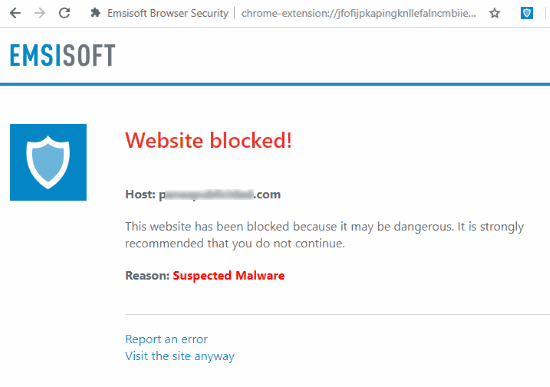
In the screenshot above, you can see that this extension blocked a website.
Use Emsisoft Browser Security Chrome Extension to block malicious websites
The very first thing you need to do is to install Emsisoft Browser Security Chrome extension. By default, the protection is turned on automatically. So, whenever you visit some suspicious site, it matches the hash value of the website URL with the huge database stored on its servers. If the hash is matched, it marks that website as malicious/phishing site and blocks it automatically.
You can also turn off the protection anytime. To do so, click on the icon of this Chrome extension and then toggle “Block dangerous websites” button. The option to report a site as dangerous is also present which you can use when you’re sure that the site is actually harmful.![]()
You can also add websites to the whitelist. For that, click on Manage exclusions option. Thereafter, you will get an empty list where you can add those websites that you want to exclude from the protection.
In brief
Although Chrome browser also has a native Google Safe browsing feature to show security error whenever you try to access some malicious websites, you still have an option to proceed unsafely. And if you usually ignore the warning and jump into the malicious site, you may face trouble. Therefore, this Chrome extension can be useful. It can be used as an additional layer which protects you.