This article covers an easy way to turn any website into a progressive web app in Edge Chromium. Microsoft has started rolling out yet another Edge legacy feature in its new stable version of the Edge Chromium. Hence, regular users of the Edge browser might be well-familiar with this feature. It lets you convert any site into a web app where the installation and uninstallation process is almost like any native apps. The feature supports some additional features like offline support, print, zoom, cast media to the device.
By removing the address bar and with a minimal browser outline, this feature makes the web app quite handy to use and user-friendly as well. Once you get the app installed in your device, you can use parameter “edge://apps”, in order to manage the installed web apps. If these all sound familiar, you must have used this feature in the previous version of the Edge browser. Those who don’t know much about it but are interested in this feature, move to the below section to know more.
How To Turn Any Website into Progressive Web App in Edge Chromium?
In order to turn any website into a progressive web app in Edge Chromium, follow the below steps:
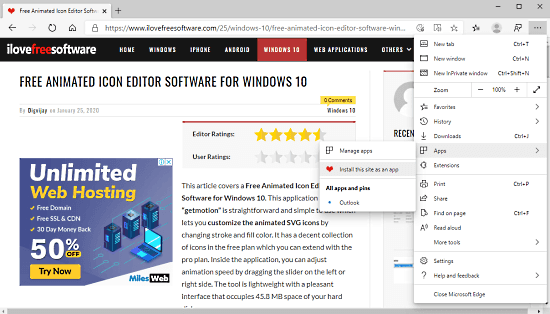
Step 1: As a first step, you have to launch the Edge Chromium browser on your device. Once it launches, navigate to the website you want to turn into a progressive web app.
Step 2: Go to the top-right corner of the web page and click on the Settings and more (three dots) option. From the menu list, select Apps and then click the “Install this site as an app” option.
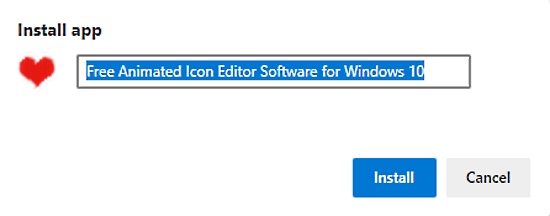
Step 3: At this time, a popup prompts on your screen asking your approval to install the web app. Give it a meaningful name and then click on the Install button.
Step 4: Once you have done that, a shortcut icon of the web app starts to appear on the desktop. If you like better to place an app shortcut on the taskbar, simply right-click on the shortcut icon and select “Pin to taskbar” from the context menu. Alternatively, click on the Start menu and type the app name. Once you find, do a right-click on the app and select “pin to taskbar” option.
Step 5: In the app area, there is an intuitive interface layout with a nominal browser frame. Also, there is no address bar and any navigation options inside the app that makes the application more convenient to use.
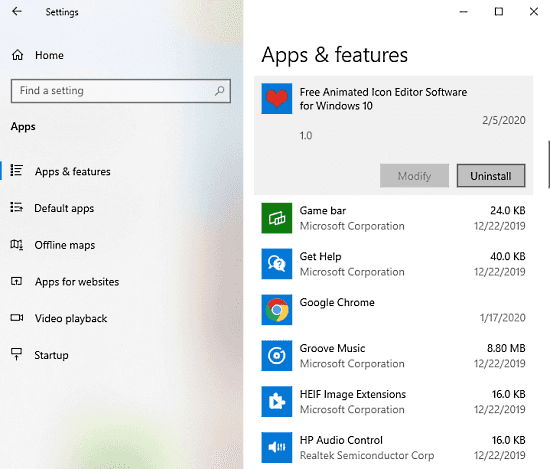
This feature works as any other application. Even if you need to remove the app in the upcoming days, you need to follow the basic uninstallation process, i.e. Settings > Apps > Apps & features. After that, move to the right pane, select the app, and click on the Uninstall button.
Closing word:
Once you turn any website into the progressive web app, you will get a user-friendly interface with a straightforward layout. The app consists of a minimal browser outline with no address bar. From the title bar of the app area, you can access Settings and more (three-dotted line) options. It allows you access to use the installed extensions of the browser.