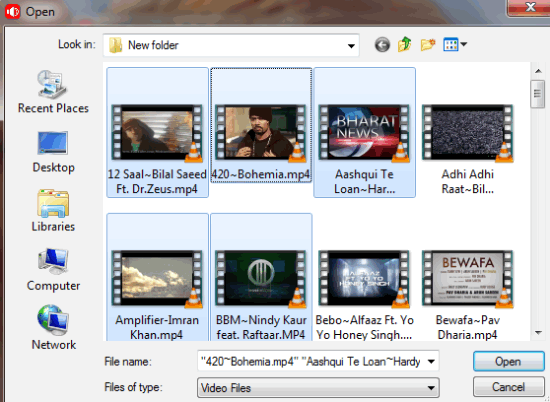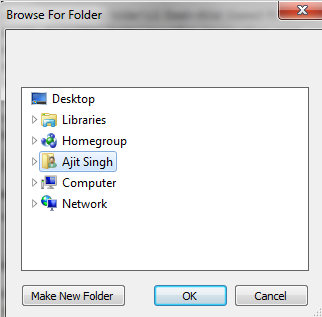Audane Video To Audio Extractor is a freeware which lets you batch extract audio from video files, with support for 14 audio formats for output. It is a really easy to use freeware which lets you add multiple video files at once and then batch extract audio from video files. You can easily add and delete video file to this software, before starting the extraction process. It also has support for importing a complete folder in one go, without selecting and importing each video file individually.
Before starting the extraction process, you can choose Volume and Tempo level as per your choice. It also lets you choose from 14 audio formats for extracting the audio from video. The freeware doesn’t let you set these settings for individual files while doing batch extraction. It also supports most of the video formats for the extraction.During my testing, it recognized all the video formats imported by me.
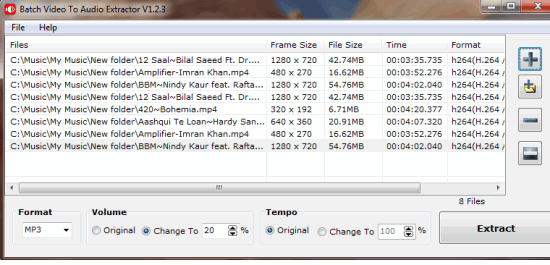
How To Batch Extract Audio From Video Using This Freeware:
The installation of this freeware. After installing the freeware, launch it from its installation location or icon on desktop. You will see interface of this freeware as shown in below screenshot. You can see that interface is well designed and easy to navigate with all options well placed on either right side or on bottom side of this freeware. (Refer screenshot above)
There are 4 options on right: Add Video, Add Folder, Remove Video, and Clear All Videos.
- Add Video: This option lets you add each video individually from your system. You can also use Ctrl+ Left Click shortcut to select and add multiple video from your system.

- Add Folder: If you have all video files in a single folder and you don’t need to import them individually. Using this option, you only have to select the folder containing videos and all your video files will be imported in one click.

- Remove Video: To remove any video after importing it, use this option. If you haven’t selected any file, then freeware starts removing files from bottom to top one by one. If you want to remove one or multiple videos of your choice, then you can select them using Ctrl+ Left Click shortcut.
- Clear All Videos: As the name suggests, this option removes all added videos in one go.
When you have added your preferred videos, its time to choose settings for audio extraction process. You can choose settings from options available at bottom. There are 3 types of settings which you can adjust: Format, Volume, and Tempo. The Format lets you choose from 14 different audio formats: WAV, MP3, WMA, FLAC, AAC, AC3, MKA, M4A, OGG, etc. Similarly, Volume and Tempo lets you choose their level respectively. You can also choose to keep original Volume and Tempo level similar to the video file added by you.

After adding files and adjusting settings, click on Extract option to batch extract audio from video files added by you. You have to provide destination path for the output file and then wait for extraction process to get over. Now, you can go to location specified by you to listen to your newly created audio files.
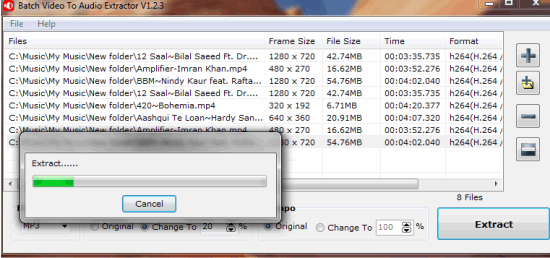
You may also like: 5 free audio extractors to extract audio from video.
Final Verdict:
Audane Video To Audio Extractor is a really good and easy to use freeware to batch extract audio from video. It batch extracts video files very quickly and without any problems. The freedom to choose from 14 audio formats and its ability to identify almost all video formats makes it one of the best audio to video extractor. Its really worth a try.