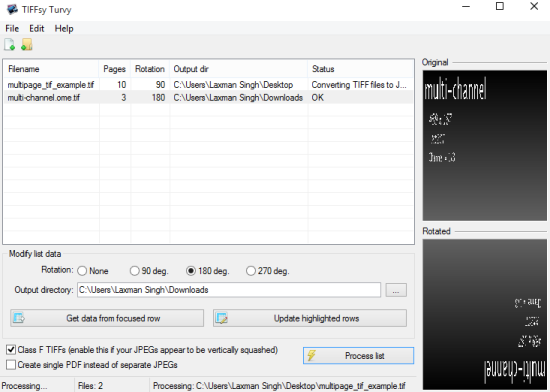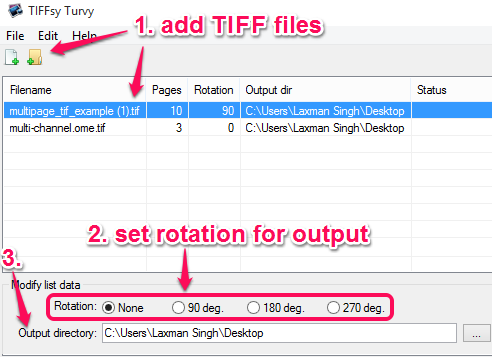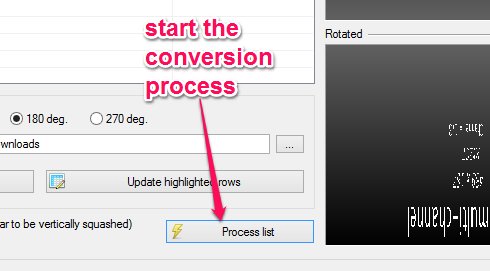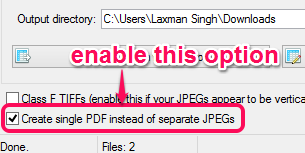Here is a great software, named TIFFsy Turvy, which lets you bulk convert TIFF to JPEG images. You can add multiple single page and multipage *.tif and *.tiff files and it will extract pages of those TIFF files to generate JPG images. The whole process takes only a few mouse clicks.
Apart from this, you can also set rotation for output JPG images. This is really handy when the orientation of some of your TIFF files is in the landscape (horizontal) mode. You can set rotation to 180, 90, or 270 degrees.
There is also a special feature in this software. If you don’t want to generate JPG images from TIFF files, then you can also generate a single PDF file. All the pages of input TIFF files can be merged into a single PDF file.
The interface of this software is visible in the above screenshot using which you can perform the supported tasks.
We have also covered some other free image converters which convert images from right-click context menu.
How To Bulk Convert TIFF to JPEG using This Software?
Here is the homepage link of this software. Grab the zip archive of this software, extract it, and execute the application file. It’s a portable software, so its interface will launch without any need of installation. There are mainly four simple steps to use this software. These are:
Step 1: Use Folder or Files icon to add your TIFF files on its interface. I also tried to add files by dragging n dropping, but it didn’t work. After adding the file, you will be able to see the total number of pages available in each individual file.
Step 2: In this step, you can set the rotation for output JPG images. See the above screenshot. If you want, you can also set different rotation angle for every input file. Right section of its interface also provides a preview of original and output files which can give you a good idea.
Step 3: Set the output directory and hit the Process list button. It will start processing, rotating, and converting all the input files one after another.
Step 4: This is an optional step, but very important when you have to convert TIFF to PDF. Simply enable the Create single PDF….. option (available at the bottom left part) and use Process list button. It will generate a single PDF file which will contain the pages of all TIFF images.
Conclusion:
TIFFsy Turvy is indeed a fantastic software because there are some other similar TIFF to JPG converter software available, but such software can process only one file at a time. TIFFsy Turvy can bulk process your TIFF files to generate JPG images.