WuMgr is a free Window Update Management tool for Windows 10 operating system. It helps you to manage all the updates of Microsoft products on the Windows operating system easily and quickly. It is open-source and has been developed in Microsoft .NET.
WuMgr identifies, downloads, and installs the missing updates thereby awarding the users with a very fine control of updates on Windows 10 as compared to what the earlier versions had offered such as Windows 7 and 8.1. It is built using the Windows Update Agent API that is a set of component objects that provide a facility to programmers and system administrators to access WSUS (Windows Server Update Services)
A lot of things went wrong with Windows 10 update and primarily the forced update was one of the most significant issues with it. WuMgr on the other hand, offers the control in the hands of the user over how the updates will be delivered. You can choose to disable / enable automatic updates, schedule the installation of updates, group and install updates by Category and more.
WuMgr also has the ability to perform an offline search for updates by auto downloading the wsusscn2.cab file. This is a digitally signed Cabinet file that contains information about security related updates published by Microsoft and is updated infrequently usually once in a month.
How it Works:
1. Click on the link provided at the end of this article and download the zip file WuMgr_v1.1b.zip from GitHub.
2. Unzip the contents of the file and launch the WuMgr application.
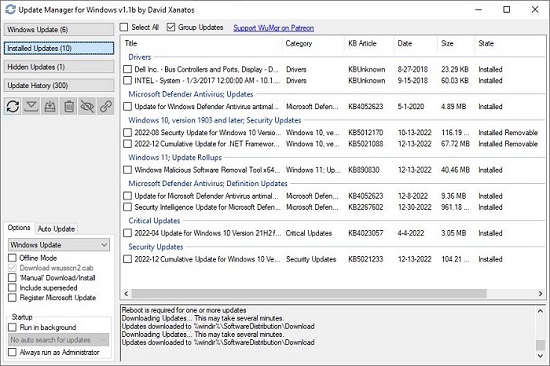
3. Click on the ‘Search’ icon to check for updates. It may take a while for the search to be completed depending upon how many updates are available.
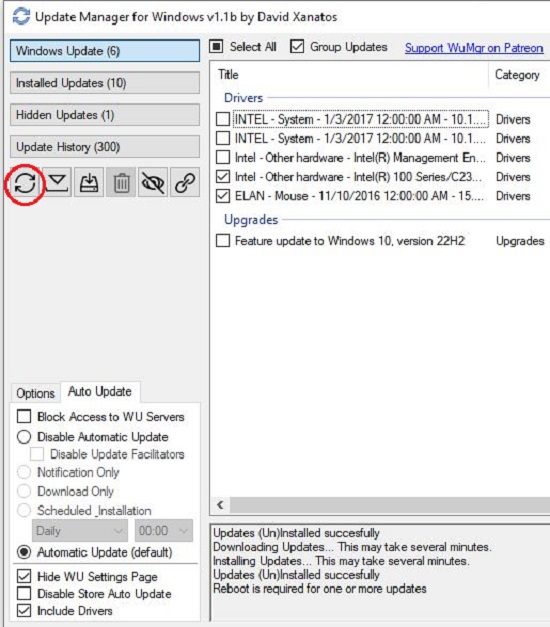
4. After the search is completed, use the buttons at the top left of the application interface to view Windows Updates, Installed Updates, Hidden Updates and Update History.
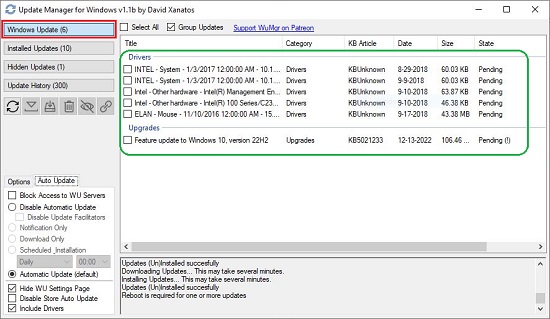
5. Clicking on any of the buttons above will display the updates in the panel on the right along with the Category, Release date, Size, State (Pending / Installed / Succeeded etc)
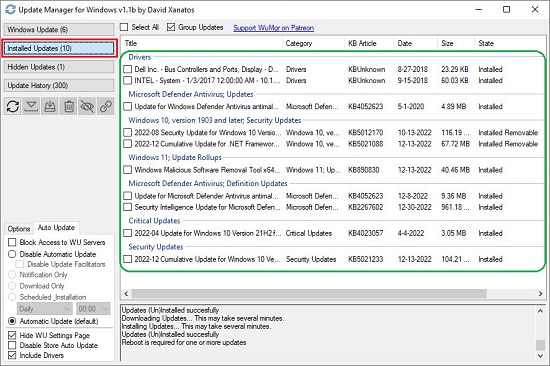
6. To group updates by category, enable the checkbox ‘Group Updates’ at the top of the screen.
7. To download or install selected updates, click on the checkbox adjacent to the update to choose it and then click on the ‘Download’ or ‘Install’ button in the panel on the left. Once you install them, their State will be updated from Pending to Installed and they will be moved to the ‘Installed Updates’ list.
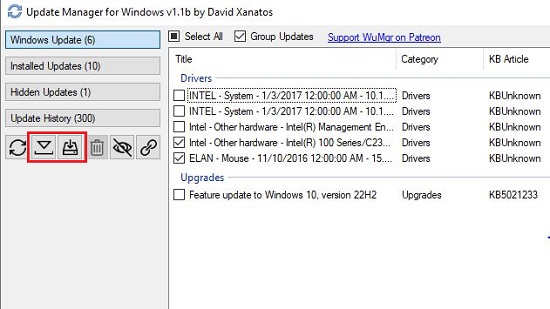
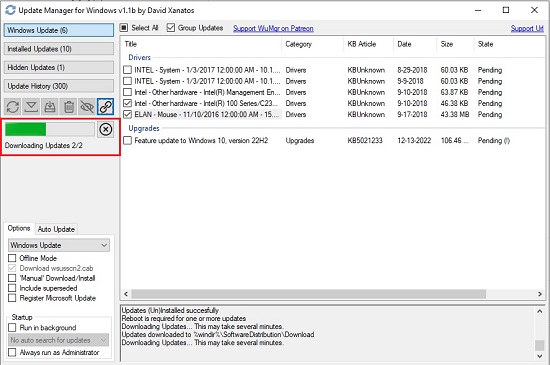
8. Additionally, you can also hide or delete selected updates using the corresponding buttons in the left panel.
9. You can click on the ‘Options’ tab at the bottom left to configure WuMgr settings related to Offline mode, Manual download / install, Run in the background and more. Few of the options, if applied, will require you to reboot the system to take effect.
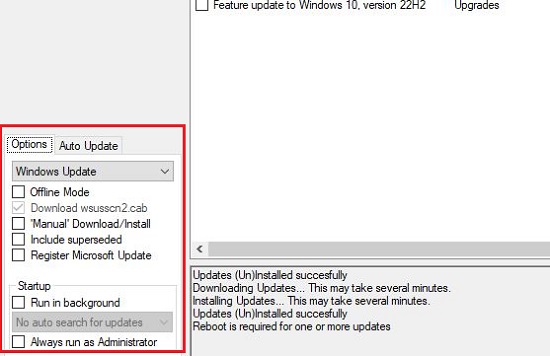
10. To configure WuMgr settings related to Auto Update, click on the corresponding tab. Using these options, you can block auto updates, schedule installation of updates, include Driver updates and more.
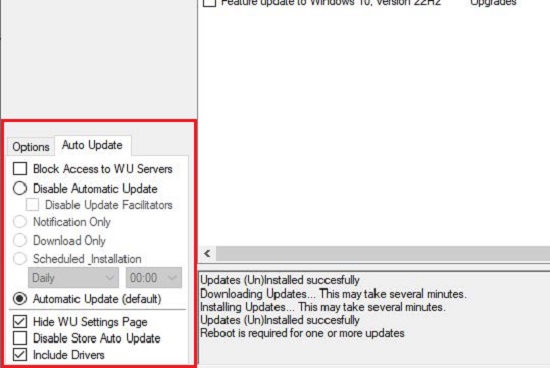
Closing Comments:
WuMgr is a good update tool that allows you to obtain granular control over updates on Windows 10. It is a great alternative to Windows Update Mini Tool (WUMT) that was developed in C / C++ as a substitute for the standard Windows Update feature. Since Windows 10 update feature is facing several issues, users can opt for WuMgr and manage their updates with ease and comfort.
Click here to navigate to the WuMgr.
By default, Windows 10 feature and quality updates remain turned on, which in result consume data silently in the background. Click here to read about how to disable Windows 10 updates from system tray