YouiDraw is a free website to paint, draw, and create logo. This website is like your canvas on cloud which means that you can start your creativity from any one system and then continue it on second device and finish it on third one. It gives you the freedom of working on your project from anywhere. The great part of this website is that you don’t have to download anything , just open the website and start working. It also integrates with Google Drive. You can paint, draw, and create logo using this single website.
If I talk about the tools and options, then this website provides you with a lots of powerful tools and options which can give any expensive designing software a run for their money. All the tools and options varies depending on whether you are painting, drawing, or creating a logo. It also has collection of various templates for each part which you can use to get inspiration or use them in your work. The website even lets you export your work in GSV, PDF, PNG, and JPG format.
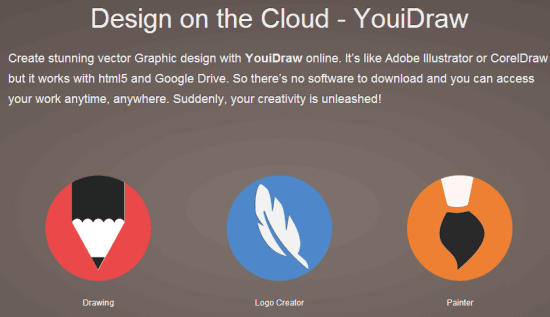
Note: In free version of website, you can export your work only after sharing your work on website’s template gallery.
Using This Website to Paint, Draw, and Create Logo:
As I have mentioned above that you don’t have to install anything. So, just open the website and link your Google account with it. On successful linking, you will see website’s interface as shown in screenshot below. You can see that there are three options: Drawing, Logo Creator, and Paint. These three options are like three individual section which opens their corresponding editor in a new tab. I will explain each of the three section with one at a time.
Using Drawing Section:
Click on Drawing option to open the drawing creating screen in a new tab. Its interface is displayed in below posted screenshot. The drawing creating screen opens templates by default. These templates are spread across different categories which you can access from left side of interface. Similarly, you can sort all the templates from dropdown menu at top right: Featured, Most Liked, Most Used, or Most Recent. You can also like, comment on it and follow the user who shared it. If you don’t want to use any of the template, then click on Start from Blank at top left corner.
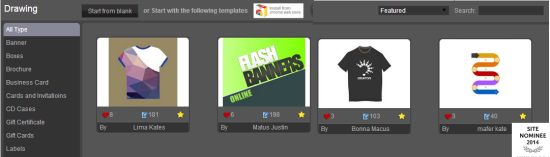
You can see the White sheet at the center of the interface with all required options surrounding it. The options for adding different objects are present at right side. Some of the options are: Pencil, Pen, Eraser, Brush, Text, Arc, Shapes, etc.. Each of these options also has a keyboard hotkey for faster accessing and switching. You can look for each option’s hotkey by hovering your mouse over it.
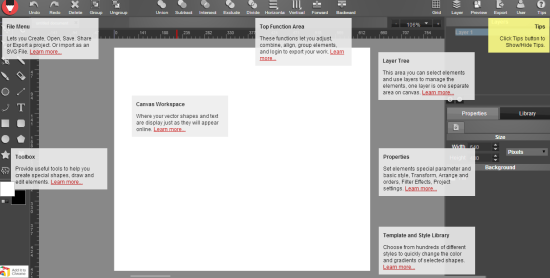
Whenever you will use any of the tool, you can check its property on the right side. From this right pane, you can alter different characteristics and other values easily as per your choice. The option for Undo, Redo, Delete are present at top left. You can also use options like Union, Subtract, Exclude, Intersect, etc.. from the top center. Finally, when you have completed your project and you want to export it then you can do it by clicking on Export option at top right.
If you are using the Free version, then you have to share your creation on the website. Before exporting, you can also select output format of your project.
![]()
Using Logo Creator:
To make custom and cool logos for your business, click on Logo Creator option. The website will display different template which you can choose to use and skip as per your choice. To start from scratch, click on Start from Blank option at top left corner.
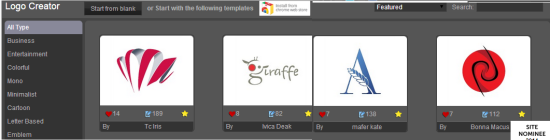
You can see the interface for the logo creation in screenshot below. The different shapes and arts which you might use for logo creation are present on left side. You can use the scroll bar to check all the shapes and arts. On selecting any shape/art, you can move it, resize it, and place it anywhere you want. Apart from this, all the other options including the exporting feature are exactly similar to the way explained in Drawing section.
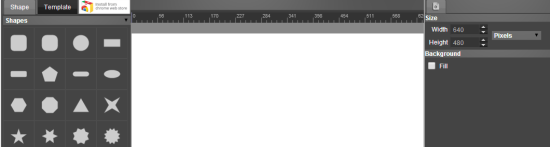
Using Paint Section:
The Paint section doesn’t have any templates for you to use. It only lets you paint from scratch and opens the paint editor directly. It also don’t have a large number of tools and feature like Drawing and Logo Creator. You can easily see the difference by looking at the interface of Paint below and then comparing it with interface of Drawing and Logo Creator above.
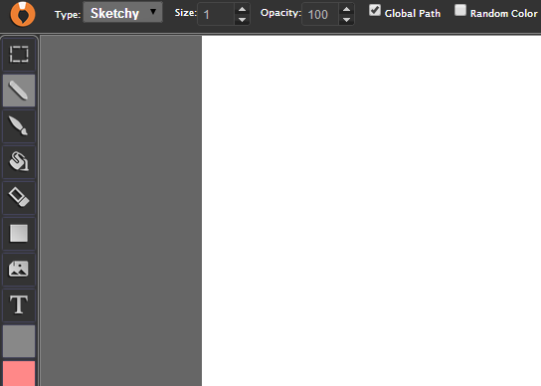
All the option to help you with painting are present at left side. You can choose from paint, bucket, brush, eraser, upload any image, choose colors, etc.. The website also lets you choose the type of painting you want to do: Plain, Sketchy, Shaded, Web, Trial, Ribbon, and Fur. The best thing is that you don’t have to share your paint creation for exporting it. In paint section, just press Ctrl+S from keyboard and your painting will be saved to your system.
You may also like: 5 Free Online Collaborative Drawing Program.
Final Verdict:
YouiDraw is a really good website to paint, draw, and create logo from anywhere. The website has really awesome templates, tools, and features which makes it easier for you to show your creativity. The integration of website with Google Drive also adds up to its productivity. Do give it a try.