Sawtooth is a free online audio editor with various useful features like the synthesizer, filters, audio recorder, etc. Using this online audio editor, you will be able to upload your audio files from PC and then edit them on your browser with ease. You can apply various predefined audio filters like Lowpass, Band Reject, Chorus, Highpass, Fade, Phaser, Bandpass, and more to the audio files. Apart from that, you can use the “Synthesizer” to synthesize predefined sounds such as Plunk, White Noise, Pink Noise, Brown Noise, Sine, etc. and create your own sound using them. All the edited audio files will be stored online in Sawtooth and you can download them whenever you want.
Another interesting and useful feature of this online audio editor is that it allows you to record your own voice using the built-in audio recorder and also edit it. It also comes with a built-in audio player which allows you to listen to your edited audio files. Similar to another online audio editor called “TwistedWave“, this one is also pretty simple and easy to use online audio editor, without any complex tools. You can also share your creativity with other Sawtooth users.
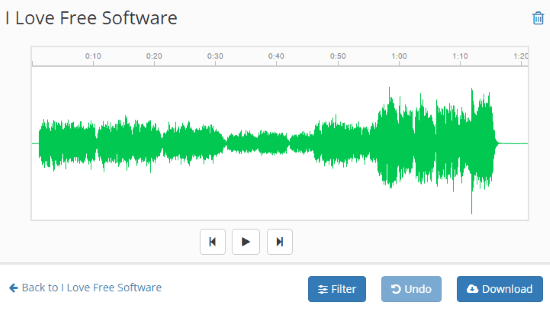
Note: The free version of Sawtooth is limited to 500 MB of storage and 4 sets.
How to Use this Online Audio Editor to Edit Audio Files:
To get started, simply visit the homepage of “Sawtooth” and then sign up for a new account. Once you do that, the dashboard will open up where you would need to create a set first for uploading and editing audio files. A set is actually a folder for audio files. Now, let us see how to create a set and proceed with audio editing.
How to Create a Set in Sawtooth:
To create a new set, simply click on the “New Set” button on the dashboard. After that, you can give a name to the set and hit the “Create” button to save the set.
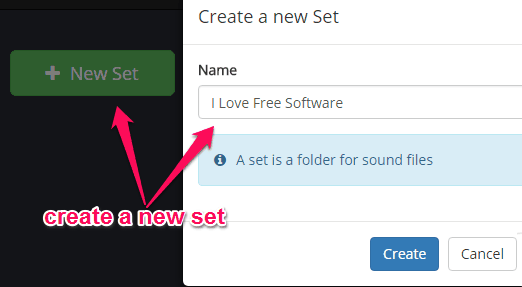
Once you create a set, it will be visible on the dashboard and you can click on it to proceed for uploading audio files. Inside a set, you will see the options to upload files, add synthesized sounds, record, and share audio files, as shown below.

How to Upload and Edit Audio Files:
After you open a set, simply click on the “Upload” button at the top to import an audio file from your PC for editing. It supports various audio file formats like MP3, WAV, FLAC, AU, etc. which you can upload.
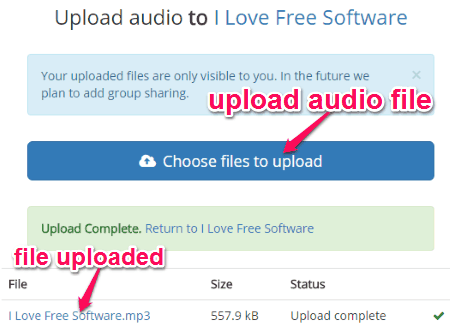
When you’re done uploading an audio file, simply click on it inside the set to open up the editor. At the bottom right of the editor, you will see various details about the audio file like the format, channel, sampling frequency, peak level, the number of frames, etc. Above these details, there will be a button named, “Filter” using which you can apply predefined audio filters to the audio file.
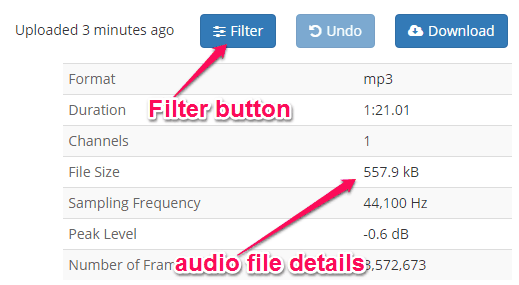
After you click on the “Filter” button, a popup dialog will appear with all the predefined audio filters including Allpass, Bandpass, Band Reject, Chorus, Echo, Equalizer, Fade, Gain, Highpass, Lowpass, Overdrive, Phaser, etc. You can now select any audio filter you want and hit the “Apply” button to add the filter to your audio file. For some audio filters, you can even change their intensity manually. For example, if you select the “Allpass” filter, then you will be able to change its frequency and Q factor.
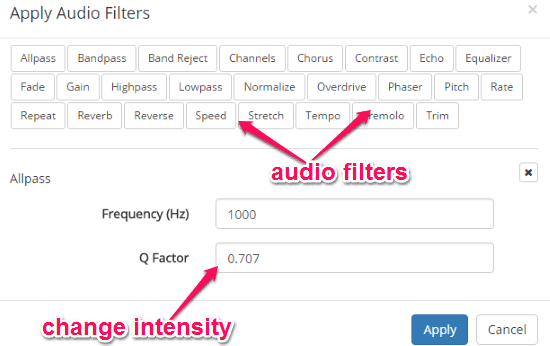
On the bottom left corner of the editor, you will see a button named, “Edit Tags”. When you click on this button, you will be able to change the name of the audio file, add a description, add audio tags, and transcript if you want.
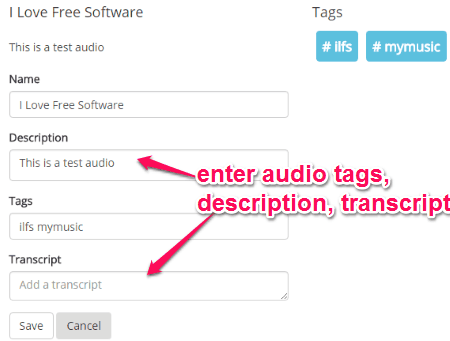
Once you’re done editing the audio file, you can use the built-in audio player at the top of the editor to listen to the audio file. You can also click on the “Download” button next to the “filter” button to save the edited audio file on your PC.
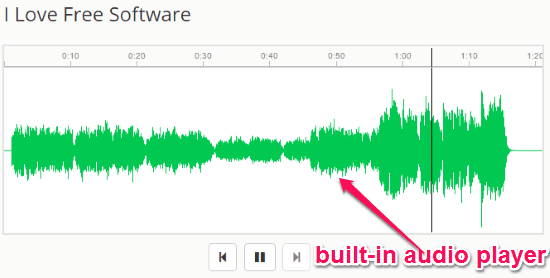
How to Synthesize New Sounds:
To synthesize new sounds from the predefined sounds, simply click on the “Synth” button at the top of a set. After that, a popup window will appear where you will see all the predefined sounds including Sine, Square, Triangle, Sawtooth, Pluck, White Noise, Pink Noise, and Brown Noise associated with the “Signal” option.
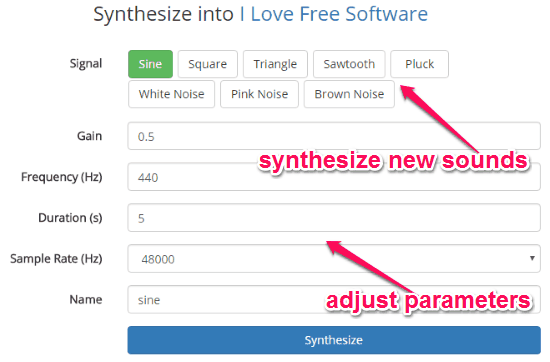
You can now click on any of the sounds to edit and synthesize it. It lets you adjust various parameters of each predefined sound including Gain, Frequency, Duration, and Sample Rate in order to synthesize it as your own sound. When you’re all set with a new sound, simply hit the “Synthesize” button at the bottom of the popup window to save it to your set. Now, you can open up the synthesized sound from the set and edit it by adding filters, tags, etc.
How to Record and Edit Audio Files:
In addition to editing existing audio files and synthesizing new sounds, it also lets you record your own voice and then edit them using this audio editor. To start recording an audio, simply open up the set and then click on the “Record” button adjacent to the “Upload” button. As soon as you do that, a popup dialog will appear where you can enter the recording name and then hit the “Start Recording” button to record your own voice.
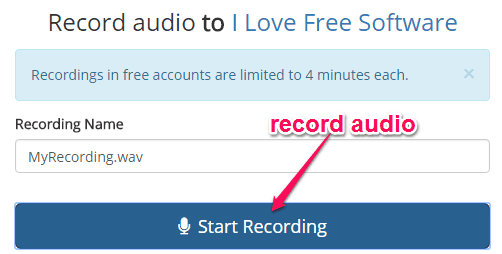
Remember, the free version of Sawtooth allows you to record audio of maximum 4 minutes in length for each recording session. When you’re done recording your voice for 4 minutes, simply click on the “Stop Recording” button and the recorded audio will be saved inside the set. You can now also open it up using the editor and add filters, tags, etc.

If you want to share your edited audio files with others, then you can use the “Share” button at the top of the set. Before sharing your audio files, please make sure that the recipient is also a Sawtooth user or else the files can’t be shared.
Closing Words:
Sawtooth is a pretty simple yet effective online editor which can help you easily edit, modify, record, and listen to audio files. The predefined audio filters make this audio editor quite unique as you don’t have to do hardcore editing to apply some nice effects to your audio files. The option to synthesize predefined sounds into your own sounds is also very useful for creating short soundtracks.