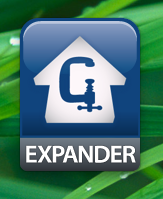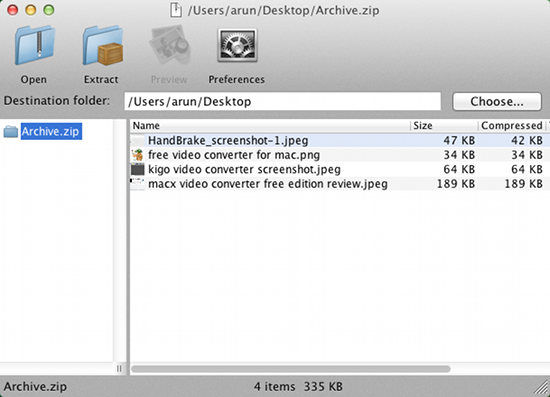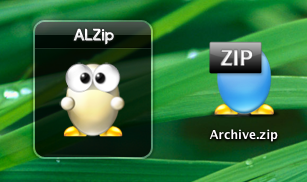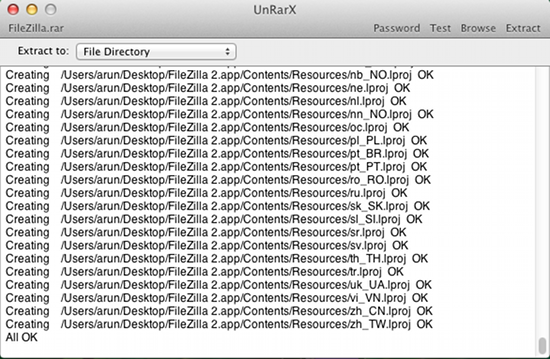Here are 6 free apps to extract files on Mac. These apps are useful and essential because the inbuilt utility Archive Utility in Mac OS X does not support most of the common formats. These days the formats like .RAR, 7zip etc are very common, there is a high probability that you will encounter these format regularly and the inbuilt Archive Utility does not support these. So go ahead and download these free apps to extract files on Mac and check out which one suits your needs the best.
The Unarchiver:
This free utility for Mac enables you to extract files on your Mac. This is one of the best extraction tool for Mac and it supports an amazing amount of formats. The application is available for free on the Mac App Store and even comes on the most popular list of free application in the Mac App Store. After you have installed this app you will be able to extract most of the files on for Mac. Once you have installed the app it will automatically associate with all the compression formats that it supports. This app manages to extract all kinds of archives on a Mac, it practically supports all the formats that you can imagine. To read more about this application click here, to download The Unarchiver click here.
RAR Expander:
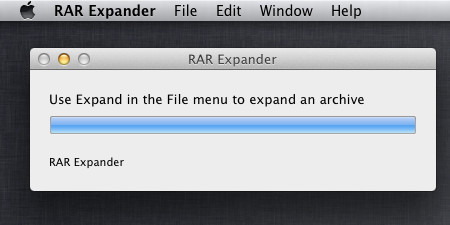
This is free tool that allows you to extract RAR files on your Mac. This application is really simple and straight forward and as its name suggests this application only supports RAR files. This free app extracts files on Mac from a RAR archive in a simple and intuitive manner. The app supports single archives, password protected archives, and multi-part archives. To read more about this application click here, to download RAR Expander click here.
Stuffit Expander:
This is one of the most minimalistic file extractor software that I have ever come across. But do not underestimate this free file expander for Mac. It has the ability to extract over 30 formats including all the popular formats. All it shows is a big icon, all you are supposed to do is just drop an archive over it and it will ask you for the destination where you want to extract it and it will extract the file. To download Stuffit Expander click here.
Zipeg:
This is a free and open source utility that allows you to decompress files. With this simple utility you can extract files on mac. The good thing about the application its allows you see preview of what you are going to decompress. This is a good feature that allows you to see before you extract. This feature is good if cannot remember what file or files were you looking for. It even manages to show the preview of picture etc., but this makes the application is little slow when its opening an archive compared to all the other apps listed in this post. To download Zipeg click here.
ALZip:
ALZip is another really simple file extractor for Mac, it supports multiple formats. This app and Stuffit’s interface is quite similar and the way they work are also same. All you need to extract a file is drag and drop the file in the small window. It will ask you for the destination; select destination and you will get the extracted file in the selected directory. The files that get associated with this app end up having a cute little icons. You can also double-click on the associated files to extract them. I like this app for having a simple interface and cute icons. But this app is just limited to RAR, ALZ, EGG, ZIP, 7Z. To download ALZip click here.
UnRarX:
This is one of the most basic utility to extract files on Mac. As the name suggests it only supports .RAR files. Once you have installed UnRarX it will automatically associate with .RAR file and when you click on them it will invoke the application which will extract the file. You can also browse the system for files from within the application and select a default output directory. The application’s interface is pretty basic. When you extract this application it gives a simple log of the file that is being extracted that’s it. This application might not be fancy and all but it sure gets the job done. To download UnRarX click here.
These are some of the best free Unarchive software for Mac to extract all the common file formats. If you know of some other better unarchive software for Mac, do let me know in comments.