Here are 2 best free download speed logger software for Windows. These software constantly log the download speed and show it on their interface. You can set a particular interval to check for the download speed and they will keep doing that as long as they are running in the background. These software can log the internet speed hourly, daily, monthly and even after specified minutes. Along with the download speed log, you can also see the speed graph in these software to see peak value of the download and upload speed. And these software can also export the speed test log to a CSV file.
If you need to know what internet download speed you are currently consuming, then these software will help you. You will be able to track the download speed that you are getting every hour, day and month. There are some other features in these software that you may like.
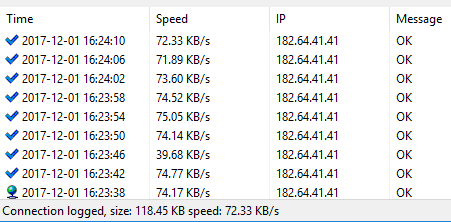
Best Free Download Speed Logger Software for Windows:
Speed Test Logger
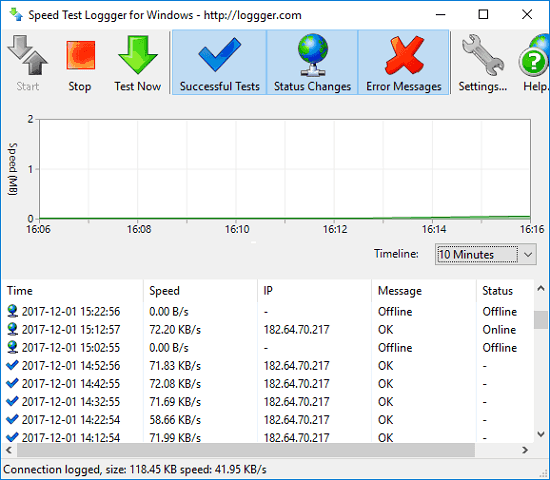
Speed Test Logger is one of the best free download speed logger software for Windows. This software can log the download speed along with upload speed after a certain interval of time, set by you. You can opt to check the download speed in 10 minutes, 30 minutes, hourly, and daily. It shows the download and upload speed on its interface. And if you want to manually test the download speed at any instant, then you can do that. It makes the complete log of the download and upload speed and saves that to CSV automatically. You can open that any time you want.
Speed Test Logger actually uses a fixed file to download it again and again to measure the internet speed. If you want, you can use a custom file on your server to test the speed. In addition to that, the software is quite intelligent too. If it fails to get the download speed stats, then it will show an error on the screen with an error code. And you can fix that by analyzing that.
Using this software to log download speed is pretty simple. After running it for the first time, it will keep running in the background. You can hit the Start button from the toolbar of the software to start logging. By default, it uses a default file to measure download speed, but you can specify your own file in the settings window of the software. After that, it will test that file to log download speed. Also from the settings window, you can open the CSV file that it was using to save logs.
BitMeter II
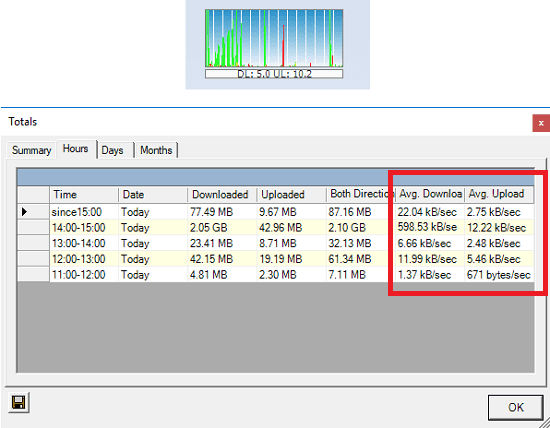
BitMeter II is another software in this list that you can use to log download speed. The software shows a floating graph on your desktop and you can see the real-time download and upload speed. Along with this, it keeps logging the download speed and you can view that anytime you want. It can log the internet speed on an hourly and daily basis. There are some other features too in the software that you will like. Apart from real-time bandwidth monitoring, this software lets you manage your monthly bandwidth data. It can notify you when your allowed bandwidth data is about to end. The entire data that it logs can be safely exported to a CSV file on demand.
There is actually no configuration required to make this software work. It will start its work when you run it for the very first time. You can always see the data it is logging and you can also opt for certain options to tweak download speed logging behavior. You can change the units that it uses to denote the internet speed. Also, the floating graph that it shows on your desktop can be customized too. You can change the graph view and make changes to its window to appear on top of all applications.
When you want to see the log of the download speed that it has created, you can right-click on its tray icon and then click “Statistics Grid” option. It will open a window which has some tabs in it namely, Hours, Days, Months. So, depending on the type of report you want to see, you can open that tab and it will show you the download speed log that you can export to a CSV file easily.
Final Thoughts
These are some of the best free software that you can use to log download speed. Both of these software can log download speed, upload speed, and some other parameters. And one nice thing about these tools is that they can export the logging stats in an organized manner to CSV file. So, if you often feel the need to log the incoming download speed, then you can try any of the above software that I have mentioned.