Swipe Widget is a free Android Facebook widget for Facebook notifications and messages. Using Swipe, you will be able to view and access the Facebook notifications and messages right on the home screen. So, instead of opening two different apps i.e. Facebook official app and Facebook Messenger, you can simply place two different “Swipe” widgets on the home screen for both notifications and messages. Apart from that, it also offers a combined widget with both the widgets on separate tabs, which means you can also see all your Facebook notifications and messages on one single widget on home screen.
Swipe Widget is fully customizable and you can choose different widget themes, custom widget refreshing time interval, etc. It lets you open up the notifications and messages from the widget either by using the “Swipe for Facebook” app, Facebook official app, Messenger, or using any browser for Android. Another useful feature of Swipe Widget is that it lets you disable images (from notifications and messages) on the widgets in order to save your mobile data.
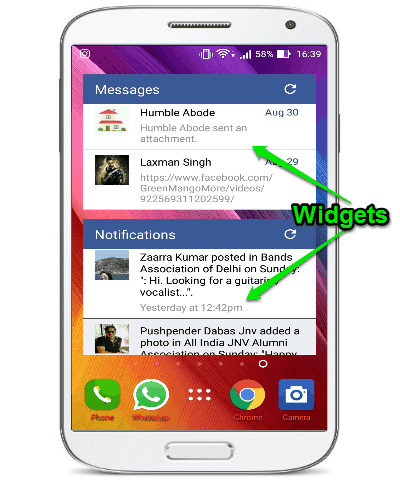
Note: The free version of Swipe widget lets you use only three widget themes named, Facebook Blue, AMOLED Black, and Material Dark. However, there are other themes available which you can use with a single in-app purchase.
How to Access Facebook Notifications and Messages on Android Home Screen with Widgets:
Step 1: First, install and launch the “Swipe Widget” app on your Android phone. After that, you’ll see two different tabs named, Home and Settings on the main screen of the app. Now, tap on the “Home” tab and hit the button “Log in with Facebook”. As soon as you do that, it will ask you to feed your Facebook credentials to sign in.
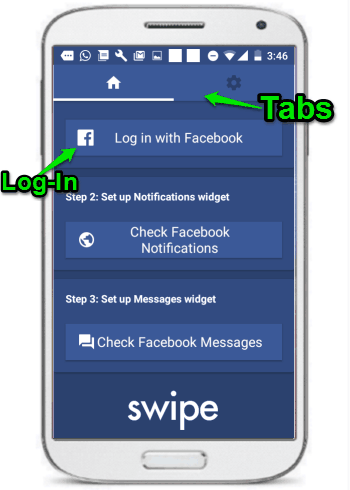
Once you’re logged in to your Facebook account, simply tap on the buttons “Check Facebook Notifications” and “Check Facebook Messages” on the “Home” tab to make the Swipe Widget fetch your notifications and messages.
Step 2: Now, close this app and go to the home screen of your phone. After that, tap and hold on any area of the home screen and then select the “Apps & Widgets” option. Simply scroll through the widgets and you’ll be able to see three new Swipe widgets named, Combined, Notifications, and Messages. Tap and hold on any of the widgets and place it on the home screen.
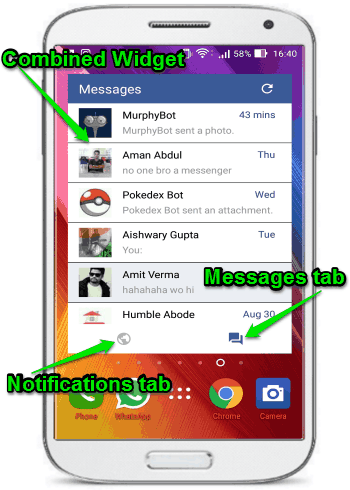
The “Notifications” widget will only display the Facebook notifications and the “Messages” widget will show all the Facebook messages. So, if you don’t want to use individual widgets, then you can select and place the “Combined” widget which enables you to access both notifications and messages from one single widget, as shown in the above screenshot. After placing the widgets, you can also drag the edges of the widgets to resize them on the home screen.
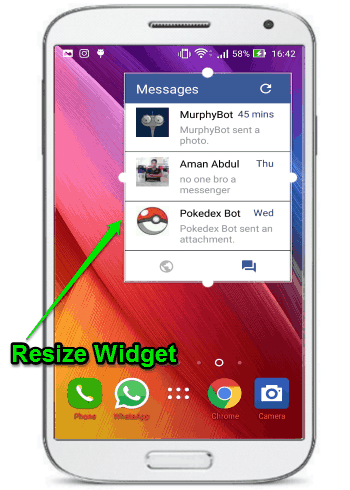
Step 3: Now, let us talk about the customization part of the widgets. To customize a widget, simply open up the “Swipe Widget” app and go to the “Settings” tab where you’ll see various customization settings for the widgets. To ease up things for you, I will briefly explain all the Widget Settings and what they can be used for.
Widget Sync Frequency: Using this option, you’ll be able to select the Facebook notification and message sync time. You can either select the time as 5 minutes, 15 minutes, 30 minutes, 1 hour, 2 hours, 3 hours, 6 hours, or 12 hours.
Open Notifications Using: This option helps you choose the default app using which you would like to open up the notifications visible on the widget. It lets you choose the following apps for opening notifications: Facebook official app, “Swipe for Facebook” app, or any browser.
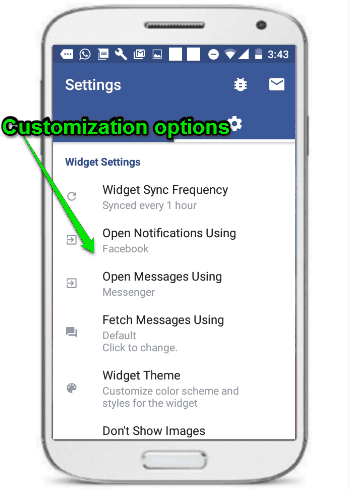
Open Messages Using: Similar to the above option, this one also lets you choose the default app but for opening messages from the widget.
Fetch Messages Using: You can use this option to choose a mode among Default and Workaround (no images) for fetching Facebook messages. The Default mode will fetch the text and images, whereas, the Workaround will ignore the images while fetching the messages.
Widget Theme: Now, if you would like to change the look of the widgets, then you can go ahead and use this option to select different widget themes. The free version is limited to only three widget themes named, AMOLED Black, Facebook Blue, and Material Dark.
Don’t Show Images: This option is quite useful, as you can enable it to get rid of the images from notifications and messages. Disabling images on the widgets can ultimately help you save mobile data.
My Final Verdict:
If you’re fed up of opening two different apps i.e. Facebook official app and Facebook Messenger each time you want to see your notifications and messages, then Swipe Widget is definitely for you. This can help you easily access your FB notifications and messages from your Android phone home screen. So, give it a try and let me know about your experience in the comments below.