With the latest update, Mozilla has finally added a native Picture-in-Picture mode in Firefox. Google added the PiP mode to Chrome last year that you had to enable/disable via a Chrome flag. Later, the feature made its way to the browser securing a position in the context menu. And now we get this handy option in Firefox as well.
The latest update of Firefox version 71 has a native Picture-in-Picture mode toggle in the settings. Unlike Google Chrome, Firefox places the PiP mode toggle right on the video player instead of the context menu. And, if you don’t want to use the Picture-in-Picture mode, you can disable this feature from the browser settings.
Also read: Encrypt Public WiFi with Firefox Private Network For Secure Connection
How to Enable and Use Native Picture-in-Picture Mode in Firefox?
Enable Native Picture-in-Picture Mode in Firefox
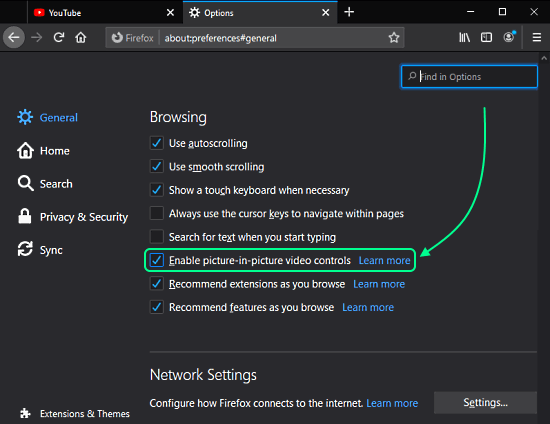
To get the native Picture-in-Picture mode, update your Mozilla Firefox browser to the latest version. Then, head to the browser settings and go to the General tab. Scroll down to reach the Browsing options where you get an option to enable/disable the “Picture-in-Picture video controls“. Alternatively, you can also use the search in settings to find this option.
Use Picture-in-Picture Mode with HTML5 Video Players
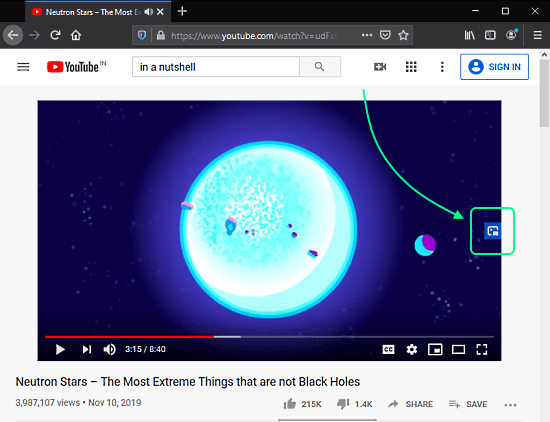
When the Picture-in-Picture mode is enabled, a PiP icon appears on the center of the right edge of the video player. From there, you can click the icon to pop open the video in a floating window.

You can drag the floating window anywhere on your screen and resize it to any size. It stays on top of everything. The floating PiP window has options to play/pause the video, go back to the browser window, and close the pop-up.
Closing Words
The new native Picture-in-Picture mode works really well in the Firefox. You can use it with any online HTML5 video player including YouTube, Twitch, Netflix, Prime Videos, Vimeo, and more. Give it a try and share your thoughts in the comments.