AnswerCoach is a free tool where students can set up a questionnaire to answer them randomly for test and exam revisions. Users can setup a questionnaire on the interface itself or load a text file of the same. Creating a questionnaire from a text file might take too long and may be frustrating. Don’t worry, since AnswerCoach also offers an editor where you can create a list of question and answers in a short time. Students can review their performance based on the info the session reviews in the statistics. The best part about AnswerCoach is that it is completely portable.
AnswerCoach can remember the last questionnaire session you were holding. You can continue from that point in your revision. If you think you still aren’t confident in answering a question, you can set it to be repeated later. AnswerCoach also supports Unicode characters. This expands the scope of questions that AnswerCoach can support. Questions which use special characters like Greek letters and mathematical symbols can be used without any difficulty.
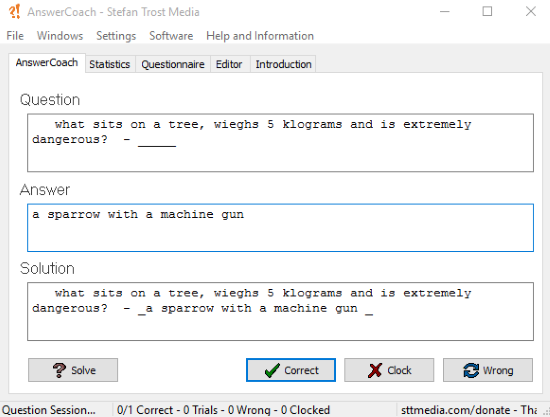
Coupled with flashcards, students can make their test/exam preparations really easy. Here is BrainThud, an online flashcard maker that helps you to make detailed flashcards of your course content. Studying can’t be easier than this.
Let’s take a better look at what AnswerCoach can do.
How to Create a Questionnaire on AnswerCoach
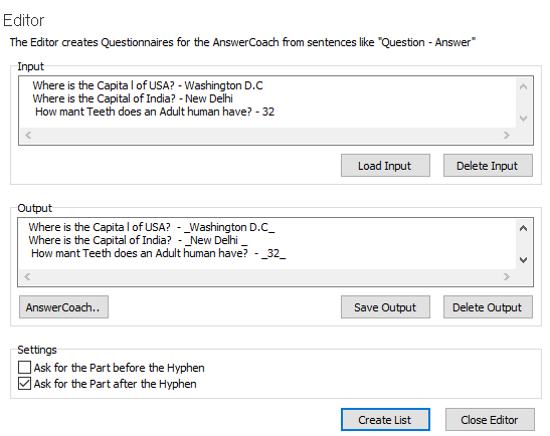
The first step to prepare the exam-revision environment with AnswerCoach is to sit somewhere quiet and distraction free. Open AnswerCoach and click Windows>Editor to open the Editor tab where you can create a list of questions. In the Input text box, enter the format of the question and answer as ‘Question-Answer’. Make sure you have selected ‘Ask for the Part after the Hyphen’ for this format to work. Type in the question followed by a space, then a hyphen and after that the answer. Here, I encountered a bug where the first few letters were stripped out in the Input text box. Start with a couple of spaces in the beginning to avoid that. Click on Create List to see the preview of the questions in the Output text box. To add the questions in the questionnaire, click on ‘AnswerCoach’. This would have been a much longer process if the question were created directly on a text file, which then would be loaded as a list on the Questionnaire tab.
How to Use the Questionnaire on AnswerCoach
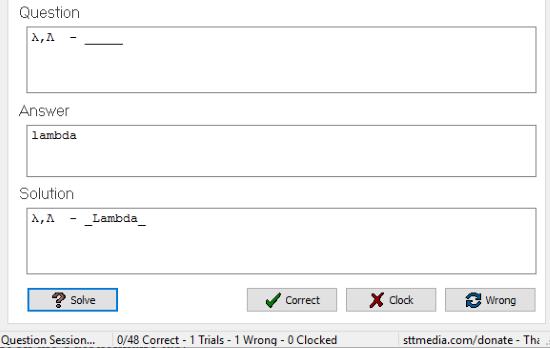
On the Questionnaire tab, you’ll be provided questions randomly from the question list you have just created. You can load a different list from the Questionnaire tab. You can practice the questions here. Once you enter the answer, click on Solve to see the real answer. Click on Correct or Wrong to mark the answer appropriately. If you want to skip the question for now without marking it, click ‘Clock’.
Final Words
AnswerCoach is definitely a really robust tool to for self-evaluation. It took me a while to figure out the issue with the editor and it honestly annoyed me a lot. Anyhow, I would highly recommend students to use this after making that little adjustment I mentioned. I award AnswerCoach 4.6 stars.
Get AnswerCoach here.