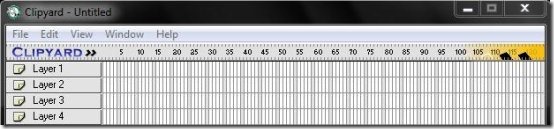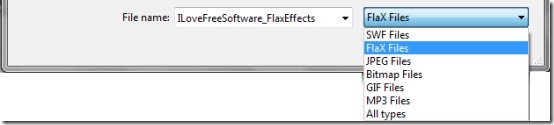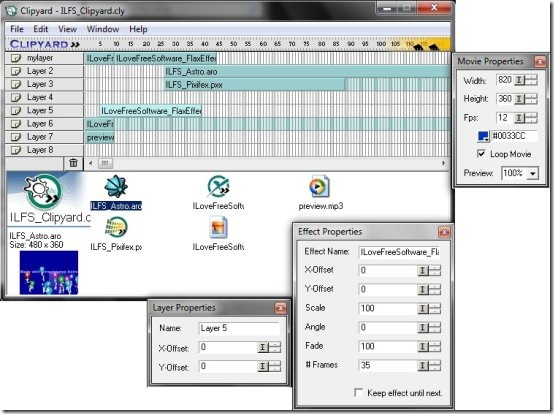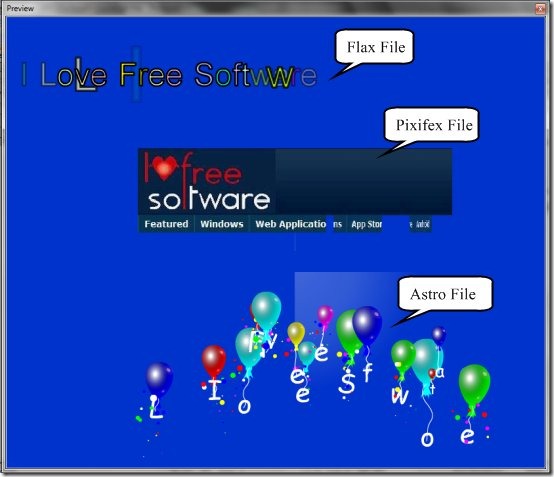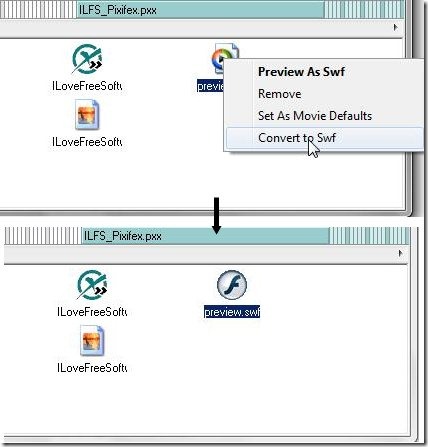Clipyard is a free flash editor which lets you combine flash files, and create one SWF file out of them. You can even convert JPEG, BMP, GIF, and even MP3 files into flash format, and further use them in your SWF files.
Clipyard is a very small, easy to use utility to create Flash files. Clipyard editor lets you combine multiple Flash material like Flax, Astro, and Pixifer into a single SWF file. SWF is a file extension for a ShockWave Flash file, which stands for Small Web Format. ShockWave files contains vector based animations, video, sound, and are so lightweight that they can be easily uploaded and played on the web.
Also check 5 free Flash card maker to create own Flash cards, reviewed by us.
How to use Clipyard Flash Editor?
When I first tried using the software, I was not at all getting what it was doing. I goggled the whole web to search for a help, but nothing worked out. I was about to leave the software when fortunately, a friend of mine came and sat by my side. He took the mouse, and did a random “click n drag”. The moment he did that, it was all sorted. I want to pen down this article, especially for those who tried understanding this free flash editor at their best, but got tired of working with its confusing features.
Clipyard is quite easy to use; though in the beginning it may look complex and tricky. All you need is to have a tutorial of “How to do” before start working with the software. I am going to explain some important things so that you may find it easy to try your hands on this free Flash editor.
The interface of Clipyard is quite simple. It mainly consists of a Layer Pallet, a Timeline, and some floating property windows. As I have mentioned earlier that this software is used to combine multiple flash files into one, so you need to first add files to Clipyard. Below I am listing step by step procedure to create a single SWF file from multiple Flash files.
- Add Files: You can add multiple flash files into Clipyard. It can import SWF, Flax, JPEG, Bitmap, GIF, and MP3 files through its “Import file” option. Other flash files can be added to Clipyard through their “Export to Clipyard” menu option. Unfortunately, the mouse drag option doesn’t work for all the files.
- Drag and Place files to Timeline: Now you can place each file on different layers in the timeline. The file will adjust itself to multiple frames automatically. You can put the file on the frame position from where you want to play the file in the timeline. Like for example, if I want to show an image file in the beginning showing my company’s name, and then I want to play a background sound with the rest of the movie, I can put the Image file in the first frame in layer 1 and then put the music file after the frame where the image file frame ends.
- Set Layer Properties: You can rename a layer and relocate its position on screen by setting the “X-Offset” and “Y-Offset” options.
- Set Effect Properties: You can change the number of frames for which you want to play the file from the Effect Properties Window (# Frames). You can also change the location of different objects (present in different files) on screen, by setting the “X-Offset” and “Y-Offset” options.
- Set Movie Properties: You can set multiple properties for your movie clip, like Frame Rate, Height, Width, Background Color of stage, etc.
- Preview movie: Once you are done with all your settings, you can preview your movie clip and see how your SWF file will look after combining all the selected Flash files, and other material. I just made a sample preview. You can make your own creative SWF movie clips using Clipyard.
- Export as SWF: Finally, you can save your file as a single SWF file, and play it using a Flash player.
Pros and Cons of Clipyard Flash Editor:
During the whole tour, I noticed some pros and cons in the software which I would like to mention.
Pros:
- Very easily combine multiple Flash files into one big SWF file.
- Convert JPEG, BMP, GIF, and MP3 files into Flash files and use them in newly compiled Flash file.
- Consists of a WYSIWYG interface.
- 2500 frames available in total with a frame rate of 12 fps. Suitable for making a 3.5 minutes animation clip.
- Creates ready to use flash projects by saving the file in executable file format (.exe).
Cons:
- Can not directly import all the Flash files.
- The maximum SWF combined file size is 4MB.
- The maximum file size for each file that you import is 1 MB.
- Can not import 24 bits Bmp images
- The combined SWF file includes sprites and actionscripts, which can not be imported properly into Flash and needs a load movie command to be used with other Flash movie clips.
The Final Verdict:
Clipyard is a tricky, yet easy to use Flash editor and creator for professionals and novices alike. You can combine multiple layers to your Flash banners, and create banners with nice animation effects.
Though I have tried covering the essential features of Clipyard, it might be possible that I have left out some of them. The developer should include a help file for such a tricky software.