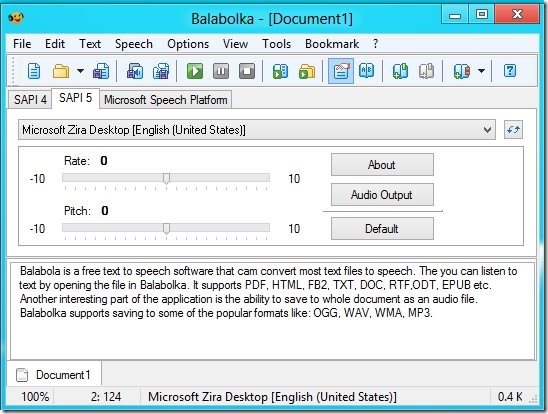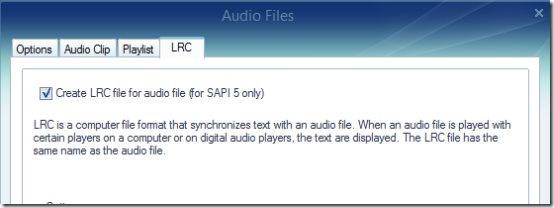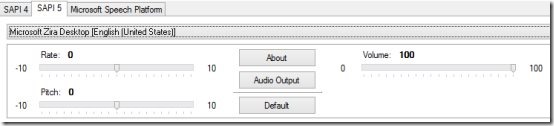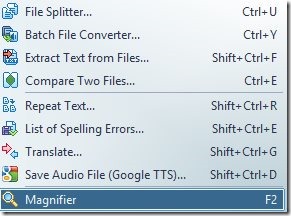Balabolka is a free Text To Speech (TTS) software that can convert most text files to speech. Then you can listen to text by opening the file in Balabolka. It supports PDF, HTML, FB2, TXT, AZW, DOC, DOCX, RTF, MOBI, ODT, EPUB, PRC, LIT, CHM, etc. Another interesting part of the application is the ability to save the whole document as an audio file. Balabolka supports saving to some of the popular formats like: OGG, WAV, WMA, MP3, etc.
In my view, this application is one of the best free Text to Speech converter that I have seen yet. If you have any other recommendations then please put them in the comments below. It has great amount of configurability and excellent selection of features. Anyway the name sound’s strange right? (It did to me), actually it is Russian for “Chatterer”.
There are lot of customizations with the type of audio output, it allows you to change voice parameters like: rate, pitch, etc. Also there are different voice characters available, you can select anyone of them. It will also automatically detect any Text to Speech voices that you have installed on your system. The application uses Microsoft’s speech API to convert text to speech. So the sound quality and output are amazing.
The downloaded file will be zipped, so extract the installer and run it. After installation double click on the icon to start the application or start it form the start menu; the application will open up as shown in the above screen shot.
Also you will be able to see a notification icon in the system tray as below. Right clicking on it, will bring up a menu so that you can quickly access its features without opening up the application. The best use of this option is reading a selected part of a text or reading from the clipboard without opening up the application.
Features of Balabolka Text to Speech converter:
- It supports huge list of input and output formats, as explained in the introduction. This in itself makes the application quite impressive; but wait there is more.
- We can use the application to produce audio with text embedded like a lyric file in the output audio. So, the person can see the text, while the audio plays in the background. To do so navigate to OPTIONS > AUDIO FILES go to LRC tab and checking the Create LRC file. The output audio file will be accompanied with is .LRC file with the same name as the output file. To see the text file while playing the audio make sure that you put both of the files in the same folder.
- You can customize the audio output in accordance to your need. By selecting different voices and sliding the Rate, Pitch, and Volume slider. And you can select different inbuilt Text to Speech voices in this application. Any Text to Speech voice installed on the computer whether paid or free will show up here in the drop down menu. By default your system might come with two voices; a male one and a female one.
- You can customize the application’s look and feel, by changing the skins, fonts, and colors. The application comes with five skins by default excluding the default one. You can add more skins by downloading this skin pack which of course is free by clicking here. This skin pack contains 61 more skins.
- You can set timer, so that the application stops after the set amount of time. This feature is particularly useful, when you are going to bed and want to listen to a book etc. After the time is gone off you can set it so that, its stops playback, shutdown, hibernates, exit program, etc.
Tools Available in this Free Text to Speech Converter:
There are lot of functionality that is located in the TOOL menu, most of these are really useful. So, I have described each one of them in brief. To access these options open up TOOLS menu in the application and select the one, you would like to use.
- File Splitter: Split large text files into smaller files. The splitting can be achieved with any of the four criteria:
- Output target file size.
- Specific keyword in the file.
- Two empty lines in succession.
- Lines where all the letters are capital.
- Batch convert text to speech: Ability to convert a selected batch of files to audio with a single click. This options makes bulk conversions bearable.
- Extract text from files: The application has the ability to extract the text from all formats it supports. For example you want to extract all the text from a PDF then you can use this option to do so.
- Compare two files: Ability to compare to files. To do so, just open up the two files in two tabs and click compare.
- Translate: Translate a whole file using Google translate.
- Save Text in a document as an audio file using Google Text To Speech API instead of Microsoft Microsoft’s speech API. This might take a little extra time if your file is large as the file needs to be transferred to the Google server.
To download this application click here.