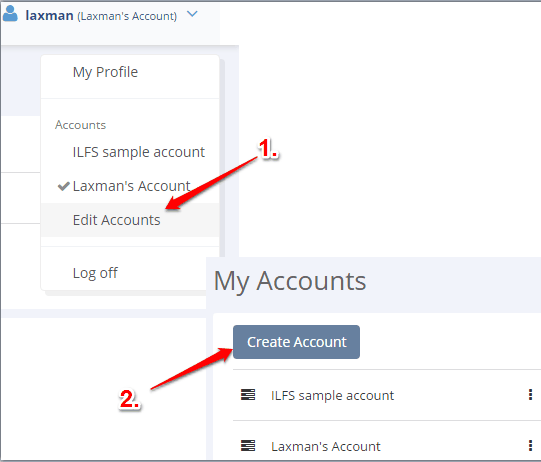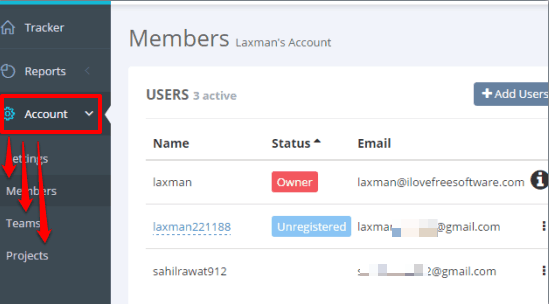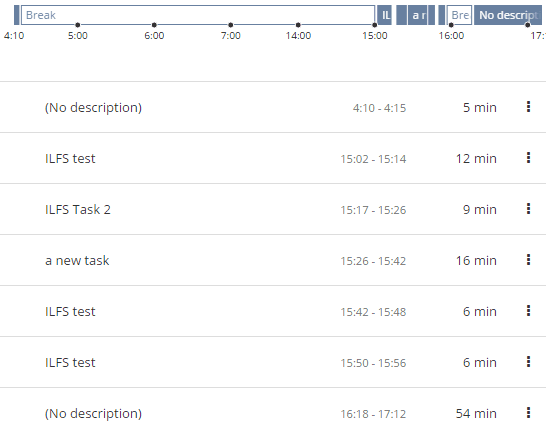Tmetric is a free work time tracking website. It’s not just a simple time tracking service as some really important features come with this website. In a single profile, you can create multiple accounts. Under each individual account, you can create multiple projects, add team members, and then you all can work on different tasks. You won’t be able to assign tasks to team members, but yes you will have the record of tasks on which a team member is working. You can also see the total time a team member worked on a particular task.
If you don’t want to start a task with a particular project, then you can also create a new task without any project. Also, you can set time span using a timeline for a new task.
This service also generates a summary report of work time for a particular day, week, etc. The summary report can be filtered by team, project, and tasks. Moreover, you have the options to export the report as PDF and CSV files. Overall, the website is good for teams working on multiple projects and the team lead who can check the progress of tasks. However, it is also true that there is no communication option available which can create confusion sometimes.
Above you can see task timeline and the list of tasks along with time duration.
Using This Free Work Time Tracking Website:
Here is the homepage link of this free work time tracking website. Sign up and then you can access and use all the important sections (using the left sidebar) available on this website: Tracker, Reports, and Account.
Before using those sections, it would be good to create accounts so that you can add projects, teams, and members under a particular account. Use drop down icon visible at the top right side and access Edit Accounts option. This will help you add new accounts as well as delete any account you want.
Once you have created the accounts, you can move further. Let’s have a look at the important sections.
Create Teams, Add Members, and Projects To A Particular Account:
You should first access Account section before accessing Reports or Tracker section. This section lets you create custom teams, add members, and projects to the selected account. The benefit of using this section first is that you will be able to add tasks to a particular project and also sort and track time of users by team and project using Tracker and Report sections later.
So use this section first, select the option as per your need, and take action. When using Members option, you can invite users via email and also set the role of any user (admin, only member, or owner).
Add Tasks and Check User Activity:
Use Tracker section to add tasks and check user activity. You and other members can create a new task without adding it to a project or add a new task to any of the available projects. A task can be added by two different ways: one is to select timings (by pressing and holding mouse cursor) using the timeline and another is to add a time manually.
Use manual option when you have to start a task immediately. Or else, use the timeline to select a time slot for a task. You can also pause and resume any task.
Apart from this, you can also include a break in between the timings of a particular task. List of all the tasks along with their total time and total work time is visible in Tracker section. The list also shows when did you or other member start a task on different timings.
Check Work Timings of Team Members By Generating The Report:
When you have to check the total time a user has worked on a task, you can access Reports section. You can also export the report as PDF or CSV file. Moreover, you can apply filters to sort the report by team and project. This section contains three different options. You can check:
- Summary option: It generates the report in a tree structure. You can explore a project, users worked in that project, and time spent by those users in each individual task.

- Detailed Report: It is similar to summary report. The only difference is that there is no tree structure. It shows the list of users worked on different projects and tasks including the timings.
- Time Only Report: This report will show work days, total time worked by a user, etc. You can also filter the report by team or an individual team member.
So, you are now familiar with all its main sections. You can start working on projects with your team members using this website.
Conclusion:
Tmetric is a good work time tracking website for sure. You can organize the work, team, and track task timings for different projects in a convenient way.