This tutorial explains how to disable Aero Shake in Windows 10.
We know that when we hold and shake the title bar of a foreground window, this action minimizes all the background windows. Repeating the same action automatically restores those windows. However, if this feature is not so useful for you and want to disable it, then here is a simple trick to turn off Aero Shake.
You need to tweak your Windows 10 Registry. Don’t worry, it’s really simple. This tutorial covers all those steps which will help you disable Aero Shake feature in Windows 10. Also, if you ever wish to bring this feature back, it can also be done.
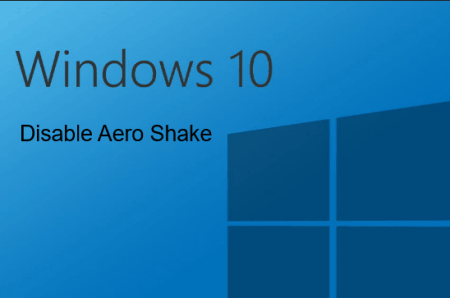
You may also read:
- How to Add Windows 7 Game Package to Windows 10.
- How To Make Windows 10 Taskbar Fully Transparent.
- How To Hibernate Windows 10 PC Using Command Prompt.
Let’s check how you can do this task.
How To Turn Off Aero Shake Feature In Windows 10?
Step 1: You first need to open Registry Editor and access Advanced Key. Its location is:
HKEY_CURRENT_USER\Software\Microsoft\Windows\CurrentVersion\Explorer\Advanced.
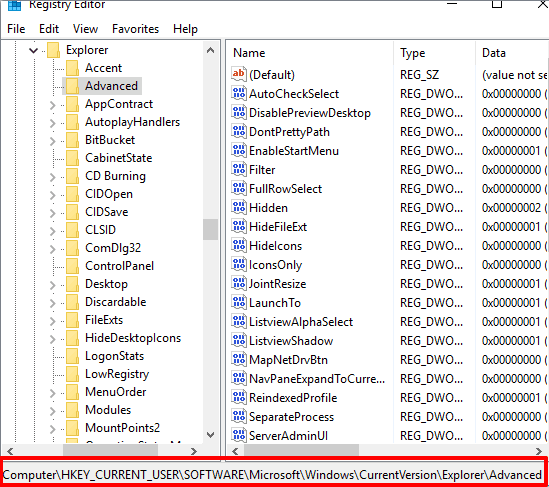
Step 2: Advanced key contains multiple values. You need to check if ‘DisallowShaking’ value is present or not. If not, then you have to create a new DWORD value under this key. For doing so, right-click on the Advanced key → New → DWORD (32-bit) Value. Rename the new value to “DisallowShaking“.
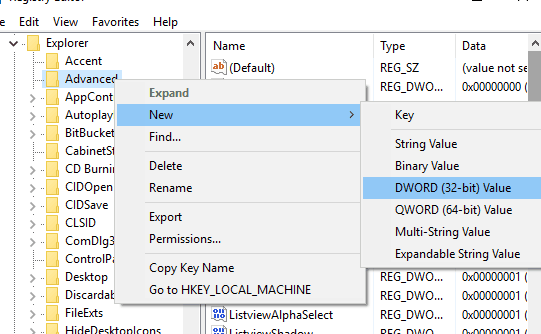
Step 3: After creating this value, you need to change its Value data. Double-click on DisallowShaking key to edit the Value data, which is set to ‘0’ by default. Change the Value data to ‘1’.
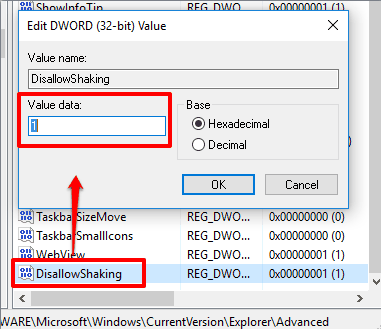
That’s it!. This tweak works immediately. However, if it doesn’t work instantly, try to restart Explorer or your PC. After this, when you hold and shake foreground window, it won’t minimize the background windows.
To re-enable Aero Shake feature, simply set Value data back to ‘0’.
The Verdict:
Many times it happens that we unintentionally (or accidentally) minimize the background windows because of Aero Shake feature. So, if you want to avoid that situation, you can simply disable Aero Shake with the help of this tutorial. Try it.