This tutorial explains how to use Medium editor in WordPress. In the world of blogging, Medium has become one of the most popular platform for writers. Whatever the reasons people have to use Medium, I am sure one of them is its interface. The interface of Medium distraction free and editor of the Medium is very user-friendly. And if you are using WordPress which is another blogging platform, having largest number of people, then now you can use Medium’s editor in WordPress. WP Medium Editor is a free plugin for WordPress that lets you use Editor of Medium in WordPress. After installing the plugin, it will replace the default WordPress’s editor with itself. And you can enjoy all the features, look and feel of Medium’s editor on your WordPress site.
WP Medium Editor has all the features of Medium’s editor. You will get a very simple interface where you can write your articles. Also, the editing tools like heading, underline, strike-through, bold will appear when you select text on WordPress. It works in the same way as it does on Medium. If you want to try a whole different writing method on your blog, then this plugin will comes handy.
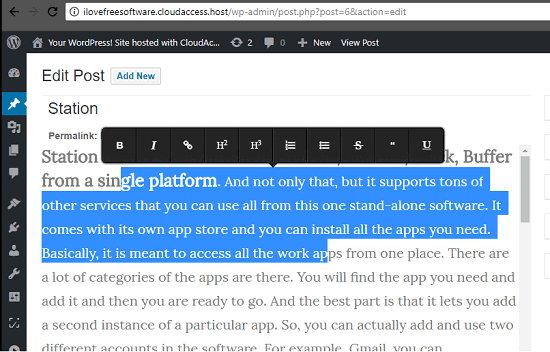
How to Use Medium Editor in WordPress?
Also See: How to Post From Google Docs to WordPress.
Since, WP Medium Editor is a plugin, so you can install it in the same way you install other WordPress plugins. And it is very easy to set up on your WordPress website.
Use these steps to install and use Medium Editor in WordPress:
Step 1: Login to Admin panel of your WordPress website. Hover mouse over Plugins and then click on Add New option. After that, search for WP Medium Editor. Select the plugin in the search results and Install it.
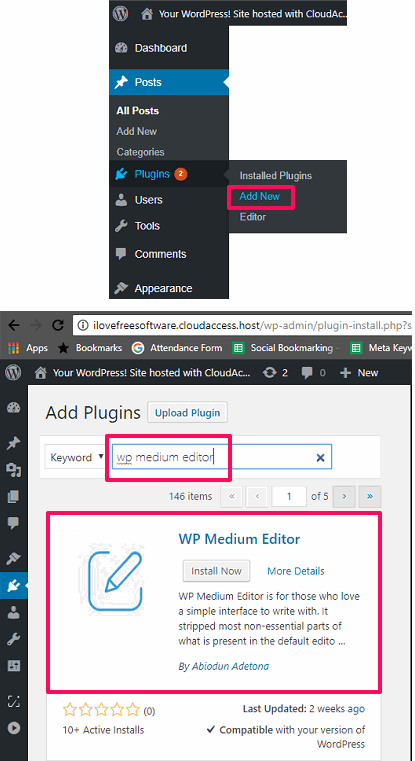
Step 2: Now, when you have installed the plugin, next step it to activate it. To activate the plugin, go to the plugins section, and in the installed plugins find WP Medium Editor. After that, click on Activate label to activate the plugin.
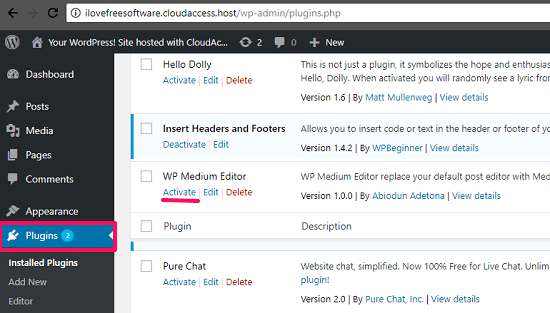
Step 3: The plugin is now activated and you can start using it. Simply create a new post by clicking on Add New and you will see that it has replaced the WordPress’s default editor with Medium editor. You can start using it in the usual way. To see the formatting options, just select some text and the underline, bold, hyperlink, and other options will appear in a pop up.
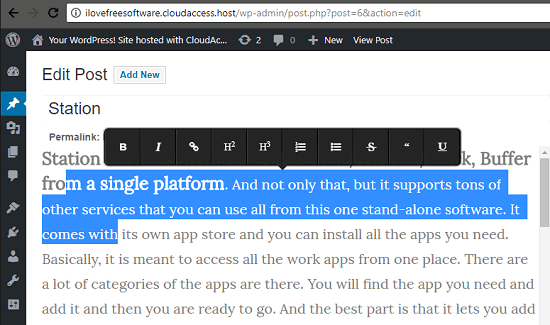
With the help of the above steps, you can easily install and use WP Medium Editor in WordPress. There is nothing special you have to do to bring Medium’s editor in WordPress.
Do note that this plugin retains only the basic formatting options, and some of the advanced options are removed. So, if you want to create advanced objects, like, tables, then this plugin won’t work for you.
Final Thoughts
I usually prefer distraction free interface on WordPress by simply hiding the unnecessary windows. But, then I saw that Medium’s editor can now be used in WordPress and I was pretty happy by this. If you also like Medium’s editor, then you can try it and this tutorial will comes in handy.