Flick. is a free iPad file sharing app to share files by simply flicking on the iPad’s screen. It means you only have to import the file and then simply flick it upwards to share the file which is not only quick, but pretty cool as well. Whenever you share any file using the app, you will see it getting appeared on the other device. The other cool factor of this iPad app is that it lets you share the file on Android and Windows PC as well.
On iPad, you can use this app to share photos, contacts, documents, and iCloud stored files. The app also lets you capture photos and shoot videos from within the app to share them instantly. You can also broadcast any file to all the connected devices with one flick. The Flick app also comes with 2 games which you can play with your friends by connecting the devices to each other.
Note: To use Flick., you have to make sure that all the devices are connected to the same network.
You can check this video to see how Flick. works:
Using Flick. to Share Files with One Flick:
On launching the Flick. app, you will see the interface as shown in the interface shown below. Here, you can see name of all the connected devices at top while the options are at bottom. These options are: Add File, PayPal, Make Note, Games, and Settings.
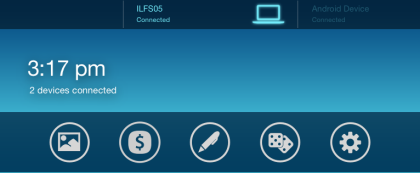
Tap on Add Files to get following options: From Camera, Photo Library, Contacts, iCloud. Choose the option depending on the file you want to share and when the file is selected, you will see it in the center. Tap on the device name (given at top of interface) to select the device with which you want to share. On selecting device, simply flick the file upwards as shown in screenshot below.
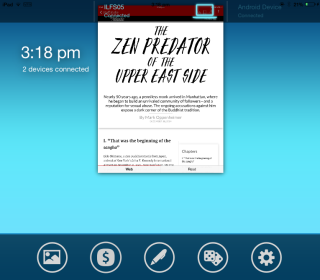
On flicking, the file will be sent from your iPad and it will be received by the user on his device as shown in interface below. Now, the user can click on the file to get options for saving or deleting the received file.
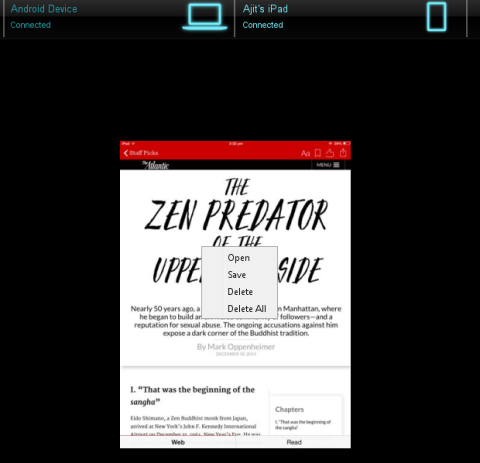
Similarly, anyone else can share files or documents with you. When you will receive any shared file, you will see it in the center of the screen and you need to tap on it to see the corresponding options. These options are: Paste, Delete, Open, Save, Rename, Broadcast, Info, Lock, Set As Wallpaper, and Autodestruct.
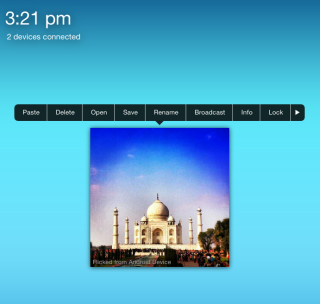
All the options are self-explanatory while I will explain the ones which are not so common. The Broadcast option is for sharing the file with all the connected device at once with no need of flicking it for each device individually. Just tap on Broadcast and it will be shared with each connected device.
The Autodestruct option lets you add a timer after which the file will be self-destructed. You can set the timer as 5s, 10s, 15s, or 30 seconds. This timer works on both senders and receivers device. It means if you don’t share the file before the end of the timer then it will self-destruct. If you share the file, then it will self-destruct on receiver’s device when the timer ends.
The Lock option locks the file and it can’t be flicked or moved unless you unlock it.
Other Options of Flick. iPad File Sharing App:
- PayPal: This option lets you send PayPal amount to any other user, but I couldn’t test it.
- Notes: This option lets you create a note and share with any connected user by simple flick.
- Games: Play Tic Tac Toe or Ball game with any user whose device is on the same network.
- Settings: Choose the image quality to share, sleep delay, and enable/disable keep items after flicking, etc..
You may also like: iPad App to Share Files with Self-Destruct Feature.
Final Verdict:
Flick. is an awesome iPad file sharing app to share the files, documents by flicking. I really loved the app for two reasons: The cool way of sharing file with a simple flick and other is that it is cross-platform. Use it to share files on iOS, Android, Windows PC, and Mac. Do give it a try.