Here is a list of 4 free websites to create flowcharts. These websites are completely free to use and let you create flowcharts easily with simple features including drag and drop. You can choose from a lot of shapes, connections, images, entity relation and much more. In short, you will be able to make professional looking and effective flowcharts in no time even if you are doing it for the first time.
In this list, the first 3 websites are absolutely free to use while the last one offers paid subscription in addition to the free pack. The free pack, as the name suggests, is completely free to use but comes with some restrictions. I will talk about these restriction when I will be talking about the website. However, you can relax about the fact that it does let you save the flowchart.
So let’s get started with each of the 4 websites one by one.
1. Draw:
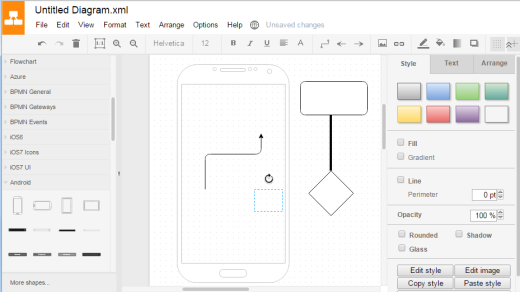
The first website in the list to create flowchart is Draw. This website is completely free to use with no restrictions of any kind. It has a very good collection of different shapes, connections, entity relation, images, etc. for you to try out. You can use different combinations of each of the tool to create the best possible flowchart. You can hover mouse over any element to highlight and see its name. For inserting part, you can choose either to click on it once or to drag and drop it.
For the inserted elements, you can resize the element and rotate it. You can also replace the position of elements whenever you want until you are satisfied. You can choose colors, text, font style, font size, alignment, spacing, opacity, and much more. You can add images and add hyperlinks. There are many more options for you to explore and use which will make your flowchart look professional. In the end when you are done making flowchart, you can save it in PNG, JPG, GIF, PDF, SVG, HTML, and XML. It also has options for embedding flowchart to HTML, Iframe, Google Docs, and Google Sites. You can even choose the default location for saving flowcharts. The location can be Desktop, Dropbox, Google Drive, or Browser.
2. Flowchart:
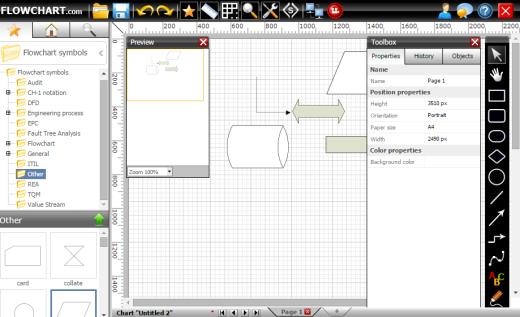
Flowchart is the second website to create flowcharts. The website lets you choose from default templates or you can choose to create a flowchart from scratch. The editing interface has three parts. The part on left includes elements to insert, the part on center is for checking the preview in real time, and the part on the right is where you have to do all the editing. You can choose from clipart, flowchart symbols, scripts, and templates. Each of them has multiple individual items for you to choose and use.
You have to drag and drop the elements for using them. The website also lets you check properties of each element by simply clicking on it. There is a history option which you can use to check all the steps taken by you. The Flowchart also lets you share the flowchart with others On completing the flowchart, you can save it as template or save it to Box, Dropbox, Google Drive, Google Drive, OneDrive. The file format can be selected from PNG, PDF, SVG.
3. Lovely Charts:
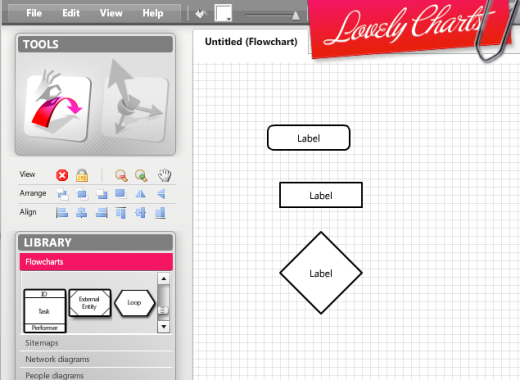
The third app in the list is Lovely Charts. It is available across different platforms but as a paid one. Only the web version of it is available for free. Using the web version, you can make flowcharts, sitemaps, network diagrams, people diagrams, basic symbols, misc., wireframes, etc. All other options for adding new elements, shapes, etc. are same as above mentioned websites. You have to do the simple drag and drop. It lets you save flowchart as JPG and PNG. You can also play around with Quality, Width, and Height settings before saving the file.
4. Cacoo:
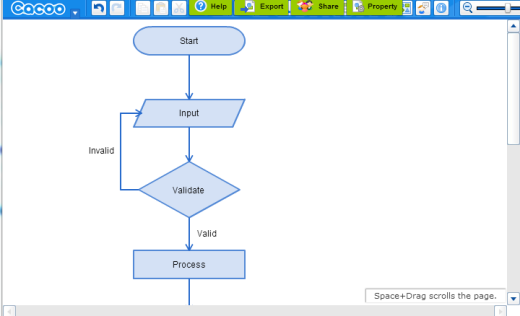
The next website to create flowchart is Cacoo. It has a very wide collection of templates for creating flowcharts and other diagrams. While making any diagram, Cacoo offers a lot of features and tools which you can use to make really awesome flowcharts. You can also set diagram properties for each diagram. The properties are Title, Description, Folder, Security, Type, Sheet Size, etc.
Besides this, you can check the settings for each individual element by clicking on it. The diagram can be exported as PNG, PDF, SVG, PS, and PPT format. However, only PNG format is available for free version users and rest of the formats can be used only up to 3 times. After that, you need to upgrade to paid version. The other restrictions are: Only 25 sheets allowed in one diagram, 1 shared folder, shared with up to 15 people per diagram, up to 3 users per shared folder, and a single image can be any size up to 512 KB.
These were the 4 free websites to create flowcharts with ease. You can browse any of them and try them out. Each of them has their specific set of features so play around with them to see which one suits your needs the most.
You may also like: 10 Best Free Flowchart Maker Software.