In this blog post, I’ll talk about 5 free video to GIF maker Android apps. Using these apps, you can easily create GIFs from videos. For this, you can import a video from your phone gallery in the app. Then, the GIF maker enables you to customize the output of the GIF. Thereafter, you can export the GIF on your phone.
The GIF maker apps have so many good features to make your GIF look more interesting. You can use an adjustment, trim, frame, sticker, color, decoration, direction, drawing, etc. Also, you can change the speed to make a GIF smooth. Besides that, you can create GIFs by images. You can export the GIFs on your phone in good quality. Also, you can convert a GIF into a sprite sheet using online converters.
Let’s make GIFs from videos using video to GIF maker Android apps.
1. GIF Maker
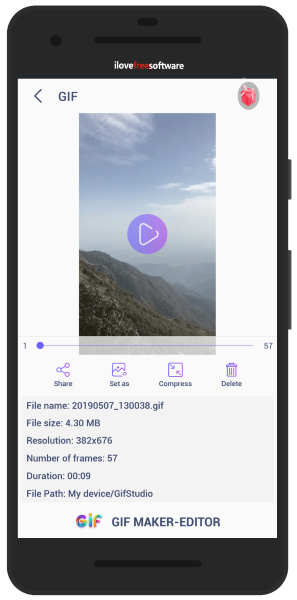
GIF Maker is a free video to GIF maker Android app. The app has other purposes as well. You can make GIFs, edit GIFs, video to GIF, and video maker.
When you open the app, it shows these options on the homepage. You can convert images, videos, camera, screen record to GIF.
In order to convert a video to a GIF, you can tap on Video -> GIF. At this point, the app lets you import a video from your phone gallery. You can take a particular part of the video to make a GIF. Then, you can process it.
The app has other features that you use such as adjustment, color, decoration, direction, drawing, trim, frame, etc. You can change the speed of the GIF.
When you’re done with the editing, you can save the GIF from the top right. You can export the GIF in low, medium, high quality. Also, before downloading you can compress GIF file size with the reduced quality.
2. GIFshop
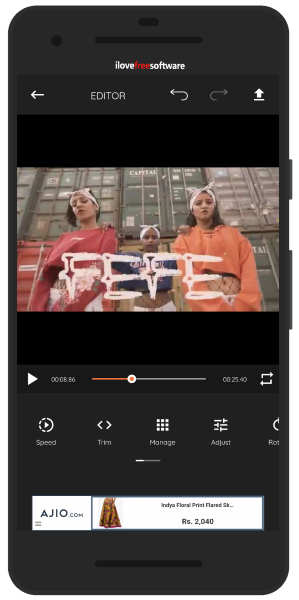
GIFshop is another video to GIF maker free Android app. Using this app, you can convert a video to a GIF. Also, you can find other options such as GIF boomerang, GIF library, GIF studio, Pictures to GIF, and Screen Recorder.
To convert a video to a GIF, you can tap on the category titled Videos -> GIF. After that, you can upload a video in the app to make it a GIF.
After adding the video, you can trim it to get a specific part for a GIF. Then, you can add some more elements. You can use options like speed, reverse, boomerang, effect, adjust, rotate, crop, frame, meme, sticker, draw, etc.
Later, you can save it as GIF and MP4 as well. Also, you can download GIF in high, medium, and low quality. Besides that, you can set a resolution of a GIF. Also, you can compress the GIF before downloading it.
3. GIF Maker – GIF Editor
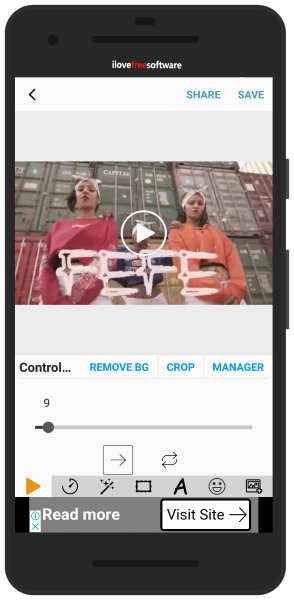
As its name implies, (GIF Maker – GIF Editor) the app is the GIF maker as well as the GIF editor. The app is the complete storage of GIFs.
After installing the app, you will see the section created as your GIF, GIPHY GIF, and other GIF. In order to make a GIF from a video, you can tap on the Create New option on the top right.
The app lets you create GIF from the images, camera, and videos. Here, you can add a video from your phone gallery. Once you import the video then you can adjust it by applying effects. You can manage the frames by deleting them in between. Also, you can change the speed from fast to slow.
There are other effects, frames, text, sticker, etc. After that, you can save the GIF in the quality you want; low, medium, high quality.
4. GifCam
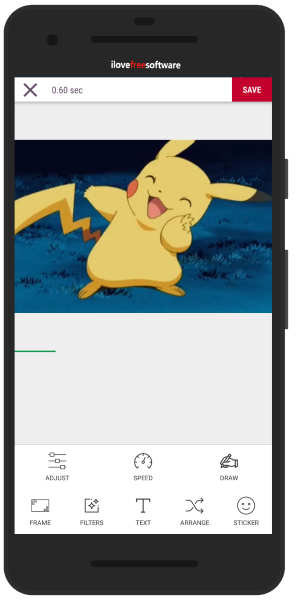
GifCam can also be a good option to use it as a video to GIF maker. You can make GIFs from the camera to GIF, videos to GIF, photos to GIF. The app also displays online GIF in the app.
To create a GIF, you can tap on the (+) in the mid between. Then, you will see options like edit GIF, camera to GIF, video to GIF, photos to GIF. You can go for Video to GIF and upload a video from your phone gallery to the app.
After adding the video, you can trim it and create a GIF. Here, you can add frames, filters, stickers, text, etc. You can adjust the frames. Also, change the speed of the GIF. Once you’re done with the customization, you can save the GIF on your phone.
5. Gif Me! Camera
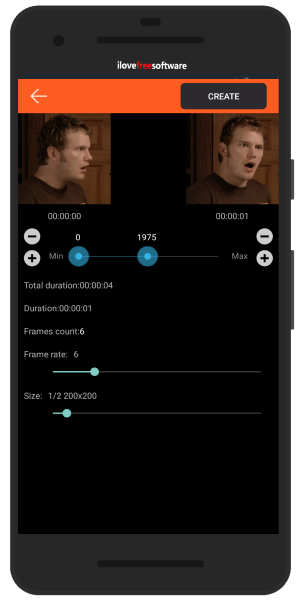
Gif Me! Camera is an Android app to convert videos to GIFs. The app is very simple to use. Once you open the app, it shows four options such as camera, import, video, album.
The camera option lets you make a video within the app. Then, you can save it as GIF. The import option lets you add images to convert them into GIFs.
To make a GIF from a video, you can tap on the Video. Then, you can select the video from your phone storage. Here, the app works a bit differently than the above-mentioned apps. You can simply set the frame rate using the slider.
Also, you can add effects and size. Then, you can tap on the create option on the top right. Then, you can enjoy watching the GIF.
In brief
The GIF maker apps are amazing to use. You cannot just make GIFs but also edit them quickly. Using these GIF makers, you can easily make a GIF from a video. Also, you can add more fun elements like effects, text, stickers, etc. You can use these apps to GIFs from images as well.