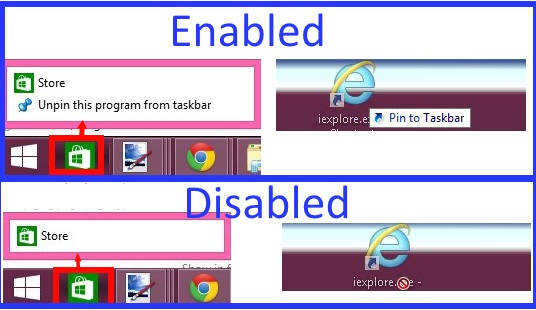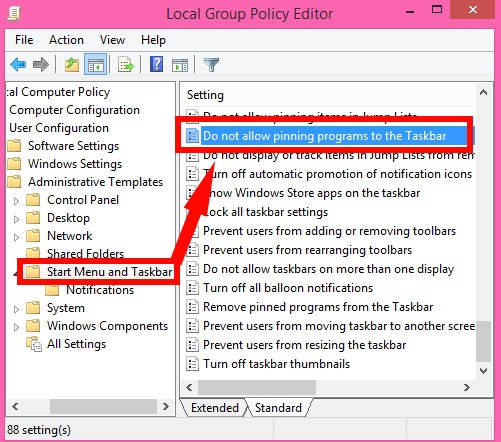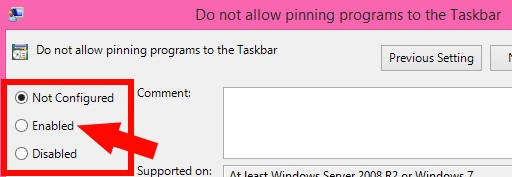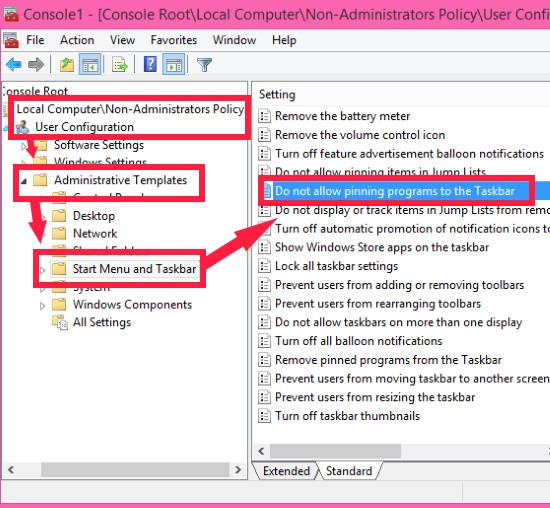In this tutorial, I will explain how to prevent users from pinning various programs to Windows 8 taskbar.
As we know, the easiest and quickest way to access any program, files, or folder is by launching them from the taskbar in double click. We have already covered an article about a freeware, which lets you pin Files, Folders, Web Pages to Windows 8 Taskbar. By default, other than administrator group of users, users of the Standard group can also pin and unpin various programs from the Taskbar in Windows 8. However, if you are a user of the administrator group, then you can restrict all or specific users from pinning or unpinning various programs from the taskbar.
In this tutorial, you will learn how to hide the option to pin/unpin any program to Taskbar. Even drag and drop feature of pinning apps will not work. You don’t need to install any software to do this.
Restrict Users from Pinning/Unpinning Programs To Taskbar In Windows 8:
How to block all users from Pinning/Unpinning Programs to Windows 8 Taskbar:
Step 1: The first thing that you need to do is, open the Group Policy Editor by typing gpedit.msc in the Run.
Step 2: In the Group Policy Editor, use below path to navigate to the Start Menu and Taskbar:
User Configuration > Administrative Templates > Start Menu and Taskbar
Step 3: You will see various settings on the right panel. Double click on the setting that says “Do not allow pinning programs to the taskbar“.
Step 4: Select “Enabled” radio button available in the popped window. Click on OK, and then close the editor.
Step 5: Now, open Run again, and in the Run use “gpupdate /force“. It will update the Group Policy Editor, else you can even restart your PC to apply the changes.
How to block specific users from Pinning/Unpinning Programs to Windows 8 Taskbar:
In my earlier article, I have explained how to apply Group Policy for Specific Users in Windows 8. Go through that article, to open Group Policy Editor for the particular user, whom you want to restrict from pinning/unpinning programs. You can even choose non-administrator, so that other than the users of the administrator group, no other user can make changes in the taskbar.
Now, in the editor for specific user, follow Step 2, Step 3, and Step 4 mentioned above.
That’s it.
Now, go to the taskbar, and try to pin or unpin any program. It will not give you any option to do so.