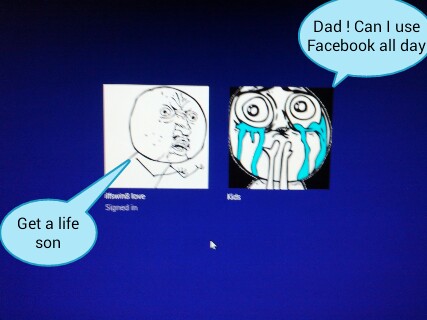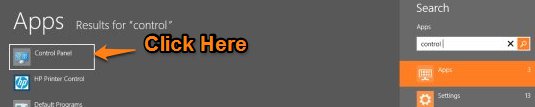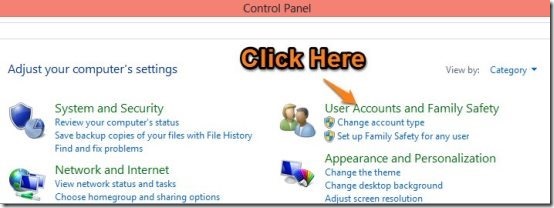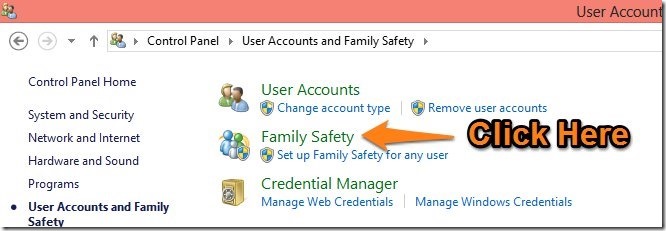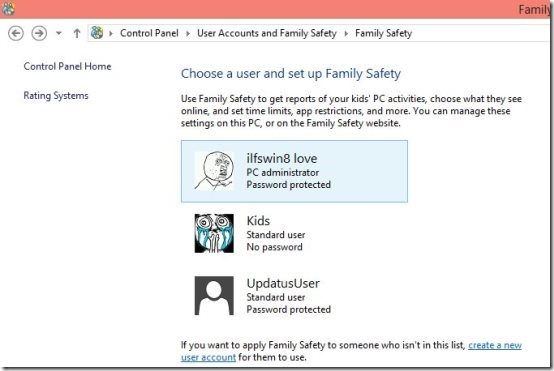Microsoft has provided us with a great feature inside Windows 8 that enables you to monitor and restrict your kids activities on the computer. Here, is a straightforward tutorial that will help you to set up Family Safety in Windows 8. Family safety in Windows 8 lets you to set up the PC in accordance to your kids’ needs and age.
The Family Safety app in Windows 8 allows you to control what your kids can access online and the Apps and Games on the PC; also control how much time and when the kids are allowed to use the PC. A very important feature of this application called Activity reporting enables you to see what your kids are doing on the PC in a simple and easy to read format.
Steps to set up Family Safety in Windows 8:
- To get started lets first open up the control panel. To do so, go to the start screen and start typing control panel as seen in the screen shot below and press enter. This will bring up the control panel in your Windows 8.

- Now click on the “ User Accounts and Family Safety” option in the control panel as seen in the screenshot below.

- The next step in this tutorial is opening up the Family Safety. To get into the family safety, click on the option as pointed out in the screenshot for your convince.

- Once you have completed the steps as above; you will be able see all the users of the computer listed as shown below. Here, you are supposed to select the account for which you want to set up Family Security.

- After, you have selected the required account a window as seen below will appear. Now, just change the option from “off” to “On, enforce current settings”. This will enable the Family Safety feature of Windows 8 on the account that you have selected. Now, that you enabled Family Safety lets learn how to further set up Family Safety in Windows 8.

- Now that we have enabled the Family Safety for your kid’s account. Let’s Learn what options Family Security offers us; so that you can monitor your child’s activity on the PC. This feature of Windows 8 offers up ability to report activity that has been carried out in the account in which you have enabled the function. Also, Family Safety in Windows 8 provides you with four features as listed below.
- Web filtering: This feature allows you to decide which sites can be accessed and viewed by your kids. This part of this feature offers you the ability to block sites by rating and content type or you can block the specific sites manually.
- Time limits: This part of the application allows you to set time limits and curfew on your kids account.
- Windows Store and game restrictions: This option allows you to restrict what games and Widows Store apps can your kids use and view. You can set up this part so that the kids are only able to access the games that are appropriate you their age.
- App restrictions: App restrictions allows you to give your kid access to certain apps and deny their access to others. So that they don’t end up deleting that all important file of yours etc.
By following above steps, you can easily manage PC time of your kids.