This tutorial explains how to copy webpage content as Markdown. Normally, when we copy some text (bold, italic, underline, or with some other formatting), heading, image, etc., its formatting is not copied to clipboard and we get plain text only when we paste that content. If you want to copy webpage content with Markdown formatting, then this tutorial can help you with that.
To copy webpage content as Markdown, you need to install a free Chrome extension, known as “Copy As Markdown“. Its name pretty much clears what this extension does. When you select some image, hyperlink, bold/italic text, heading, etc., on a webpage, this extension lets you copy that selected webpage content in Markdown formatting. When the content is copied to clipboard, you can paste it in Notepad, Notepad++, or some other text editor, and you will notice that content is visible with Markdown formatting.
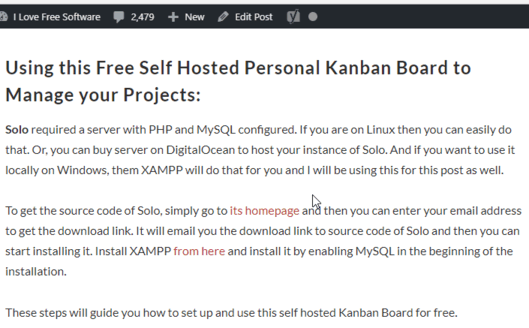
The recording above should have given you some hint. As visible in the recording, I copied webpage content as Markdown and pasted that content. For bold text, it has added **text**, and for H2 heading, it has added ## before the content, which is Markdown formatting.
Using This Free Chrome Extension To Copy Webpage Content As Markdown:
First of all, install this Copy As Markdown Chrome extension. You can use its homepage link that is added at the end of this tutorial.
After installation, its badge icon is visible on Chrome browser on the top right side. Now open some webpage, select the content and press the badge icon. The selected content is copied to clipboard but in Markdown formatting. You can paste that text somewhere and you will see that copied text, hyperlink, etc., are pasted as Markdown.
![]()
If you don’t find the badge icon comfortable to copy webpage content as Markdown, then you can also use “Alt+C” hotkey. Just select some webpage text or other content and use the hotkey.
We’ve also covered some best free and open source Markdown editor software for you.
The Conclusion:
This is a very simple extension but has come with a unique feature which works great. Whenever you have to copy webpage content as Markdown while using Chrome browser, this extension will come in handy. The good thing is you can use extension icon as well as hotkey to copy webpage content in Markdown formatting.