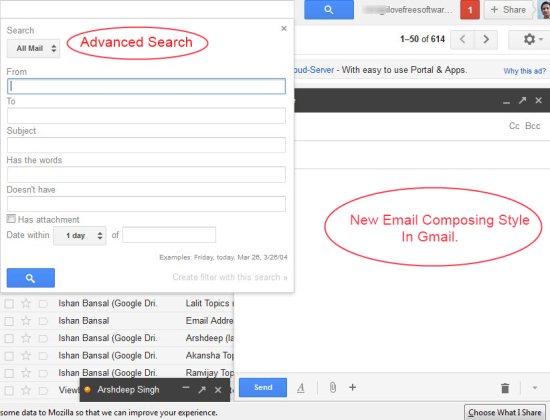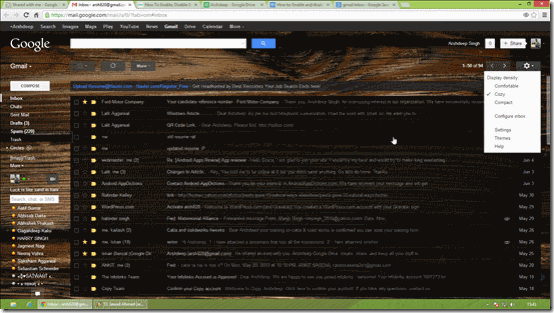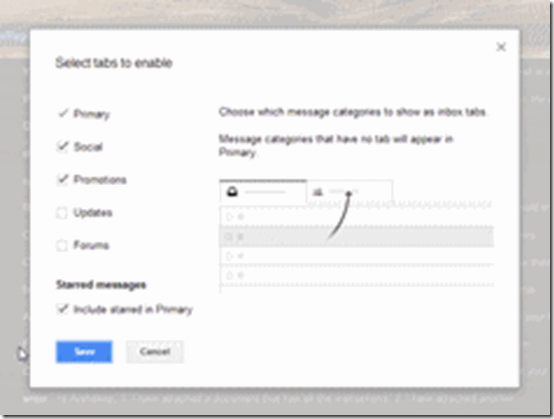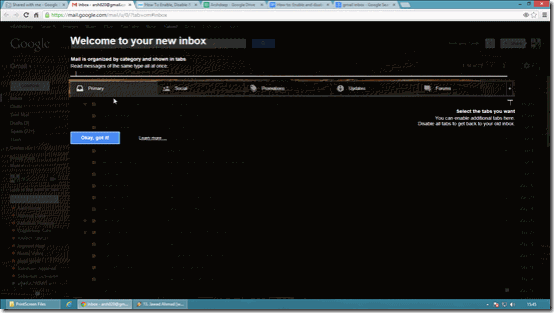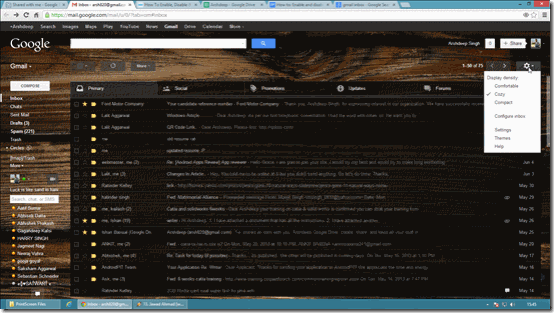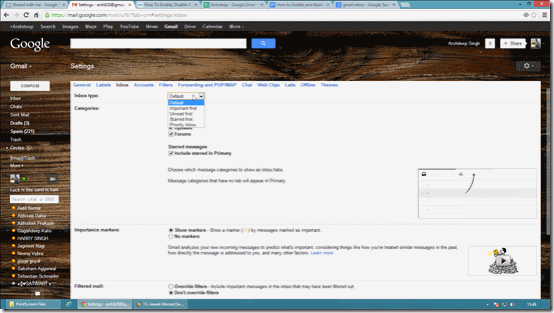Google introduced a new tabbed inbox in Gmail. You can easily enable and disable this tabbed inbox with the help of certain settings. The new tabbed inbox for Gmail brings you multiple advanced options that makes your emailing experience a wonderful one.
No doubt Gmail is one of the popular email services across the world. But, tabbed inbox makes it more fantastic than ever. With tabbed inbox, you can easily manage your inbox mail along with composing a new mail which was not there earlier. Also, it brings a new and advanced search from which you can easily search a mail from a particular contact, its subject, received from and sent, and you can even type the words which is in mail you are searching for.
So cool! With this search, Gmail becomes almost complete and professional.
Below are the steps of Enabling and Disabling the new Gmail Tabbed Inbox.
How to Enabling new Inbox:
Step 1: To enable the new tabbed inbox just head over to the settings wheel at top right corner.
Step 2: Choose “Configure inbox” option.
Step 3: Now you see a new dialog box. It will ask which tabs you want to see in your inbox. Select the number of tabs according to your requirement.
Step 4: Google will now automatically filter the mails according to their genre and send to their relevant tabs. The mails with no genre will remain as before and you can send them to particular tabs manually according to your requirements.
Many of us (Specially the regular users of Gmail) may not like the new tabbed inbox and want to switch back to the old Gmail inbox type. Don’t worry! Below are the steps for that too.
How to disable tabbed inbox Style:
If you didn’t liked the new interface then not to worry you can revert back to the original style too. Below are the instructions for the same:
Step 1: Go to “Settings”.
Step 2: Head over to “Inbox” tab.
Step 3: Then head over to Inbox type Drop Down list.
Step 4: Now select the one you feel most comfortable from various options.
Step 5: Then click on save button and its done.
Pros:
- Looks Cool.
- Saves Time.
Cons:
- No Editing of Tabs.
- Some mails were still left untouched.
Score:
So we tried the new tabbed inbox style and we personally liked it. It saves a lot of time though it need some updates i.e. need to provide update to edit tabs according to ones needs. So for the score New Tabbed inbox got 6 out 10.