EaseUS Data Recovery Wizard Free is a free data recovery software to recover deleted and formatted data. You can use this software to easily recover data from various devices like PC, external hard drive, USB flash drive, digital device, server, and more. It can recover almost all types of files such as documents, photos, music files, videos, archived files, and so on. To search and restore lost data, all you gotta do is open this software and choose the device for scanning. It will then scan through the entire device and find the data from its RAW, lost, deleted, or hidden partitions. Then you can select any of the files from the found data and recover them with ease.
This software comes with two different scanning modes named, Quick Scan and Deep Scan. In the “Quick Scan” mode, it will scan the selected device quickly and show you the results in a minute or two. However, in the “Deep Scan” mode, it will perform a deep and thorough search into the file indexes to find more lost files. The deep scan will take more time depending on the size of the selected storage device.
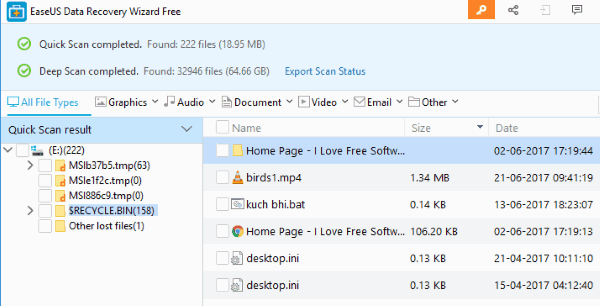
Note: The free version of EaseUS Data Recovery Wizard has a limitation of maximum 500 MB of data recovery. But, you can get 1.5 GB more data by sharing this software with others via Facebook, Twitter, or Google+.
How to Recover Deleted or Formatted Data using EaseUS Data Recovery Wizard Free:
To get started, simply download “EaseUS Data Recovery Wizard Free” and install it on your PC. After that, you can go ahead and open it up to proceed to recover your deleted or formatted data.
How to Scan for Deleted or Formatted Data on any Device:
On the main window, it will display the hard drives along with the connected external devices (if any). Now, you can choose any of the hard drives or connected devices on which you want to scan for lost data.
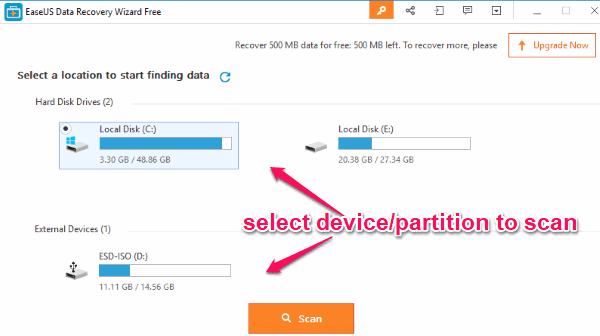
After you’re done with that, simply click on the “Scan” button at the bottom of the window. As soon as you do that, it will automatically start searching for lost data on the selected device. Initially, it will run the “Quick Scan” mode and when completed it will automatically switch to the “Deep Scan” mode. It will scan and search for all kind of deleted files including videos, photos, music, documents, emails, and much more.
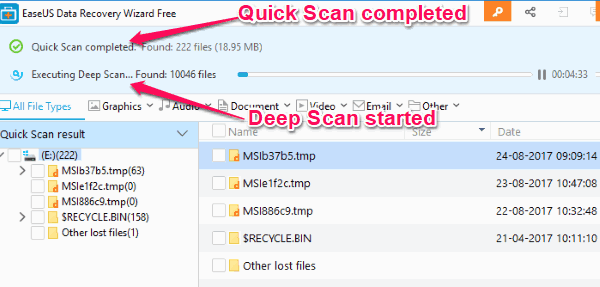
Once it is done scanning, you will be able to see the scan results on the left panel. The scan results for Quick Scan and Deep Scan will be visible in separate sections. You will be able to see different folders with the found files inside them. At the top, you will also see the total number of files and the size of the deleted files which it has found in both the scanning modes.
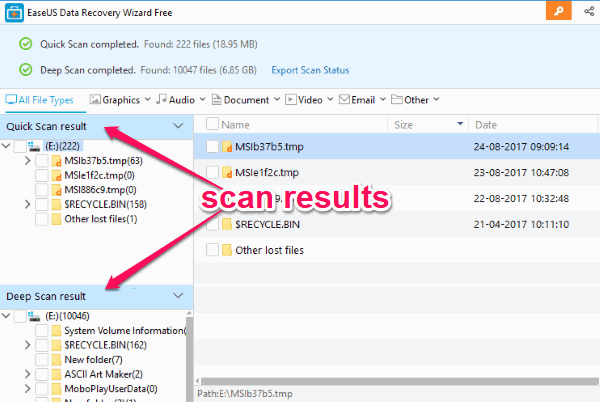
Now, to browse the files, you will be able to perform various actions like:
- Filter the folder containing the class file.
- Click the corresponding folder and then find the files you want to recover.
- You can also filter found files by type like Graphics, Audio, Document, Video, etc.
- Use the “Search” bar to search for exact files by keywords or file extensions.
- You can also preview files like photos, documents, etc. before recovering them.
How to Recover Deleted or Formatted Data on your PC:
Once you’re all set with finding the files which you want to recover, simply select those file or folders by clicking on the checkboxes associated with them. After that, all you gotta do is click on the “Recover” button visible at the bottom of the window.
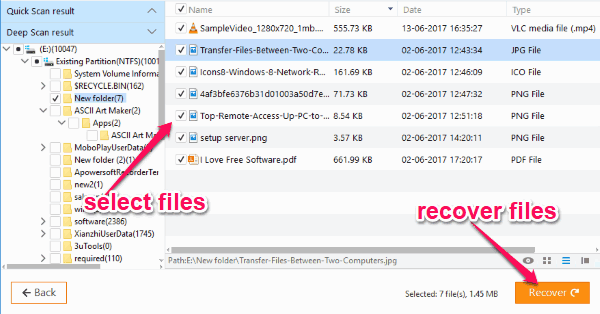
As soon as you do that, it will restore all the selected data to your PC in any location of your choice. After that, a confirmation popup will appear on which you will see the remaining free data and also the option to get 1.5 GB more free data. You can actually get the free data by sharing this software on Facebook, Twitter, or Google+. Once you do that, the 500MB limit will automatically change to 2048 MB.
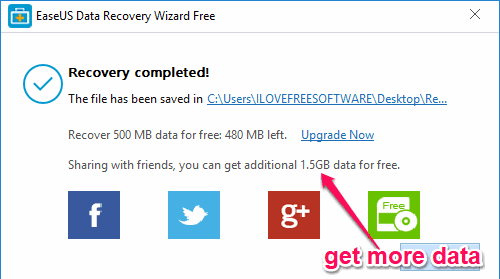
The limitation of the free version can be overcome by purchasing the paid version of EaseUS Data Recovery Wizard. You will get some of the following advantages with the paid version:
- Unlimited data recovery.
- Free lifetime upgrade or free upgrade in subscription.
- Free technical support.
- Single or Technical license type.
- Bootable media for emergency, etc.
You can also see the steps to recover deleted files on Easeus’s website.
Closing Words:
EaseUS Data Recovery Wizard Free is no doubt one of the best data recovery software available out there. It makes recovering deleted or formatted data a breeze for you. Personally, I like it as it supports various devices like PC, digital devices, hard drives, and more from which you can get back your lost files.
Disclaimer: This is a sponsored post, but the author maintains editorial independence.