This tutorial explains how to turn on Dark mode of Films & TV app in Windows 10. Like dark mode in Mail app, and other apps, Films & TV app in Windows 10 also comes with dark theme or dark mode. If you are bored with the default light theme in Films & TV app and want to switch to dark mode, then it can be done using a few mouse clicks.
Before starting, you can see the screenshot below where light and dark modes for Films & TV app are visible. I guess dark mode looks more attractive. The change is not permanent. That simply means you can switch back to light mode again in Films & TV app.
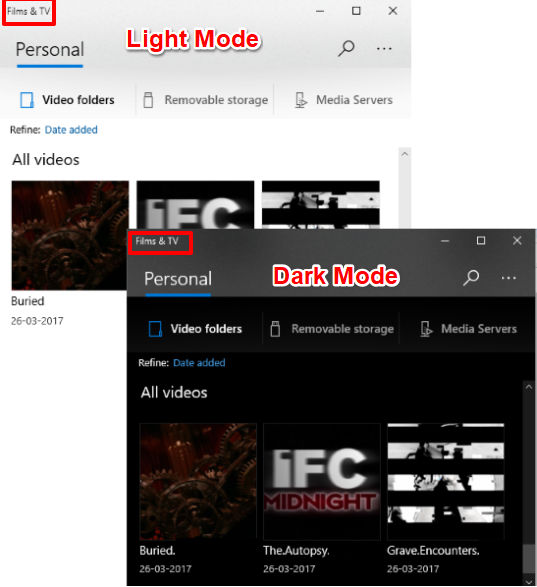
Let’s see how you can do this.
How To Turn On Dark Mode In Films & TV App In Windows 10?
Step 1: Use Search box of Windows 10 and type films. It will show Films & TV in search results. Click that option to open Films & TV app.
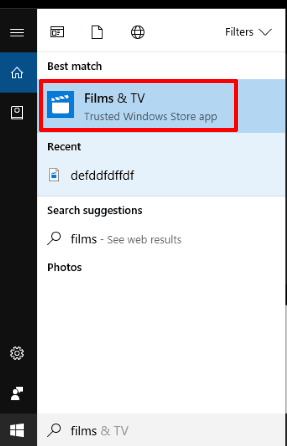
Step 2: Click “More options” icon (that three horizontal dots icon) available on top right corner of Films & TV app. When you have done that, tap “Settings” option.
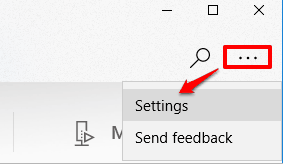
Step 3: Settings has Mode section where you will see Light and Dark options. Select Dark option. Now to apply the changes, you have to close Films & TV app and launch it again.

That’s it! Now you will see Films & TV app has dark interface.
Whenever you want to switch to light mode, you can access Settings of Films & TV, and select Light option.
The following video can also help you switch to dark and light modes in Films & TV app:
You can also check How to Move Installed Windows 10 Apps to External Drive or Flash Drive and How To Disable App Launch Tracking In Windows 10.
Conclusion:
Enabling dark mode in Films & TV app has its own benefits, especially when you are using this app at night. I really like the fact that Microsoft has made it pretty easy to add Dark Mode to Films & TV app.