GMASS recently launched their SMTP relay(gmass.smtp.co), which is built on top of Gmail and is very easy to set up. In this post, I will talk about it in detail and will also show you how to use it to send transactional emails.
GMASS basically started from being a Google Chrome extension for Gmail to send personalized emails using mail merge, and now it has evolved into something more powerful which lets you control your Gmail account to do various tasks with ease. Before this, they launched email warm up tool and now with this SMTP relay, you will be able to use your Gmail account as an SMTP server to send emails from third-party tools and services.
Gmail already provides you SMTP access, but it has some limitations, and it is not really easy to set up, especially if you have no idea what SMTP is and what role it plays in emailing. Here are some limitations of Gmail’s built-in SMTP.
- It exposes your email and password. To work with smtp.gmail.com, you have to use your account password and email address for the configuration. Unlike other state of the art SMTP servers, it doesn’t use API key access.
- Not easy to set up, as you have to allow less secure apps to access your Gmail account in order to make it work. The option is deep embedded in security settings and is really hard to find.
- No analytics as Gmail SMTP is just another way to send emails through your account.
How GMASS SMTP is Better than Gmail SMTP?
GMASS aims to eradicate the problems that Gmail SMTP already has, and I have mentioned them above. It is better option because:
- It lets you send emails from your Gmail account through SMTP access on secure as well as non-secure ports. Even port 25 can be used, and you don’t have to specify whether you want to use SSL. As long as your credentials are correct, it will be able to send emails.
- You will not have to use your Gmail address and main account password to access SMTP. GMASS will generate an API key and username for you and this way, your original Gmail credentials will stay secret.
- If you opt to send out campaigns using GMASS, even transactional emails, then you will be able to extract some insights which will be helpful. With GMASS analytics, you will be able to see click, open rate, etc., like metrics.
- You will not have to make any changes in your Gmail settings in order to make GMASS SMTP work. As soon as you connect your Gmail address here, it will automatically generate SMTP credentials for you in blink of an eye.
How to use GMASS SMTP to send Transactional Emails using Gmail?
You just go to the main homepage of GMASS SMTP here and then sign in or sign up using your Gmail address. It works with both; your personal and Google Workspace account. As you sign it, it will take you to the GMASS SMTP dashboard, where it will generate the SMTP credentials for you.
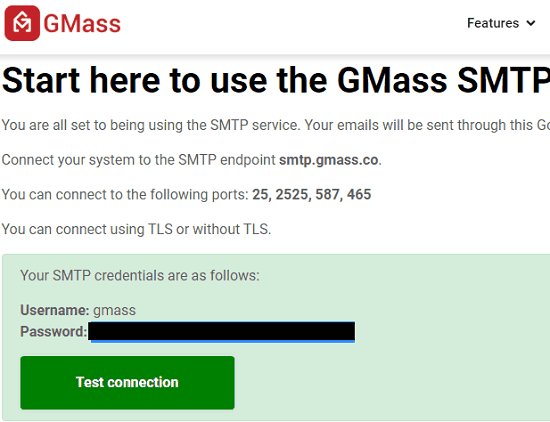
Now, you can configure those credentials in your application or email that you want to use for sending out the emails. In my case, I am just using a simple SMTP tester software to see how it works. Do note that, you can use this SMTP on secure as well non-secure connection ports.
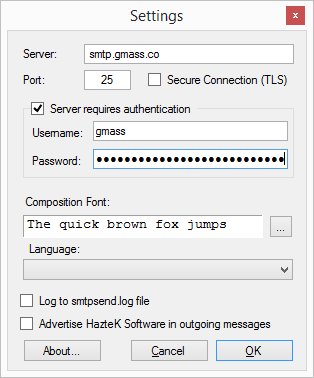
Now, just draft an email and send it. The email will be sent instantly, and you can find it in the “Sent” folder of your Gmail account. You can see the screenshot below to see the final output of the GMASS SMTP test.
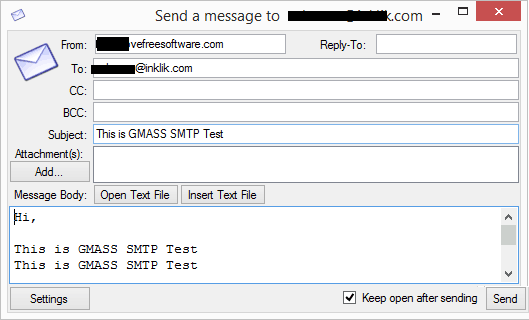
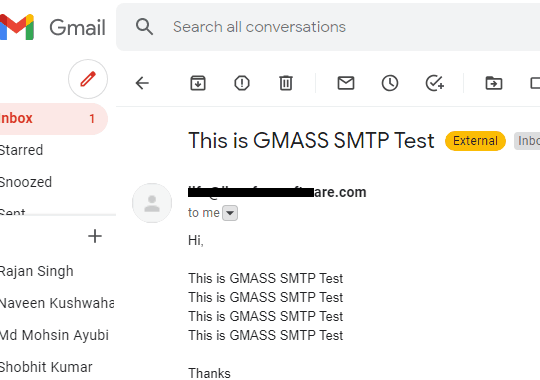
This way, you can now utilize this GMASS SMTP in your newsletter application or ESP or whatever you want to use. It works as intended and if you use GMASS campaigns to send you the emails then you will be able to see the analytics as well. For now, there doesn’t seem to be a unified interface on the website to see the analytics or disable/revoke GMASS SMTP, but I hope in the later updates there will these options.
Closing:
One complaint I always had with Gmail SMTP is about the configuration. Sometimes a specific configuration works in one app but doesn’t work in another, for example, Outlook. Also, you have to use your main account password for SMTP which is kinda insecure too. This GMASS SMTP seems promising, and I hope when they launch their free plan there will be a reasonable per day limits for sending emails. For now, it is completely free and the only limits for sending emails per day is your standard Gmail limit.