With its skyrocketing user base surpassing 10 million in a matter of hours, Threads app from Meta has emerged as a compelling platform for sharing text updates and participating in public conversations. The Threads Feed, by default, follows an algorithmic approach, typically featuring a blend of content from users you follow and suggested content, similar to Instagram. This strategy aims to delicately balance post ranking and content discovery. The algorithm doesn’t heavily emphasize ranking posts from followed accounts; instead, it actively suggests posts from unfamiliar accounts ensuring a dynamic and engaging feed for users, encouraging them to explore content beyond their existing network.
In this article we will be explaining how you can prevent Threads from switching to the default algorithmic view using a free Google Chrome Extension called Chronological Threads.
How it Works:
1. Navigate to Threads, login using your credentials and observe that the posts are displayed in an algorithmic ‘for you’ view.
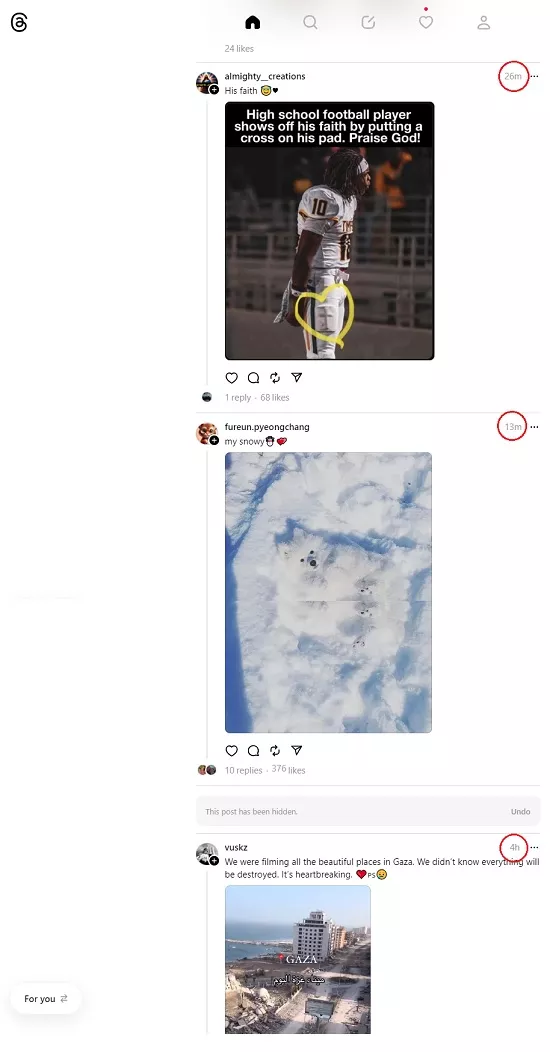
2. Click on this link to install Chronological Threads from the Chrome Web Store. There are no settings or configuration options for this extension.
3. Now, refresh the Threads page and you will observe that the Threads Feed is displayed in pure Chronological Order with the latest posts emerging at the top.
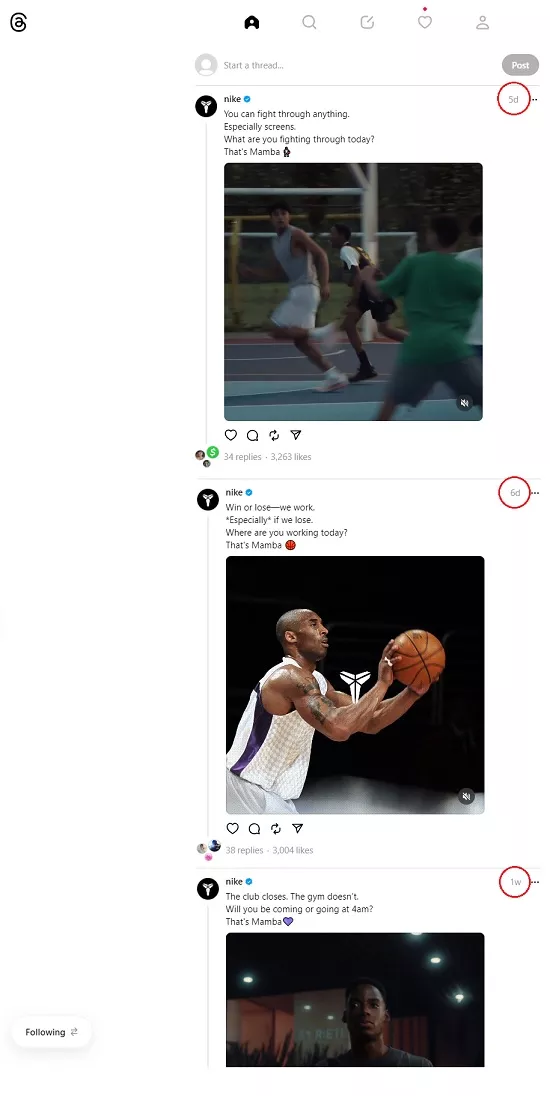
Closing Comments:
Chronological Threads is a complimentary Google Chrome Extension that prevents Threads from transitioning to the algorithmic view. Instead, it consistently ensures that posts are presented in a chronological order.
Click here to install Chronological Threads.
Are you searching for a utility to bridge the gap between the two popular social media platforms – Threads & Twitter. You can consider trying ThreadLink which is a mobile application for Android and iOS that enables you to import your Twitter Followers into Threads and identify individuals who have linked their Threads account. Users simply need to connect their Twitter account, import their Following, input their Threads username, and access a list of people who have joined Threads. Click here to read more about it.