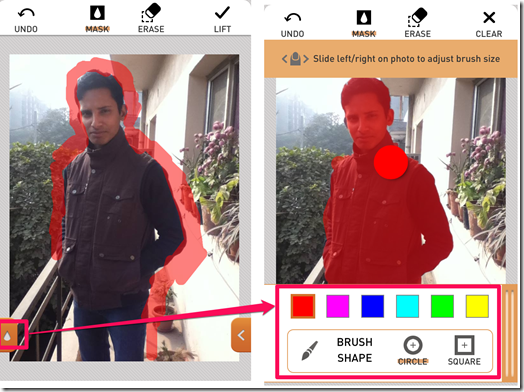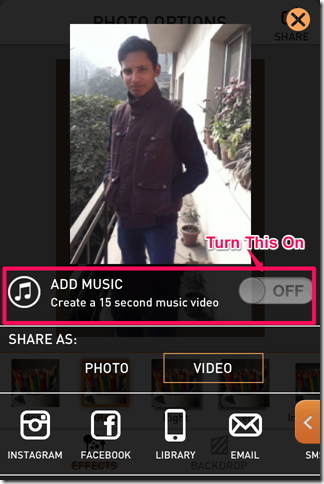PopAGraph is a free iPhone photo editing app which lets you individually edit specific parts of a single photo. You can mark these specific parts by swiping your finger around the portion which you want to cover. You can divide the photo in any number of parts that you want. The app lets you add effects, frames, text, and 15 second audio clip to the photo. You can save the file to your device or share the photo across various social networking sites like Instagram, Facebook, email, SMS, and Tumblr.
Key Features Of This Photo Editing App For iPhone:
- Free to download and use.
- Mark specific parts of photo to edit them specifically.
- Add filters, effects etc. to individual parts marked by you.
- Add frames to photo and customize its width, breadth, border etc.
- Add text to your photos.
- Add a 15 second audio clip with the image.
- Save photo to your device.
- Share the photo via Instagram, Facebook, email, SMS, and Tumblr.
Using This Photo Editing App For iPhone:
You can download the PopAGraph photo editing app either by searching on iTunes App Store or by clicking on the link given at the end of this review. When you will launch the app for the first time, you will see that screen is blank with a orange color tag at bottom right corner. Tap on it to access the menu bar of the app which will be in the form of sidebar on the right side. Tap on the Photos option to import all the photos from your device to the app and select the photo which you want to edit. You can choose to select the original pic or else you can crop it.
Masking The Photo To Select Specific Parts:
Tap on the Mask option from the menu sidebar to start selecting the specific parts of the photo. On this screen, you will see that there are 4 options at top: Undo, Mask, Erase, and Lift. Tap on Mask option to initiate the masking process. You can select the area you want to mask by moving your finger over that area. When you will do this, you will observe that an orange colored line is covering the area. It is actually acting as a mask for the area which you want to select. If you have covered the wrong area then you can uncover it using Undo or Erase option. After covering the whole desired area, tap on Lift to go to next step.
If you want to customize the brush before using it for masking, then you can do so by tapping on the orange colored bar at left side. You can change the brush shape (Circle/Square), size and its color from here. If you want to change the size of the brush, then slide you finger to left side for decreasing and towards right side for increasing the size.
Adding Effects And Frames To Photo:
When you have completed the masking process, its time to add some cool effects, frames and text to the photo. You can access the options Effects, Frames, and Text from the menu sidebar but there is one thing that you should keep in mind while editing the photo.
When you masks the photo, the app divides the photo in two parts: Background and Popped. Here, the Background part is the unmasked one while the Popped part is the one which you masked. So whenever you will add any effect to the photo, you need to select that whether you want to add it to Background or Popped part. You can select it very easily with just one tap from the same window of them which is being used to add effects. Just keep this thing in mind and add effects, frames and text to your photo just like any other app.
Sharing The Photo:
After adding effect, tap on Share option to share the photo via Instagram, Facebook, email, SMS, and Tumblr. The app lets you share the photo in two ways: Photo and Video. We all know how a photo is shared in photo format but interesting part here is the Video format. This option lets you add a 15 second audio clip to the photo from your storage. You are required to turn on the Add Music feature to use it.
You may also like a similar app Layr for iPhone reviewed by us.
Final Verdict:
I found PopAGraph to be a very good photo editing app. The Masking feature of the app for selecting the particular area is just awesome. I found no problem in selecting the area and also in removing the wrong masked area. If you are looking for an app to edit only specific parts of the photo, then your search ends here. Do try this app.
Get the PopAGraph photo editing app from here.