Here are 5 free Bitmap paint software for Windows. If you are familiar with bitmap art, then you can draw that using the software that I have listed below. These software are basically paint software that you can use to draw bitmap drawings. You will find almost all the common as well as some advanced set of tools for your drawing in these software. In the following list, I have added some image editors as well that you can use to manipulate the bitmap images or bitmap art. Using some of them, you can even save your raster image (BMP) by varying the color depth.
In case, you don’t know what are bitmap images then do not worry. Bitmap images don’t have very high color depth. They are normally composed of 256 color palette and still used at various places. The Windows booting logo that you see when PC starts is actually a bitmap image. Also, these images fall under the category of raster graphics. Means, it uses the old pixels approach to render an image and show it to you. In the beginning, most paint software only used to support bitmap images and if you want them now, then you can use the following tools for that.
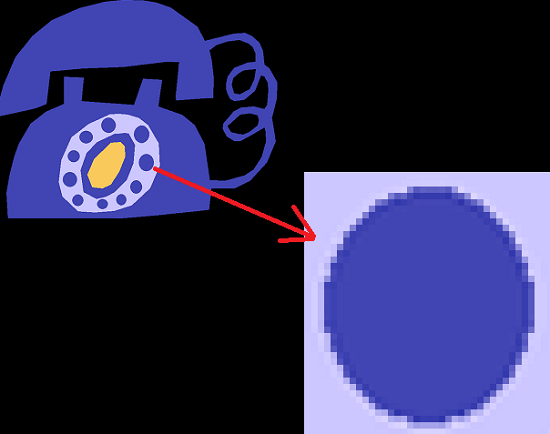
5 Free Bitmap Paint Software for Windows:
GrafX2
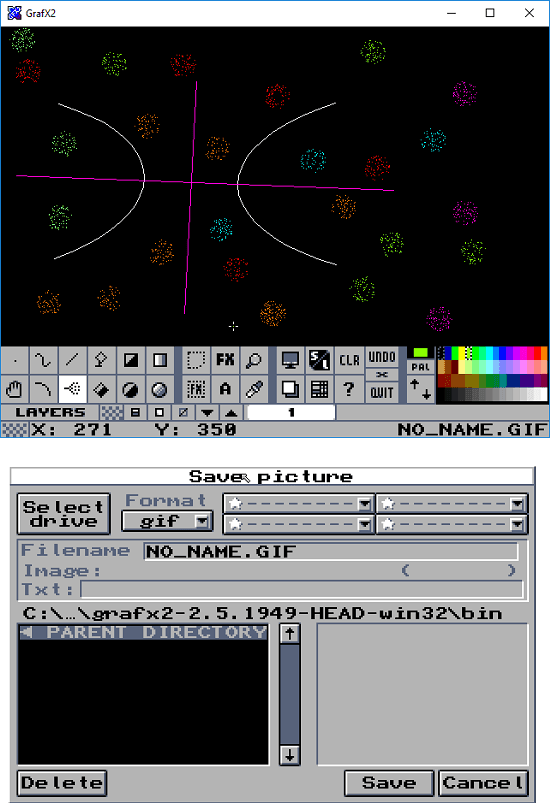
GrafX2 is one of the best free bitmap paint software for Windows. And it is quite old software as well. It natively supports the bitmap drawing and you can save it as an image. There are tools like pen, rectangle, sphere, flood fill, line, curve, spray, layers, color inverter, text, magnifier, and many more. You can use any of these tools for your drawing and then save it. The interface of this software is very classic as it was built in late 90s. You can use it like a normal paint program to make a drawing and save it.
GrafX2 is a free and open source software for bitmap painting. And it is available for a lot of platforms including Android too. You can get it for Windows and then start using it on your PC. There is a portable version of this software available too. After getting it, simply open it and start creating your art. All the drawing tools are at the bottom of this software. Just select any tool and start drawing. You can add and remove as many layers as you want and then draw on them. Also, there is a button to clear the whole screen at once.
If you have ever used dosbox then you will find most of the features similar. Especially when you want to save a file, you can save it in many other formats. Apart from BMP, you can save an image as PCX, PKM, LBM, IMG, ICO, and some others. You can choose any format and then save the file to any location on your PC.
GIMP
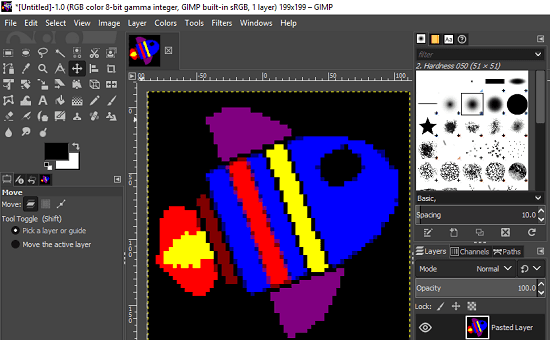
GIMP is the only free software that supports up to 75% functionality of Adobe Photoshop. It is a very powerful vector and raster drawing software that you can use on your PC. When it comes to using it as a bitmap editing software, you can use a very long list of tools in it for your art. Although, the interface of this software is a bit confusing but once you get your hands on it, you will learn how to use it easily.
For creating and editing bitmaps images, it offers a very rich toolbox. And there are countless tools in it for you to use. For creating drawing, you can use paint brush with variable sizes and designs. Use shapes tool, lines, curves, text, fuzzy select tool, color picker, color inverter, enhance the overall colors of the image, brightness, contrast, sharpness and a lot of other parameters. The interface of this software is a bit scattered and you can find different tools in the different section.
You can get this software from the URL above. Install it and open it. You can either start creating your drawing from scratch or you can open any existing bitmap image to edit. Apply the effects or use the other editing tools to make the edits in your bitmap image and then export it. And when it comes to exporting the bitmap image, you can either save it as a GIMP project or export as an BMP image. You can use File menu of this software to export it.
FireAlpaca
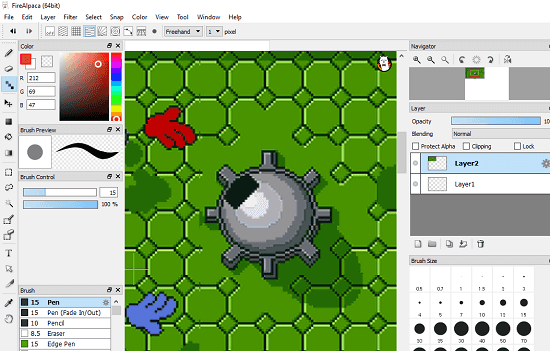
FireAlpaca is another free bitmap paint software that you can use for bitmap art on your PC. It is actually a basic image editor that allows you to create and edit bitmap images. Its interface is similar to most image editors that I have added in this list. You can find simple drawing tools like paint brush, lines, curves, shapes, text tool, color picker, flood fill, etc. You can use these tools in your drawing and do whatever you want. However, this software doesn’t works smoothly when you use some tools in it. So, you have to be careful when you are using it for creating and editing bitmap images.
You can get this software from the above link and then install it on your PC. Next, open it up and then you can start creating or editing a bitmap image in it. The various editing tools are aligned on the right side of this software. You can select any tool and then you can make the corresponding edits in your image. Also, you can use some other advanced tools for manipulating the bitmap image like layers, color filters to manipulate the color levels in the image.
Paint.net
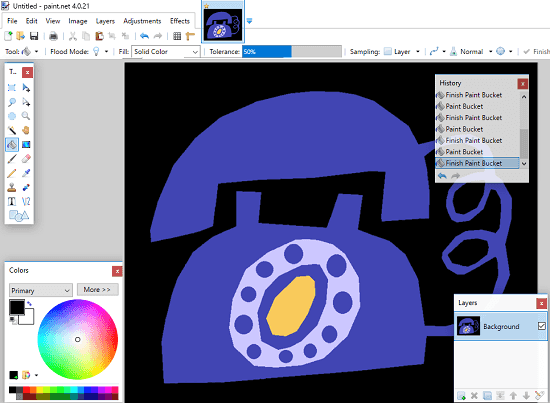
Paint.net is actually a powerful and a free PSD editor software that you can use for creating and editing bitmap images too. There are tons of drawing and editing tools in it that you can use to create bitmap art and save it. It is a layer based image editor with basic and advanced image editing tools. It offers you drawing tools like paint brush, lines, curves, shapes, arrows, color fill, color picker, and many other tools. And when it comes to editing, you can use the tools like select tool, lasso tool, magic wand, and some others. It has all the tools that you can think of plus the best part about this software is that its functionality can be further enhanced using plugins.
You can get the setup file of Paint.net from the above link and then install it. After that, you can start drawing your art in the workspace. Use the various tools from the toolbox and use layers to assist your drawing. Also, if you have a bitmap image already then you can open it in this software and edit it. Use the different editing tools in it to edit your art and then save it.
MS Paint
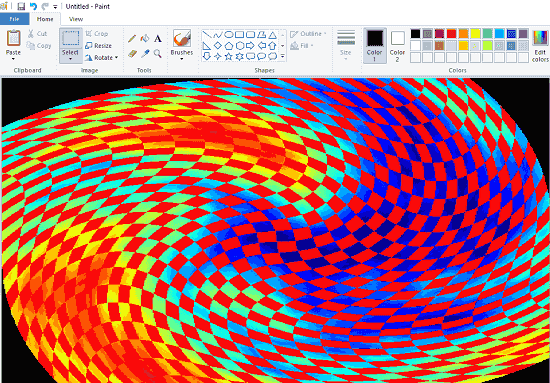
MS Paint is probably the only program that every Windows user is aware of. It already ships with Windows and it is a very powerful raster graphics editor software you can use. You will find a lot of tools in it for your drawing and then save it in bitmap format. You can use tools like pencil for freehand drawing, shapes, arrows, lines, curves, color fill, spray, select tool, freehand selection tool, text tool, different paint brushes, and many more others. You can use all these tools for your drawing. However, MS Paint still lacks layers and other tools like color inverter, fuzzy select tool, etc. And since it already comes installed in Windows, then there is no need to look for it on the internet.
You can either search “paint” in Start or type “mspaint” in Run dialog to open it. After that, in the workspace, you can start drawing your art. Use the various drawing tools from the ribbon and use them in your drawing. Finally, use the “Save as” option to save it in any format you like. But since here we are talking about bitmap images, so use BMP format to save your image. And while saving the image in bitmap format, it allows you to choose color options as 16, 24, 256. Depending on your needs, you can choose any format and save your file.
Closing thoughts
If you are looking for a bitmap paint software, then the above list will come in handy. I have tried all the software that I have mentioned in the above list and I liked them very much. You can use any of them and then create your bitmap art. Personally, I will recommend you to use MS Paint, Graf2X, and GIMP for bitmap drawing. And if you know of some other tools, then you can tell me.