Here are 5 free software to bulk change case of filenames. Using these freeware, you can easily change the case of filenames or file extensions very easily. These software provide various methods to bulk change case of filenames. Most of these software offer Uppercase, Lowercase, Sentence case, Invert case, and Title case for changing the case of file names. Some of these software let you import files from different locations while some of them only let you import a directory to change the case of filenames of contained files.
Sometimes you want to change the case of filenames, but hate the fact that you will have to do it manually using Windows Explorer or Powershell. That’s where this list of free software come in handy. To save your time and energy I have compiled the following list of software that you can use to bulk change case of filenames using various methods.
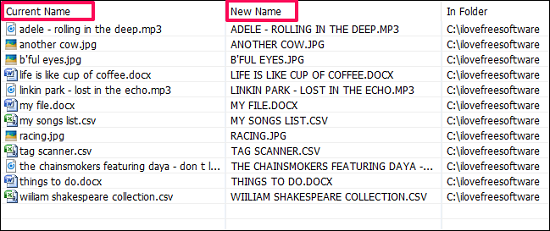
There are already a lot of file renaming software available, but if you are only interested in changing the case of filename, then you might want to go with the following software.
Free Software to Bulk Change Case of Filenames:
spacetornado Renamer
spacetornado Renamer is a free software to bulk change case of filenames. Apart from renaming you can also perform remove, replace and add text like operations on the filenames. Using spacetornado Renamer you can change case of filenames of various types of files including Music, Images, Documents and a lot more. It offers various methods to change the case of filenames, namely; ALL UPPERCASE, all lowercase, and First Letter Capital. And the best part is that it allows you to exclude some words from the filename for changing case. Using this feature of spacetornado Renamer, you can change the case of your file name to Title case (Capitalize first letter of principal words).
It is an extremely lightweight (590 KB) and a powerful software. It has a very simple interface and you can very easily use it to change case of multiple filenames in one go. The following guide will help you to get started with it.
Step 1: Download and install spacetornado Renamer from the above link, then run it. You will see the interface of spacetornado Renamer as shown in the following screenshot.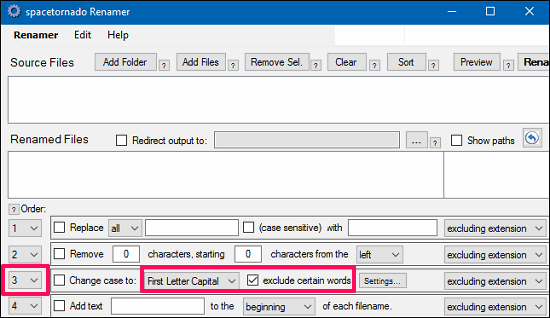
Step 2: Move to the third row, which is Change case to. In this, you can choose from various options to change case: First Letter Capital, All Lowercase, and All Uppercase. You can choose any of these.
Step 3: Another option you get here is that you can excluded certain words from the filenames for which you don’t want to change case. For this, click Check Exclude certain words checkbox. By default the words that will be excluded from the filename string will be vowels, prepositions, articles, pronouns, etc. But you can also add your own words that you want to exclude while changing case of filenames. To do this, simply hit the settings button and then add your own words in the list.
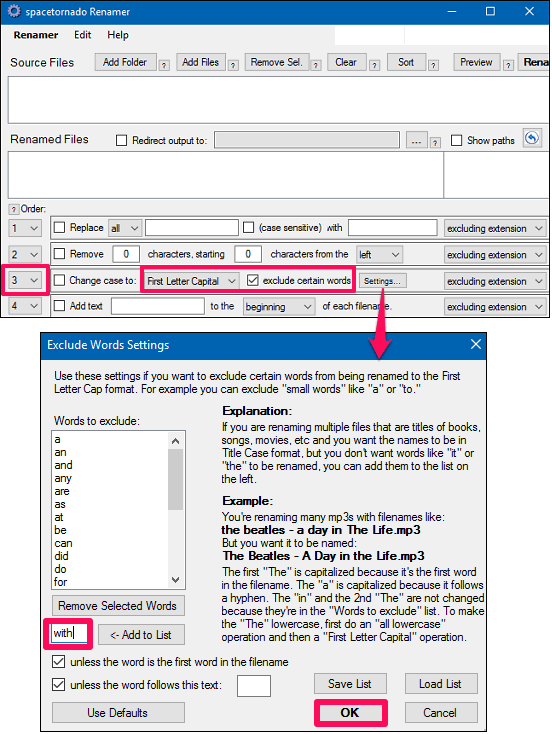
Step 3: Open your files in it either by selecting them one by one from different locations or you can also add a complete directory in it.
Step 4: Hit the rename button, and you will see that case of file names is changed to the specified one. You can see the following screenshot.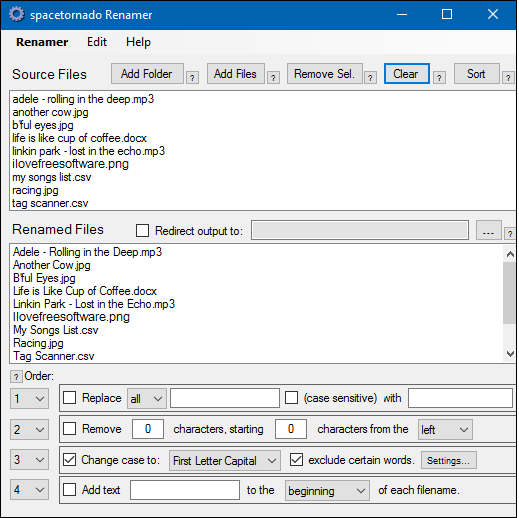
In this way you can change the cases of filenames in bulk using spacetornado Renamer.
Overall, I really appreciate the final output generated by spacetornado Renamer. And it’s capability to change case of filenames in Title case manner is quite noticeable. If you want a lightweight and powerful file renaming software, then you can go with spacetornado Renamer.
Bulk Rename Utility
Bulk Rename Utility is another free software to bulk change case of filenames. Though it offers more features than just renaming files, but here we will use this freeware to change case of file names. Bulk Rename Utility offers changing case of file names as a separate module. In Case section it offers 5 different cases that you can choose and apply in the file names of the desired files. It offers Same, Upper, Lower, Title, and Sentence case methods. And you can use this software to change the file names of almost all types of files on your PC.
It’s very easy to get started with Bulk Rename Utility to change the case of file names. Just follow these simple steps.
Step 1: After downloading and installing Bulk Rename Utility from the above link, launch it and open your desired folder in it.
Step 2: Since, we are only dealing with the case of file names, so move to Case section, and select required option from the drop-down.
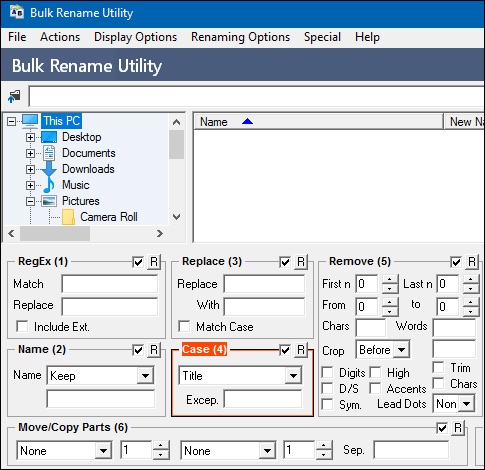
Do note that, you can also filter files using regular expressions using the RegEx section.
Step 3: If you want to exclude some words, then you can type them in the Excep text box and separate them using a color (:). You can see the below screenshot.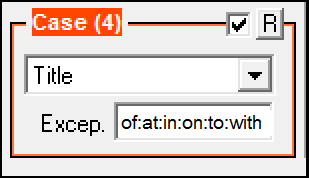
Step 4: Finally, select some or all files from the list whose name’s case you want to change, and then hit Rename button. And you can see that the case of the file names is changed. You can see the below screenshot.
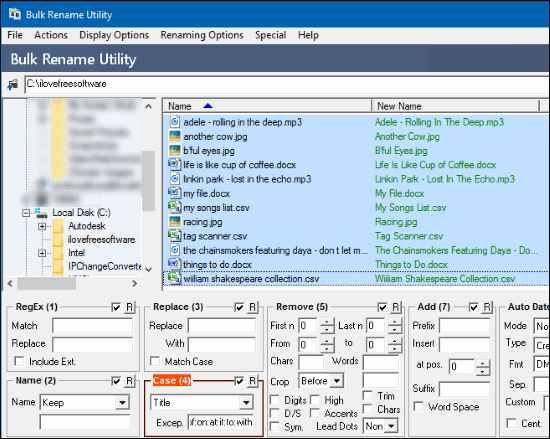
In this way you can bulk change case of filenames using Bulk Rename Utility.
Apart from changing the case of the filenames, you can also perform remove, replace, add extra characters like operations on filenames using Bulk Rename Utility.
PFrank
PFrank is an acronym for Peter’s Flexible RenAmiNg Kit. It is loaded with options to rename files in various ways. Using PFrank, you can bulk change case of filenames. For that it provides 5 different methods which are: Lowecase in, Upper case in, Swap case in, Sentence case, and Title case. You can use any of these methods to change the case of filenames. Additionally, you can also specify whether you want to change the case of filename, file extension, any specific word at the specified position, etc. And you can see what changes are made to the filenames from the interface itself.
By default, the Title case method does not change the case of non principal words. For that, you will have to enable certain settings in the Options window of PFrank. To do that simply navigate to View –> Options –> Change Case, then check Title Case under Force Case (Middle words) section.
The Middle word table of PFrank contains prepositions, articles and certain other words already, but you can also add your own words that you want to exclude from the file name string while changing the case. You can configure in the Force Case (Middle words) section in the Options panel.
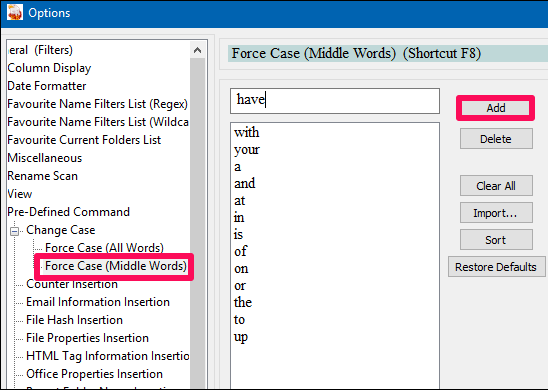
To change the case of filenames, firstly select the type of method you want to use from the Pre-Defined Command dropdown. After that, specify whether you want to make changes in case of filenames or file extensions. You can also define a regular expression here to filter some files.
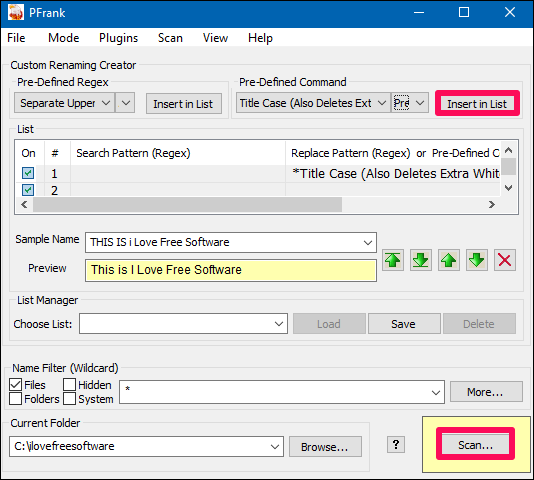
Next, import your files by specifying the directory. Do note that in PFrank you cannot import files from multiple locations. After that, hit the Scan button, a dialog will appear, listing all the files from the specified directory. From this dialog, you can exclude some files by simply deleting them from the list.
Now, at this point all the parameters are specified, to start changing the case of filenames, hit the Rename button and you will see that the changes are made to the filenames. See the below screenshot.
In this way, you can easily bulk change case of file names using PFrank. Though, PFrank can also do various other tasks such as JPEG comment editor and file properties changer, but it’s file renaming capability is the part that I like the most.
Advanced Renamer
Advanced Renamer is another powerful free software to bulk change case of filenames. It provides 9 different methods to change the case of filenames namely: Set lower case, Set upper case, Set lowercase first letter, Set uppercase first letter, Set lowercase first letter in every word, Set uppercase first letter in every word, Set pattern to lower case, Set pattern to upper case, and Set inverted case. You can use any of these methods to change the case of filenames and as well as file extensions or either of them. And the best part is that it shows the preview of the modified filenames in a separate column (New Filename). However, it cannot change the case of filename using Title case method, so its a little limitation of this freeware.
Apart from changing the case of filenames, you can also do various other operations on filenames including Add, Rename, Replace, Remove, Swap, Trim, etc. While renaming or changing the case of filenames you can use regular expressions to match some patterns in the file name string and apply desired case to that specific part only.
To use Advanced Rename for changing the case of file names is very easy. After downloading and installing it from the above link, follow these simple steps.
Step 1: Run Advanced Renamer from the directory where you have downloaded it. After that, open your files either by importing them from different locations or you can export a whole directory.
Step 2: Navigate to Add batch method section, then choose New Case option. After that a list of methods will appear under renaming and methods list; you can choose any desired method to change the case of filenames.
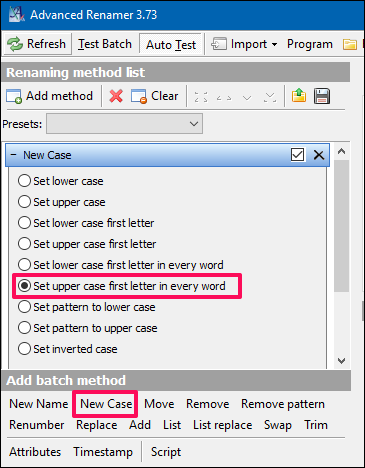
Step 3: After selecting the desired case, choose whether you want to change the case of filenames, extension or any of them. Use Apply Dropdown to do that.
Step 4: Finally, hit the Start Batch button and then a dialog will appear, asking you to start the operation. Simply hit the Start button and you will see that the case of your filenames will get changed.
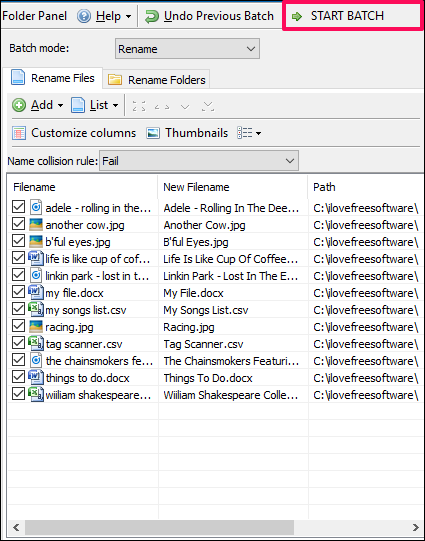
In this way, you can bulk change case of filenames using Advanced Renamer.
Using Advanced Renamer, you can also save the method list to a file. So, whenever you want to change the case of filenames using Advanced Renamer, you will not have to set all the settings again. This is a very good option in while renaming files using regular expressions.
WildRename
WildRename is another free software that you can use to bulk change case of filenames. WildRename can also change case of file names that are located in the sub directories of a specified folder. Using WildRename, you can change case of file names to Upper, Lower, and Normalize (or Senetence) case. However, there is no option to change the case of filenames in Title case manner. Apart from executing various operations on filenames, you can also save your current settings to a file for later use.
WildRename also comes with built in file explorer where you can see the imported files and also do various operations on it in the same way that you normally follow in Windows Explorer.
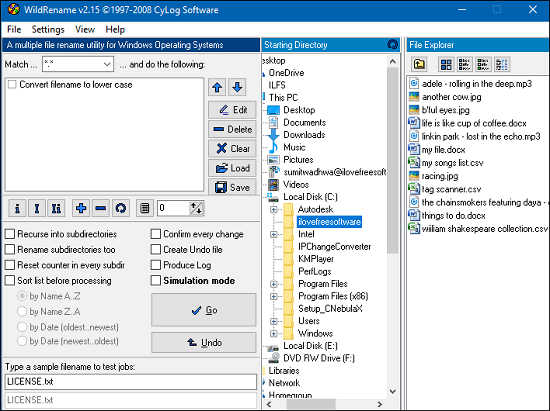
The process of importing files is very much similar to that I have explained for the above software. After importing your files in it, you can load a job in it using three options that are given below the text area window. See the below screenshot.
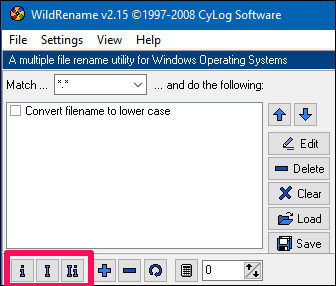
After selecting the case format, hit the GO button and you will see that a progress bar will appear for a very short moment of time. And after it finishes, you can see the case of all the file names have been changed as you specified.
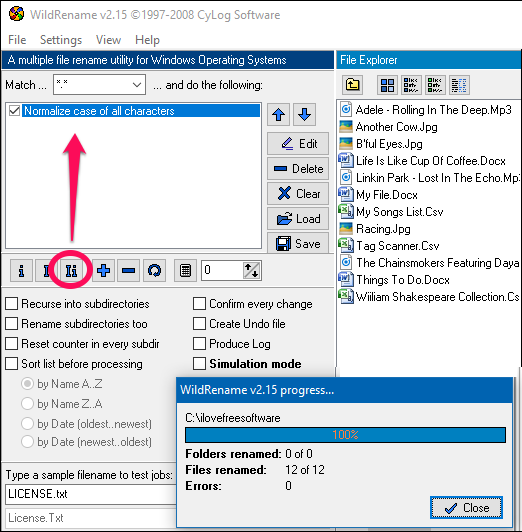
So, in this way you can bulk change case of filenames using WildRename. It’s a quite good software to do that. However, I wish it had the capability to change case of filenames using Title case method.
Bonus: Change Case of File names using Excel:
In case you don’t want to install any of the third party software just to change case of filenames, you can do so very easily using Excel. We have already covered how to bulk change filenames using Excel. You can use any of the methods mentioned in the tutorial and use your humble Excel to change case of filenames. If you do decide to change case using Excel, you will find this Excel plugin to change case useful.
Closing Words
These are some of the best free software I like to bulk change case of filenames. Using any of these software, you can easily change the case of filenames using various methods. Some of these software let you import different files from different locations and you can also import a whole directory to their interface. And with just a few clicks, you can bulk change case of filenames in an efficient manner.