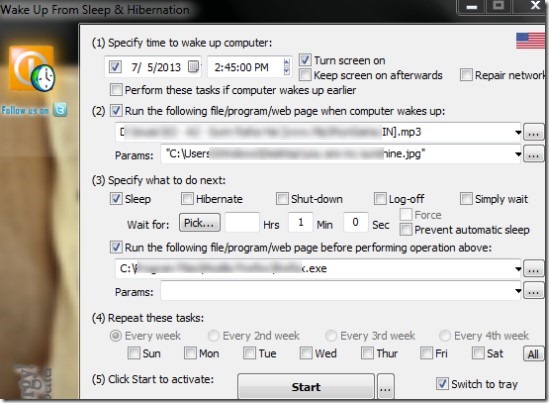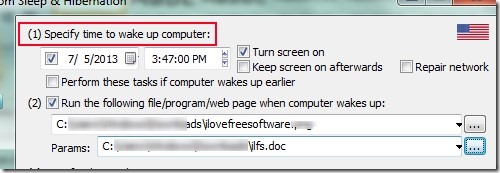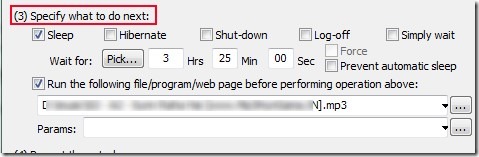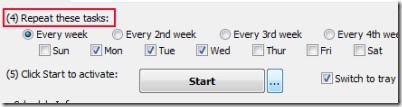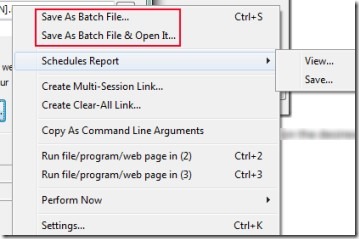WakeupOnStandBy is a free software for Windows that helps to automatically wake up computer from standby (sleep mode or hibernation mode) and runs specified program or file that you added at the time of scheduling wake up time and date. You can add any one program or file at a time and your PC will run that program after waking up. It is helpful in case you are outside somewhere and want your computer to work in your absence. For example, you can set your PC to open bittorrent client (if installed any) and start resume downloads using this software. You only need to schedule desired date and time and that program’s source path.
Scheduling the PC to wake up is only half the job done, as after completing the task, it should be able to automatically put your computer back to sleep mode or in hibernation. For that, you can set the time interval (to keep your PC active till specified time). You can enter the time (in hours, minutes and seconds) and can select the any available option (sleep, hibernate, shut down or log-off) to perform after that deadline. Thus it’s a useful software to wake up your computer on scheduled time and start working. You can use it free of cost on Windows and you even don’t need to install it.
It’s a portable software and very lightweight also. You can see the interface of WakeupOnStandBy in the below screenshot where all working is to be done on its main window only.
How To Wake Up Computer From Standby Using This Software?
Interface of WakeupOnStandBy is not clean enough and you might feel difficult to work with it for the first time. But spending a bit of time with this software will let you understand it easily. You need to perform step by step process to use this software. These steps are as follows:
Step 1: This is the first step where you need to provide the wake up date and time for your PC. If you want to schedule the wake up time for present date, then you can skip the date by unchecking its check box. Moreover, there is an option available to keep your screen on after wake up event. Enabling this option will let you cancel the screensaver (if saved any) and open your computer screen.
Step 2: In this step, you can add the source path of those programs or files which you want to run automatically after wake up your PC.
Step 3: This step will help you to perform next action. For example, after waking up your computer from sleep mode and running specific program, you can schedule your PC back to sleep mode. Other than this, you can enter time manually and can run more programs (if any) before putting your computer back to sleep or hibernate mode.
Step 4: This step is an easy one. Here, you only need to schedule specified tasks for every week (including days), every second week etc. Click on the desired radio button to choose an option or leave it.
Step 5: In this step, you need to tap on the Start button to activate WakeupOnStandBy and it will be minimized to the system tray. After this, when you will put your computer in sleep or hibernate mode, then it will wake up your PC automatically at the scheduled time and will run specified programs. This way you can use this software and let your computer wake up, work and sleep back.
More Things To Do:
There are some additional options present in right-click context menu of this software. Simply right-click on its interface and you will find those options. Options such as:
- You can create a batch file (*.bat) to save all your specified settings.
- Can view or save the schedules report in form of HTML file.
- Can run attached programs or files using hotkey to test whether you have added programs correctly or not.
- Can adjust general settings of this software etc.
Some Important Features Present In WakeupOnStandBy:
- Schedule wake up time and date for your PC to automatically wake it up from hibernate mode or sleep mode.
- You can also run programs or files that you want to run after wake up.
- Lets you add the sleep time for PC. It will be helpful to finish the task of running program before making your PC to go back to sleep mode.
- It is portable software so you don’t need to install it.
- Lightweight also. Its zip file is only 1.01 mb in size.
- You can use it free of cost.
Conclusion:
WakeupOnStandBy is helpful software that can make your PC work in your absence, complete the task and get back to sleep. But you should be careful before scheduling wake up time as if you have set password to lock your PC, then it will not run specified programs.
We have also reviewed 5 free alarm software to set alarm on your computer.