Coefficient is a free online Google Sheets add-on to sync G-Sheets with MySQL, Postgres, Oracle like databases. Here you just need to specify the connection settings and select tables to fetch data from the database. Apart from fetching a table, you can add an SQL query for fetching the data. This is simple and it supports a lot of databases for data syncing. However, the free plan doesn’t support automatic sync and you can import data of 100000 rows in a month. To import data, you just have to create a view and then you can refresh that with a click.
If you spend a lot of time working on Google Sheets then you might be aware that you can not import data from everywhere. In case you have some data stored in an online database somewhere else then you can now easily add it to any Google Sheet you want. The add-on is simple and for free, you just allow in your account and then start pulling data right inside Google Sheets. You can even set automatic refresh intervals if you want.
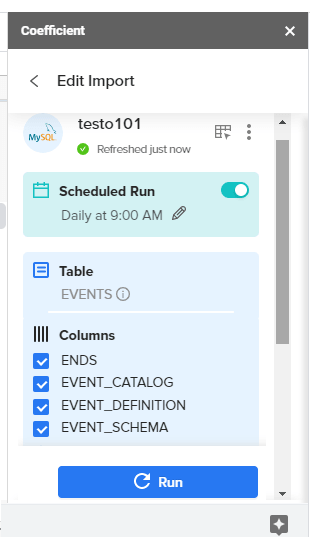
How to Sync Google Sheets with MySQL, Postgres, Oracle Database Free?
You can head to Google Marketplace and then install this add-on from here. Next, you just start using it. After the installation, you can find it in the “Add-ons” menu as you can see in the screenshot below.

Now, you just launch it and then proceed by specifying database connection details. Bur before that, you will have to specify what kind of database you want to connect to. Right now, it supports CSV, MySQL, Salesforce, Google Analytics, Redshift, PostgreSQL, Snowflake, and Looker.
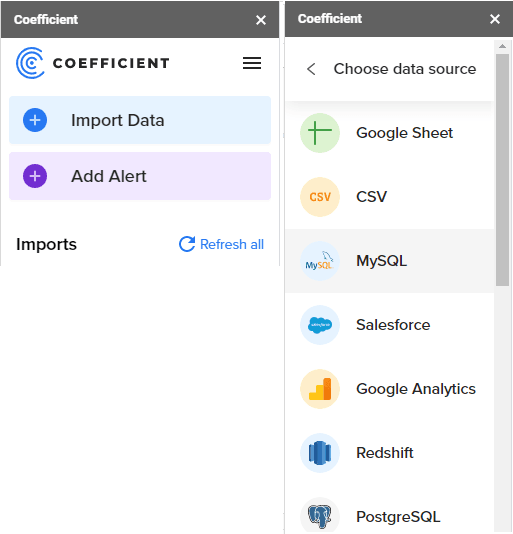
Choose any supported database and then it will ask for the corresponding connection parameters. Specify what table you want to fetch data from or you can also specify an SQL query to get data. In case you select a table to import data then you will also have to select columns for data import. Next, you give a name to your import and create the connection.
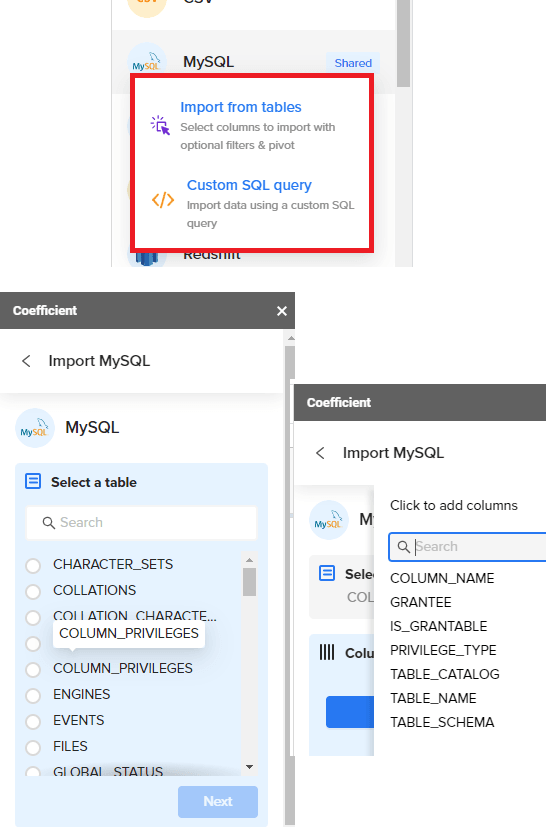
It will create a new tab in the current Google Sheet with the import name that you provided and will download data in that. You can refresh the data to see the changes whenever you want. This way, you can create other imports and create new tabs in the Google Sheets to pull data safely.
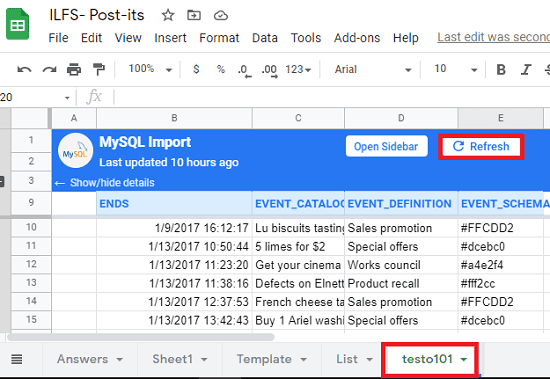
In this way, you can use this simple and powerful Google Sheets add-on. Just specify your database configuration and then you are simply done. You have filtered views and there are many database sources to choose from. The free plans seem reasonable enough for individuals and small businesses. If you need more then you can always subscribe to the premium plan of Coefficient.
Closing thoughts:
If you are a regular Google Sheet users and using some other tedious ways to import data from online databases then you can stop doing that. With the G-Sheet add-on that I have mentioned, you can do same thing in a few seconds. Coefficient makes it extremely simple to fetch data and keep it in sync with the source database. Additionally, you can set alerts in the premium plan to get notified whenever some data change happens.