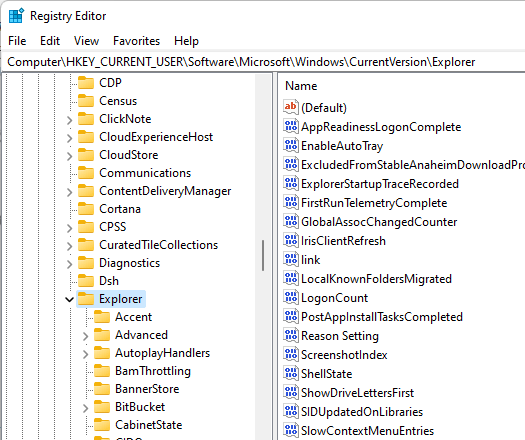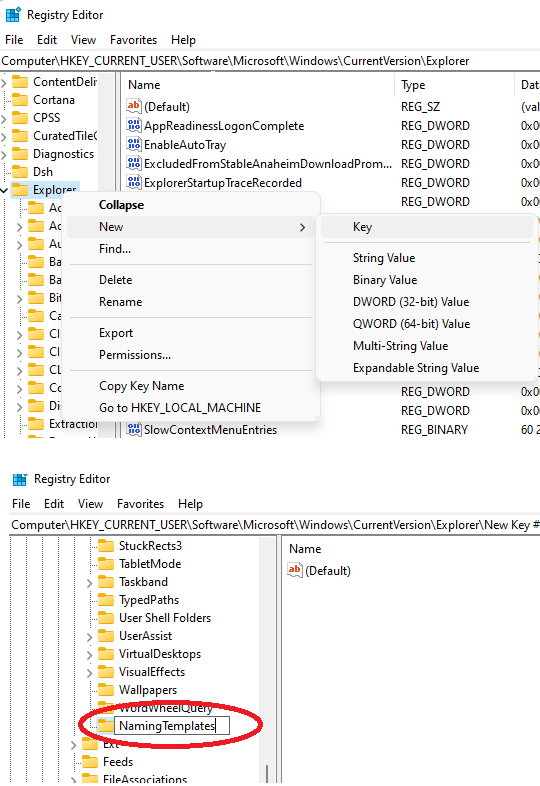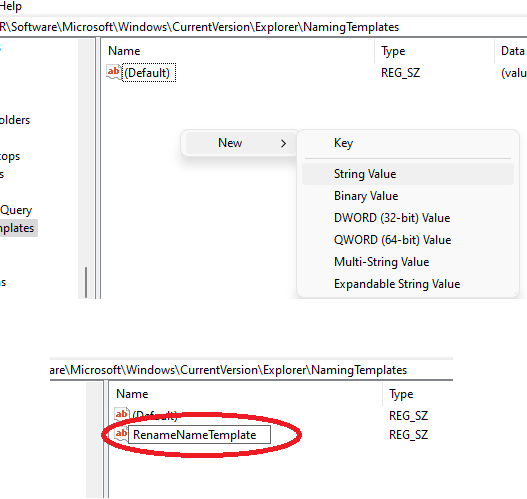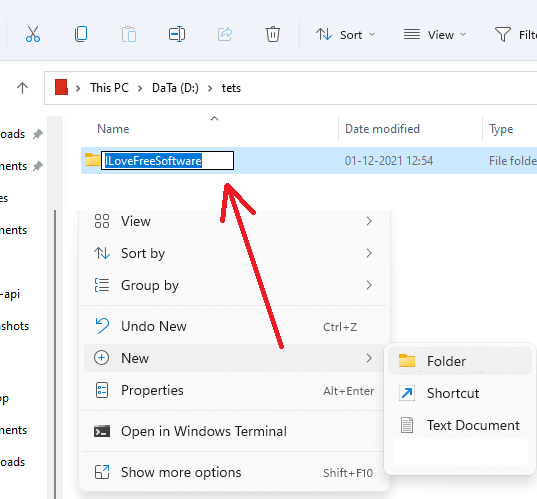In this tutorial, I will walk you through steps to change default folder name in Windows 11. Here I will mention simple Registry trick that you can apply to your PC. You just have to modify a couple of keys and create new ones in order to do it. After that, new folders will be assigned the specified name as you can see in the before-after screenshot I have added below.
For some reasons, if you want to change the “New Folder” name that Windows assigns by default to newly created folders then this guide will help you. You can set whatever name for new folders and roll back changes with ease as well. This Registry method of changing default name for new folders works in Windows 11 and should work on Windows 10 too but I haven’t tested.
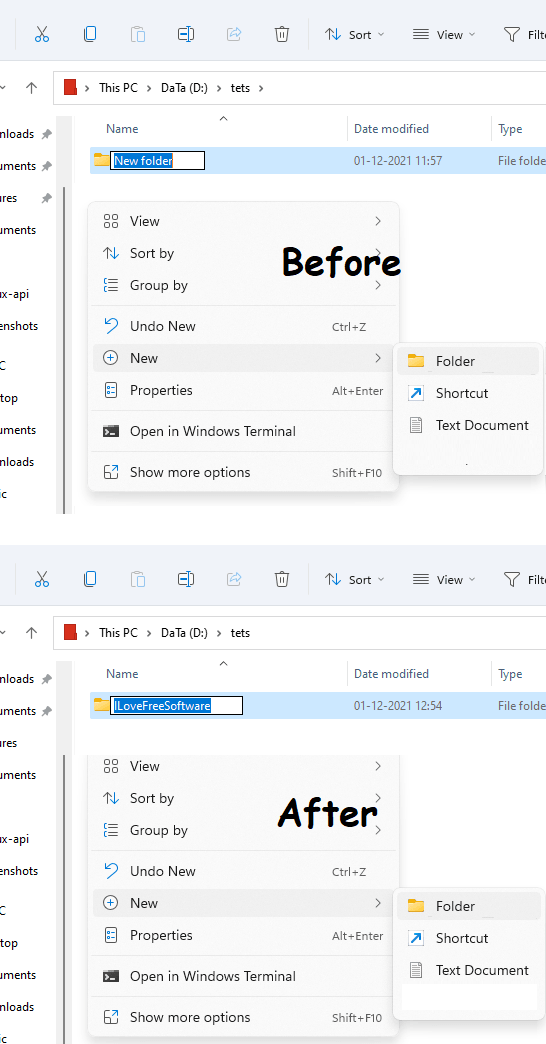
How to Change Default New Folder Name in Windows?
Just follow the below steps to modify Window Registry in order to use a custom name for new folders.
- Step 1: Open Registry Editor either from Start or type “regedit” in Run to do it. After that, navigate to this key: HKEY_CURRENT_USER\SOFTWARE\Microsoft\Windows\CurrentVersion\Explorer

- Step 2: Right click on Explorer and then create a new key. Next, rename it to “NamingTemplates” using the rename option by right clicking on it.

- Step 3: Now, in the NamingTemplates key, create a String Value and name it “RenameNameTemplate“.

- Step 4: Double click on the RenameNameTemplate key and then simply enter whatever name you want to set for the new folder. After specifying it, just click OK and then you are done.

- Step 5: Now, when you create a new folder anywhere in Explorer, the default name will be given to it which you have already specified in the earlier step. You can see this in the screenshot below.

This is it. If you follow these steps carefully then you will be able to change the behavior of Windows while creating new folders. You can change the default “New Folder” name to anything you like. And if you want to go back to the default name then you can just delete the newly created keys and string values.
Final thoughts:
If you were wondering whether you can change the default name for new folders then you are at the right place. Just follow the guide above and then simply replace default folder name with the desired one. While making changes to Registry, be precise and do not make changes to other Registry keys or values as it might break essential Windows functions.