Here is a free password manager software with face recognition from McAfee. Its name is “McAfee True Key“. The face recognition feature helps to unlock its interface by detecting your face. This automatically enhances the security level as your face will be the main option to unlock the software interface to access all the saved passwords.
Like other popular password managers, it also comes with browser extensions, iPhone, and Android apps. Thus, all your saved passwords can be accessed from any of your devices. Though you can also set a master password, this is a common feature available in other password managers (check the list here).
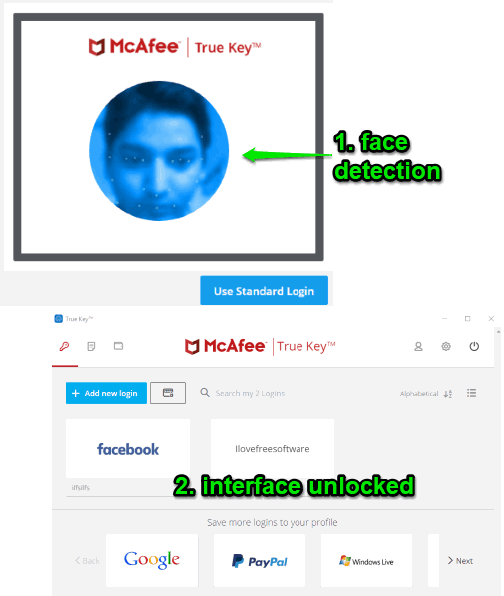
In the screenshot above, you can see that it first detected my face and then unlocked its interface where the dashboard containing my saved passwords is visible. Its face detection speed is also good. If face detection is not successful for some reasons, then you may also use the master password.
Note: In the free basic plan, you can save only 15 passwords.
Using This Free Password Manager with Face Recognition:
Download and install this software. The installation process may take some time. After that, it will prompt you to login to your McAfee profile. If you don’t have a profile, you can create a new profile.

After that, you will come to the main interface. Now you can save your passwords by adding its Microsoft Edge or Firefox add-ons or manually add passwords for different accounts.
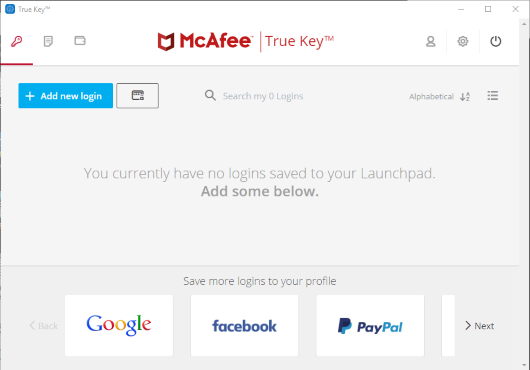
To setup face recognition, access Settings, and use Add button available for Face option. You can also set a master password here.
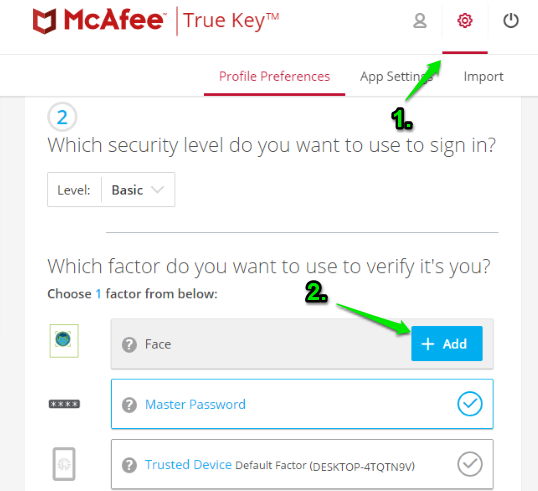
Now you can follow the steps for face recognition. It will activate the camera and then detect the face with different points. Make sure the camera is clear and your face is detected properly. It will take a few seconds only.
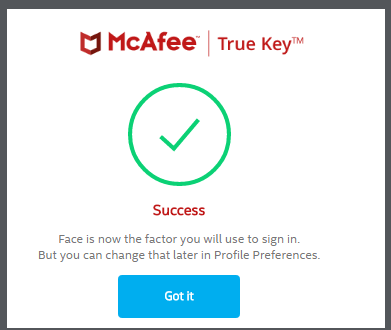
Once the face recognition to unlock your password manager is successful, you can also set auto lock feature. You can set time to 15 minutes, 30 minutes, 1 hour, etc., to lock the software interface.
The next time you can use the sign in screen and then login by your face to access and manage your saved passwords.
The Conclusion:
I personally prefer LastPass to have a password manager and very happy using it. Still, those who want to try some other password managers, McAfee True Key can be a nice option to try. The main attraction of this free password manager is the face recognition feature which is pretty good. Though its free plan limitation is not sufficient enough, those who are satisfied with this limit or can upgrade to the paid plan, this software is handy.