This article is all about the official Vine app for Windows 10 PCs.
Earlier Vine (a popular short-form video sharing service) was available with its web, Android, iOS, and Windows phone apps. Now, Vine has introduced its app for Windows 10 PCs as well as tablets. This is really a big news for Vine lovers who wanted to use Vine directly from their Windows 10 PCs.
The app has a beautiful UI and includes many features that are already a part of its Windows 10 phone app. For example, you can search for vines by exploring channels, follow any viner, post your own vines, view your profile, check total loops for vines, etc. This doesn’t let you adjust your profile settings. For that, it opens webpage in your default web browser. Except that, the app is really fantastic and using Vine on this app is really interesting.
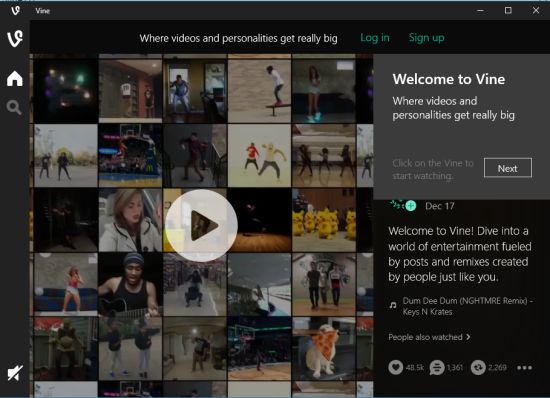
Above you can see the starting page that will visible to you when you will open Vine app after installation.
You may also check:
- Windows 10 App to help You Memorize Text.
- Windows 10 App to Find Music to Match your Mood.
- Windows 10 Coloring Pages App with Background Rhyme Songs.
Using This Official Vine App for Windows 10 PC:
You need to go to the Store to install this app. After installation, when you open the app, you are welcomed with a short wizard. After that, you can login to your Vine account and explore the options available in this app.
All the main features can be accessed using the left sidebar. Let’s have a look at the main features:
Search Vines By Categories or Channels:
There is a Search icon on the left sidebar using which you can explore vines uploaded by viners. You can either search vines by keywords, popular, on the rise, or by a particular channel. Available channels are: Comedy, Weird, TV & News, OMG, Food, Sports, Places, Music, etc. You can also pin a particular channel to Windows 10 Start menu using the Pin icon. This is really helpful to quickly access your favorite channels.
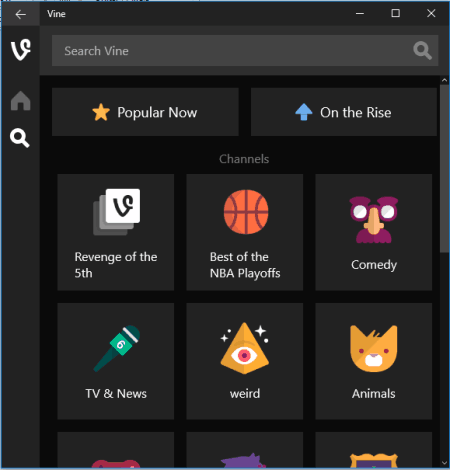
You can click on any channel and browse the vines. You will also be able to like, comment, and share a vine. Clicking on the name of a particular viner will help you explore his/her profile.
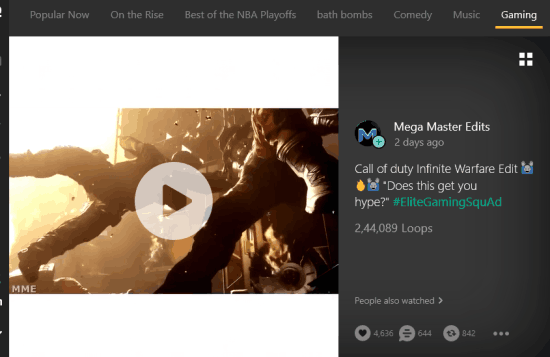
Upload A Vine:
Using Upload icon, you can drop a video or use Choose a file button. Once the video is added, you can set the playing part of the video (that will become your vine), preview it, and post it to your Vine account.
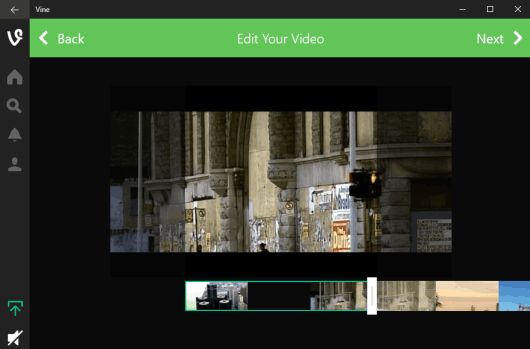
Check Activity:
The Activity icon helps you to see the list of your followers and following viners. Apart from that, you can also click on a particular follower/following to check the profile. You can easily see the total number of likes, following people, followers, the total number of loops, and posts of any follower/following.
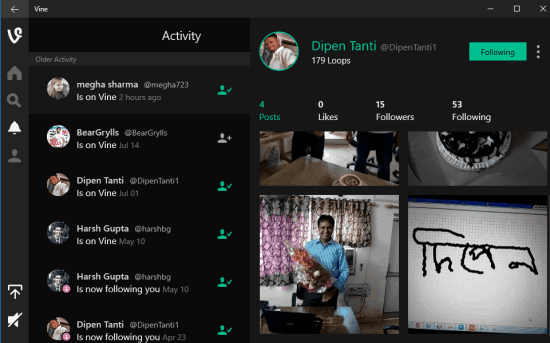
You can also unfollow any person.
Check Your Profile:
This option is simply used to check how many loops you have earned so far, your followers, following people list, and uploaded posts.
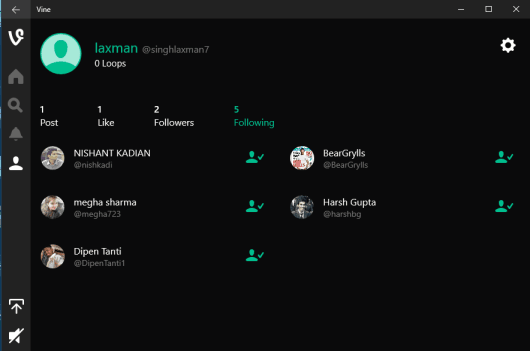
So, the app has almost all the options that you won’t have to use your phone especially to access Vine.
The Verdict:
This Vine app for Windows 10 PCs and tablets is really good. Windows 10 users must be happy. I must say the app is built keeping in mind the easiness and reliability for users.