This post explains how to create Brand Kit in Microsoft Designer for free. Microsoft Designer is a web-based graphics designing tool. This tool is powered by AI that allows users to generate graphics, logos, illustrations, and other visual content. It provides templates and AI-generate design elements tailored to various use cases. Those templates offer features like image placeholders, icons, charts, graphs, shape tools, and text tools to create custom designs easily. You can use Designer to create social media posts, presentations, infographics, and more.
Brand kit generation is a feature in Microsoft Designer. It allows you to create complete brand kits, including logos, color palettes, fonts, etc. Starting with the brand name and short description, you can create a brand kit. Then you can further customize it by adding your brand logo and brand voice, color schemes, and font. You can apply the brand kit to any design created in Designer. You can also download the brand kit that includes the logo, brand card, and JSON with color and font info.
Create Brand Kit in Microsoft Designer for Free
The AI integration in the Microsoft Designer allows you to quickly generate Brand Kits. Right after you log into the Microsoft Designer with your account, it lists a set of things that you can create using generative AI. Along with the Brand Kit, it also includes images, stickers, designs, and more.
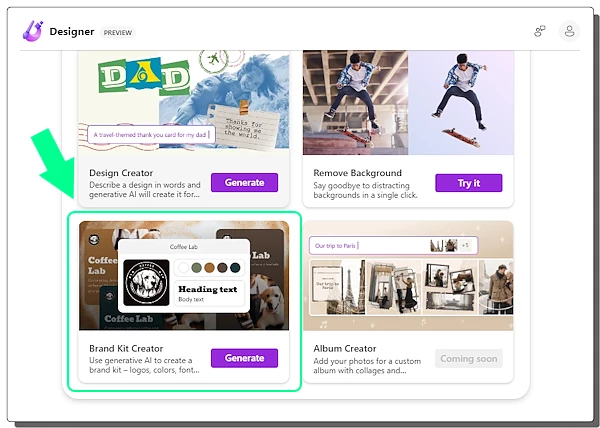
To create a brand kit, simply scroll down to the Brand Kit Creator section and create the “Generate” button. This opens a simple interface where you have to add your brand information to generate a brand kit with AI.
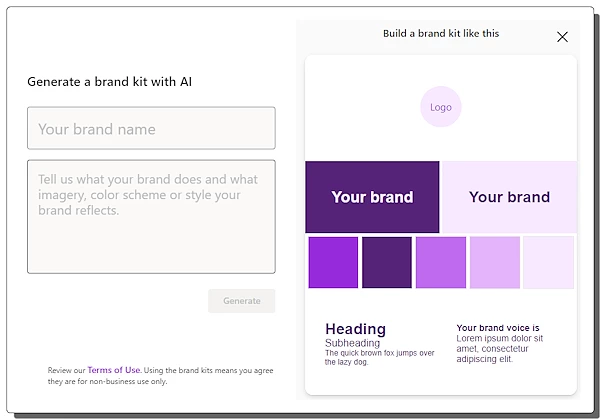
It requires you to add the brand name. Along with the brand name, you can also add text to describe your brand or slogan. You can also describe the types of imagery, color schemes, or styles your brand uses or wants to use. With that, you submit the information and the Designer creates your brand kit.
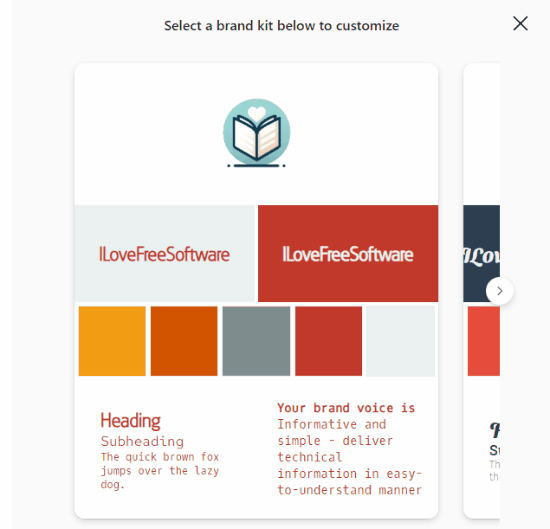
It provides you with 2-3 brand kit templates that you can preview. Each template shows the brand name along with the color scheme and text font. From there, you can either re-generate the brand kit templates or pick one to customize it further.
Customize Brand Kit
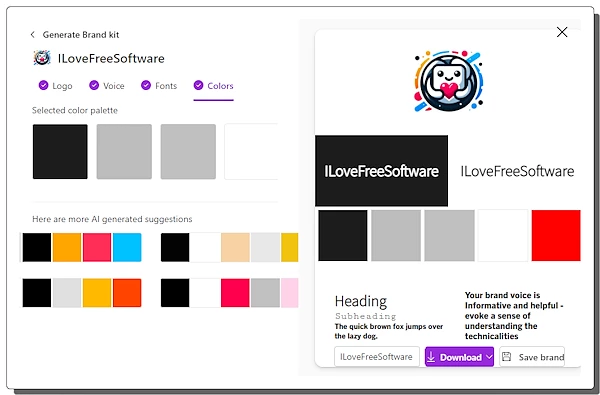
When you select a template, it opens that template over full screen. It keeps the brand kit preview on the right and opens customization options on the left. You can add logo, voice, fonts, and color schemes. Based on the logo, it does provide AI-generated suggestions for the color scheme. However, if you don’t like any suggestions, you can configure a color scheme manually and finalize your brand kit.
Upon creation, you can download the brand kit directly for free. You can download the brand logo, brand card, or full brand kit. The full brand kit includes the brand card, logo, and a JSON file with font and color scheme information. You also get an option to save the generated brand to the Designer itself.
Use Your Brand Kit in Microsoft Designer
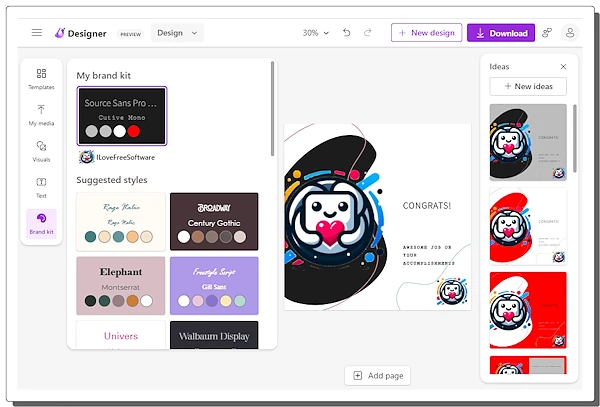
Saving your brand kit to Designer allows you to easily generate various types of content for your brand. It automatically suggests ideas and styles based on the brand kit. You can simply pick any suggestion and customize it to create a poster, social media post, card, or other graphics. And if you do want to customize the brand occasionally or for any other reason, you can do that as well.
Create brand kits with Microsoft Designer here.
Closing Comment
Creating a Brand Kit in Microsoft Designer makes it easier for anybody to establish and maintain their brand’s identity. With its generative AI capabilities, it efficiently generates logos, color schemes, and fonts. Whether you’re crafting social media posts, presentations, or infographics, Designer provides the features needed to bring your brand vision to life.