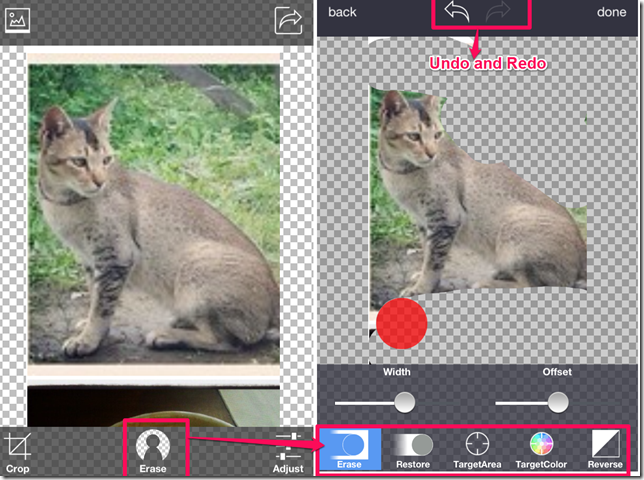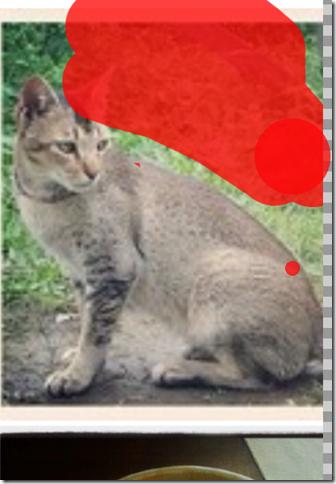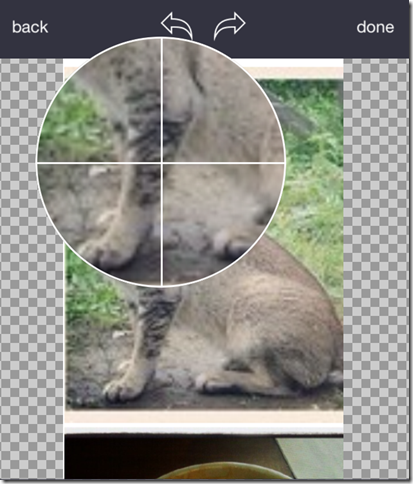Background Eraser app is a free iPhone background remover app. You can erase the background from any of your photos using this app very easily. The app also lets you do a little bit of editing with the photos and crop them.
The app has about 14 default size for cropping apart from the free hand cropping feature. You can also adjust various things like Smoothness, Brightness, Contrast, Saturation etc. The app supports unlimited Undos and Redos while removing the background of any photo. You can save the photo and share it via Facebook, Twitter, Instagram, and email.
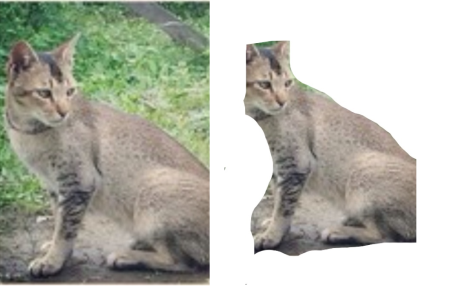
Removing The Background Using This iPhone Background Remover App:
You can get the Background Eraser app either by searching on the iTunes App Store or by clicking on the link given at the end of this review. To use this app, you need to have the photo already on your iPhone as this app doesn’t let you click the photo from within the app. To upload the photo, tap on the icon at top left corner. When the photo is uploaded, you can crop and edit a little bit before removing the background. The options for cropping and editing are available at the bottom of the screen.
After cropping and editing the photo, tap on the Erase option to start the real business. The image will be displayed on the next screen with a few more options. The options available for the erasing of the photo are: Erase, Restore, TargetArea, TargetColor, and Reverse.
- Erase: This option lets you erase the background of the image free handedly. You just need to swipe your finger over the area which you want to remove and it will take care of the rest. You can adjust the width and offset of the red dot using the sliders given above this option.
- Restore: You can restore the removed parts from here. This option displays all the removed parts in red color and you have to swipe on that area of red color which you want to restore.
- TargetArea: If you want to remove a whole area from the photo then instead of swiping the whole area, you can use this feature. On tapping on this option, you will see a big magnyfying glass like circle on the screen. Just take this circle to the area which you want to remove and double tap there to see the magic.
- TargetColor: This option is similar to the TargetArea option with only difference is that it selects the color instead of area to remove the background. You have to choose the color and it will remove all the parts with the same color.
- Inverse: After the removal of the background, if you want to reverse the effects then use this feature.
Remember that while you are using any of these features, you will see the erased part in pixelated form. But after tapping on the Done tab, you can set the transparency level and whiteness on the removed part.
Tap on the Done tab to go to the next screen with saving and sharing icon. Tap on this icon to get the options for saving/sharing the photo. You can also select the image quality and whether you want transparency or whiteness on the erased part.
You may also like this online watermark remover Pixlr reviewed by us.
Final Verdict:
The Background Eraser is one of the best background remover apps available out there. All the tools and features are easy to understand and implement. During my testing, the app removed the background perfectly without any complaints. Do give it a try.