This article covers 3 free tools to check hardware virtualization support on Windows 10. Hardware Virtualization on a PC basically lets you create a virtual version of the computer. It lets you dedicate a fixed amount of system resources for the virtualization. This is a CPU-depended feature and necessary to run virtualization tools like VMWare, VirtualBox, BootCamp, etc.
Here I covered 3 free tools for Windows which you can use to check whether your PC supports hardware virtualization or not. So, if you are planning to use a virtualization tool or test OS in a virtual environment, you can use any of these tools to check the compatibility of your PC. These tools show whether your PC’s CPU support hardware virtualization. And, if it does, is the feature enabled from the BIOS or not. So, let’s check them out one by one.
Also read: How to Create Virtual Machine in VMware Workstation
3 Free Tools to Check Hardware Virtualization Support on Windows 10:
LeoMoon CPU-V
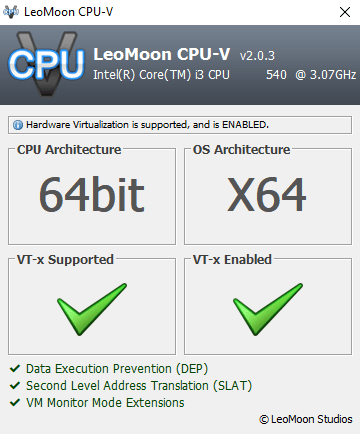
LeoMoon CPU-V is the first tool on this list that you can use to check hardware virtualization support on your PC. This is a portable tool which you can download from the website and quickly run to check the virtualization status.
When you run this tool it detects the CPU and shows you if the virtualization supported or not along with the CPU info such as name, cores, frequency, etc. It also shows whether it’s enabled from the BIOS or not. Along with that, it shows the following information as well:
- CPU Architecture
- OS Architecture
- Data Execution Prevention
- Second Level Address Translation
- VM Monitor Mode Extensions
SecurAble
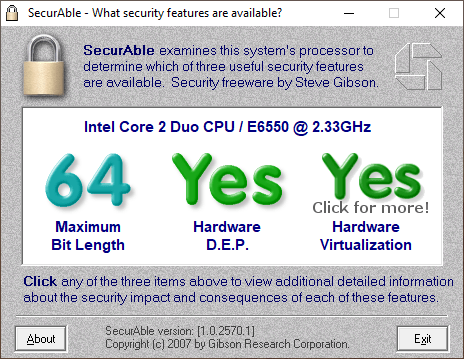
SecurAble is another free tool that you can use to verify if a PC supports hardware virtualization or not. This is also a portable tool means you can simply run it to get the information without installation.
This tool shows similar information as of LeoMoon. On the top, it shows the CPU name along with its maximum frequency. Then, it tells you the Maximum Bit Length supported on the PC along with Hardware D.E.P. (Data Execution Prevention). And lastly, it shows whether the PC supports hardware virtualization or not.
Intel® Processor Identification Utility
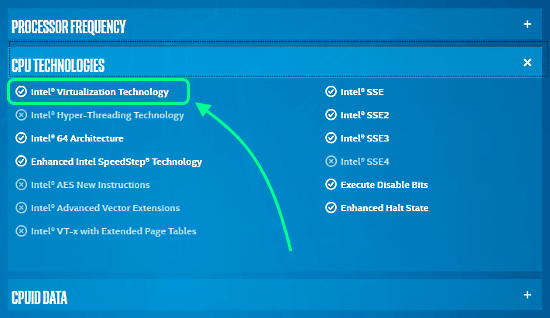
If you are using an Intel processor, you can use Intel® Processor Identification Utility to know if hardware virtualization is supported by the CPU or not. To do that, simply download the tool from the Intel website and install in on your PC. Yes, you have to install it like a regular program, it’s not available as a portable tool.
Once installed, when you run this tool, it takes a few seconds to gather information and then shows you complete hardware specifications of the CPU. In those specifications, you can check if hardware virtualization is supported or not under the CPU Technologies section. This section also shows the CPU architecture and support for other technologies such as Intel® SSE, VT-x, and more.
Closing Words
These are the 3 free tools for Windows which you can use to know if your PC supports hardware virtualization or not. All these tools offer a much simpler way to confirm the hardware virtualization on a PC. You no longer have to disable secure boot and go into the BIOS to confirm that.