This tutorial explains how to create Word file in Google Docs on Android. We all know that Google Docs app on Android lets you import and edit Word files, but what if you want to create a Word file. Yeah, you can install MS Office for Android on your device, but why waste some extra space of your device if all you want is to create Word file. If you’re wondering how to do it, then continue reading. It only takes a few steps to do it. So, let’s get started.
Full Review of Google Docs for Android and iPhone.
Steps to Create Word File in Google Docs on Android:
Step 1: Launch the Google Docs app on your Android device. If you don’t have it, then you can install it from here.
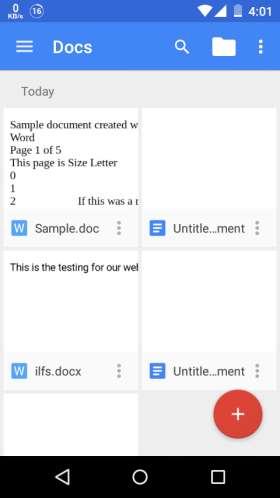
Step 2: Tap on the hamburger icon to get the navigation bar. Choose Settings from the given list of options.
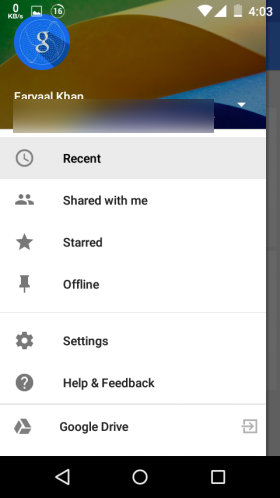
Step 3: Tap on the checkbox in front of the option Create Word Files.
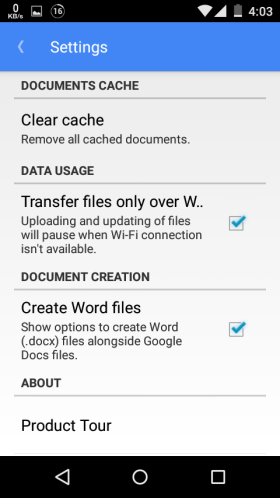
Step 4: Go back to the home screen of the Google Docs app and tap on Red colored icon at bottom right corner. It will show you the two options: New Word File and New Docs File. Tap on the first one to create the Word file.
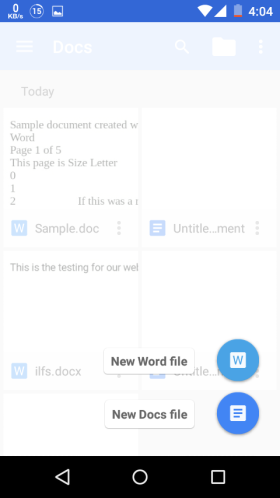
On choosing the Word file option, you will get the composer area from where you can create the document like you do normally. You can also choose whether you want to save the document to Google Drive or your offline storage.
You may also like: 5 Free Document Viewer for Android.