In this article, there is an easy way to change font in Microsoft Edge Chromium. Microsoft users commonly prefer to use the default font settings in the Edge browser. However, sometimes they may need to change the font size depending upon the situation. Fortunately, in the new stable version of Edge Chromium, Microsoft has added lots of new important features including the Edge legacy features as well. Minding this thing, I’m going to explain an easy and convenient way to change the font in Microsoft Edge Chromium.
If you’re fond of the Microsoft Edge browser but want to change the default font of the browser, here is an easy way to do it. All you need to do is follow a couple of straightforward and easy steps. So, let’s look at how to change font in Microsoft Edge Chromium below.
How to Change Font in Microsoft Edge Chromium?
With the release of the new stable version of the Edge Chromium, you can customize and use a list of fonts from the Settings page. To do this, follow the below steps:
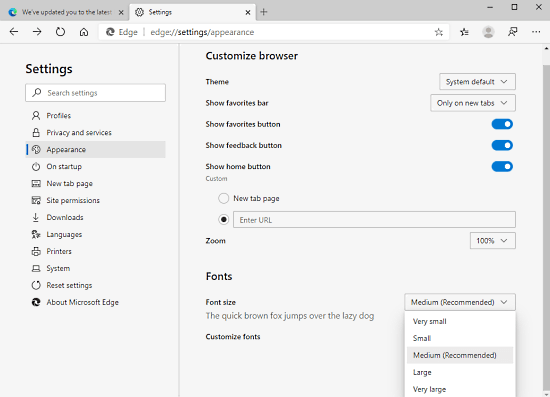
Step 1: Launch the Edge Chromium browser on your Windows PC. On the browser, look at the top-right corner, you will see the three dot icon, click this icon and select settings option from the menu which opens.
Step 2: On the Settings page, select Appearance from the left pane. As an alternative way, you can use the command line “edge://settings/appearance” in the address bar to open Appearance Settings directly.
Now, move to the right side of the page, and under Fonts option, there is a drop-down menu adjacent to the Font size. Clicking on this menu, a list emerges out with a variety of font sizes.
Step 3: It allows you to change the font size as Very Small, Small, Medium, Large, and Very Large. By default, Microsoft sets the font size to Medium.
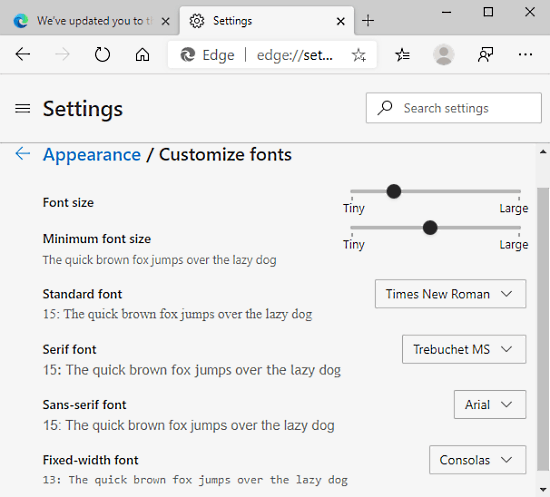
Step 4: Next to the Font size, there is Customize fonts option that provides you an advanced way to control the font size. There are two sliders in the top in which the first one is used to control the font size. As you drag the slider from left to right, the size increases. However, when you drag the second slider, it controls the size overall of the contents, such as heading, menu box, search box, and others.
Step 5: Moving ahead, you can also change the font like Standard font, Serif font, Sans-serif font, and Fixed-width font.
Closing word:
The process of changing fonts in the Edge browser is quite simple. You can change this setting in less than a minute. However, there are no such options in the browser to reset the font settings. You can only do it by resetting all your browser settings. In order to visit the page to do it, simply copy and paste this link “edge://settings/reset” to the address bar and hit the Enter key.