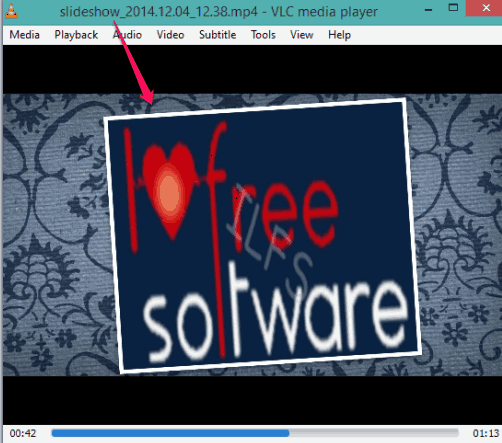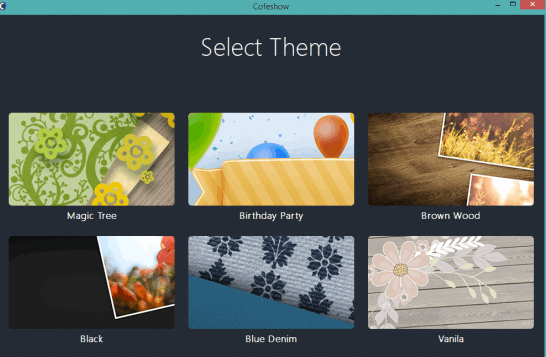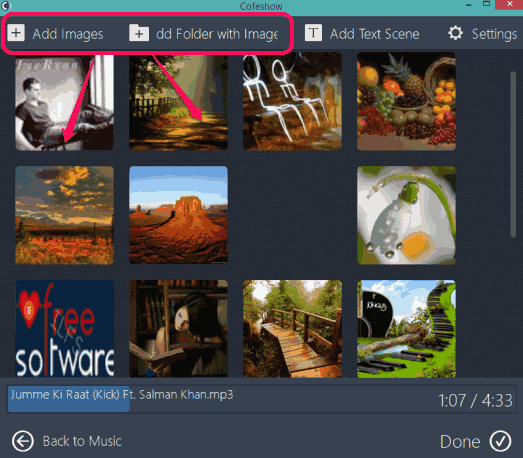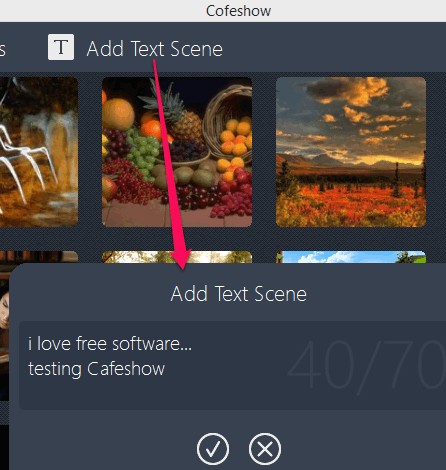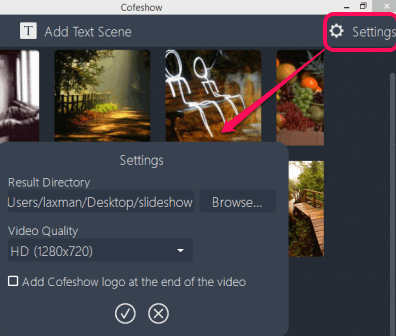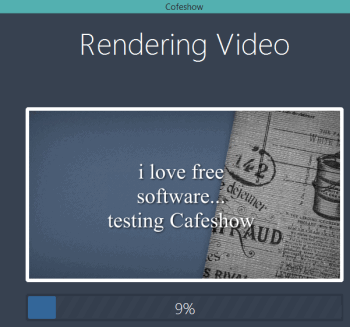Cofeshow is a free slideshow maker that comes with 6 different HD themes. So, you can create high quality slideshow in mp4 format for your favorite and memorable photos. You can bulk add photos and arrange those photos easily. In between your photos, you can also insert custom text, and that will become a part of your slideshow. Not only this, you can also add your favorite track as background music for the slideshow.
You can create your slideshow with just few simple steps. However, it doesn’t provide options to set text effects, add delay time for next slide, or use animations. All photos will come with preset style (depending upon the theme selected by you) and settings. You don’t have to put extra efforts for creating the slideshow.
Above screenshot shows a slideshow created by me using this software.
You may also check these 5 best free slideshow maker software covered by us.
How To Use This Free Slideshow Maker to Create High Quality Slideshows?
Go to its download page by clicking on the link available at the end of this review. Its setup file size is 252 MB. All its HD themes come with its setup. Install this software and open its interface. Now you have to follow few simple steps to create a stunning slideshow:
Step 1: Choose a theme for your slideshow. 6 themes are available to choose from: Birthday Party, Black, Magic Tree, Vanilla, Brown Wood, and Blue Denim. You can also preview a particular theme before selecting it. Preview video will open with your default web browser.
Step 2: Now you have to select an audio file from your PC that will become background music of your slideshow. You can choose any mp3 file for background music.
Step 3: In this step, you can add all those photos that you want to include in your slideshow. JPG, GIF, and PNG images are supported. You can use Add Images button or Add Folder with Images button for inserting the images.
All inserted images can be arranged by dragging n dropping images to a particular place. And when you have to remove any image, it can also be done easily.
Step 4: Add text in between your photos using available button and arrange its position. Up to 70 characters can be added.
Step 5: click on Settings button to set the output quality and destination folder for your slideshow. You can select Full HD (1920*1080) or HD (1280*720) as output quality.
Step 6: Click on Done button and it will start creating your slideshow. It may take some time.
When your slideshow will be created, you can open it with any media player.
Conclusion:
Cofeshow is a good software to create a high quality slideshow. I wish it would have come with more features, like more themes, some animation effects, and option to add styles to text. Overall, it can be used to easily generate a good photo slideshow.