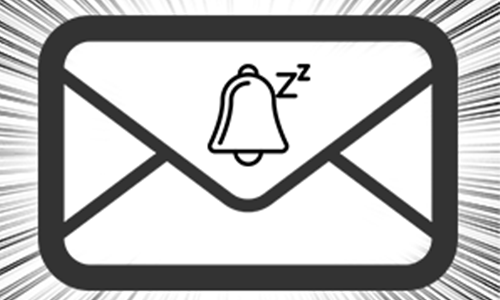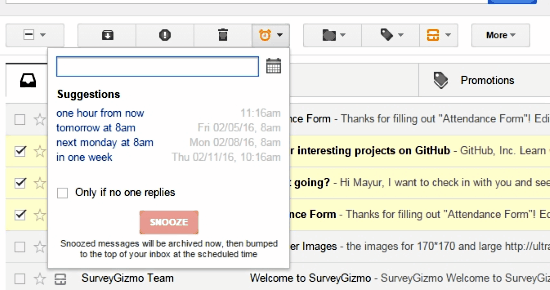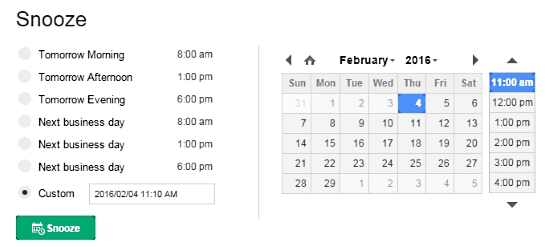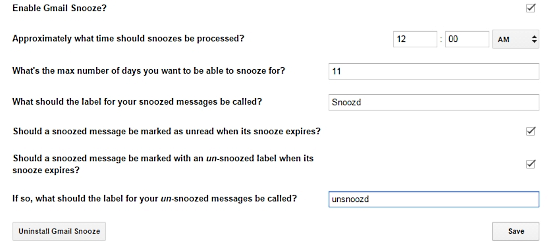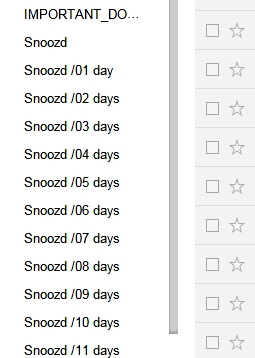Here are 5 ways through which you can snooze Gmail for free.
Snoozing your email refers to delaying your emails to show up on top of your inbox at the time you have specified. This is useful when an event is about to happen and you can configure important relevant emails to show up on the top of the emails in your inbox. This is also useful if you have unimportant emails that you want to procrastinate in order to attend other urgent emails.
This list comprises of Chrome extensions, a web service and a Google apps script method as ways to snooze emails. You might be also interested in scheduling your emails, then check out this link.
Snooze Gmail Using Streak
Streak is a Chrome extension that manages your Gmail. It is basically a CRM integration with your Gmail. Streak provides you the means to snooze your emails. To snooze emails, you have to tick mark the emails. After that, click the orange ‘clock’ button and specify the time you want to snooze emails to. The snoozed emails are placed in the created ‘Snoozed’ label.
There are no bounds to the time you can snooze your emails to. I was able to snooze an email for 3 years and to a specific hour. Although Streak has a limit on most of its features, snoozing emails are unlimited and free.
Get Streak here.
Snooze Gmail Using Bananatag
Bananatag is a Chrome Extension that organizes and manages your emails. The free version of this Chrome Extension has very limited features but scheduling and snoozing emails are totally free and unlimited.
To snooze emails using Bananatag, you have to open the email first. Clicking the red snooze button on the top will open the snooze options. At the left hand-side of the options are shortcuts where you can select template timings like ‘tomorrow morning’ or ‘tomorrow afternoon’. You can also manually enter the custom date and time you want. Or on the right-hand side you can select the date and time out of a calendar or time scroll down menu. Just like streak, there is no limit of the snooze time.
The snoozed emails are moved to the label ‘Bananatag snoozed’ where you can view and interact with the emails. Although the free version of Bananatag has limited features, the snoozing feature is completely free. Here is the full review of Bananatag.
Get Bananatag here.
Snooze Gmail without any Extension:
There is a way to snooze Gmail emails without using an extension. Here is a full article on it which will familiarize you with the steps. This method uses Google Apps script. You have to use the JavaScript provided and use it on Google Spreadsheet’s script editor. The script will make calls to Gmail Service API to connect with your Gmail.
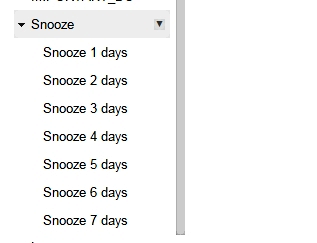
The code has two main functions: Setup and MoveSnooze. Setup will create snooze time labels in your Gmail. The time labels are made for 7 days. MoveSnooze will be triggered (every 24 hours) to move your emails through those labels till it shows up on top of your inbox. To snooze an email, move the email to the specific time label.
Snooze Emails Using Gmail Snooze Chrome Extension
Gmail Snooze is an exclusive Chrome extension modeled for snoozing emails on your Gmail. It is similar to ‘Snooze Emails Without Using Extensions on Gmail’ that we covered earlier but it comes with more configurable options.
When you install it, you can select the limit of days you want your emails to be snoozed up to. Other than that you can also set the snooze-expired emails to be placed in an ‘unsnoozed’ label. You can also mark emails unread when their snooze expires. You can access the settings from the Google Apps on your Computer.
To snooze an email for a specific number of days, move that email to that specific time label.
Get Gmail Snooze here.
Snooze Gmail Using Hitmelater.com
Update 2022: This website no longer exists. Use other methods mentioned above instead.
Hitmelater.com is an online service that specializes only in snoozing your emails. It does not offer you a snooze button or a configurable interface. All you have to do is forward the mail you want to snooze to Hitmelater.com. The free version of their service only lets you snooze your email for 24 hours.
To snooze an email, forward the email to a specialized email address of hitmelater.com. So if you want to snooze an email for 6 hours, forward the email to [email protected]. You can use hours, minutes and days to alter the snooze time. The service will email you the snoozed email at the specified time.

The only problem that might arise is this web service getting the email late, which will make a difference in the snoozed time, but testing this service proved it very much efficient. And of course, even a bigger problem would be around privacy; so make sure you are not sending them your important confidential emails.
Try hitmelater.com here.
Final Words
On the winning spot, Streak and Bananatag are in a tie here as both of them provide effective means of snoozing emails and that too with almost no time limit. Making a snoozer with Google Apps script was fun but it didn’t provide a big time limit. Hitmelater.com was definitely a pleasant surprise as I was free from annoying labels and Chrome extensions.
Have an opinion? Share it in the comments!