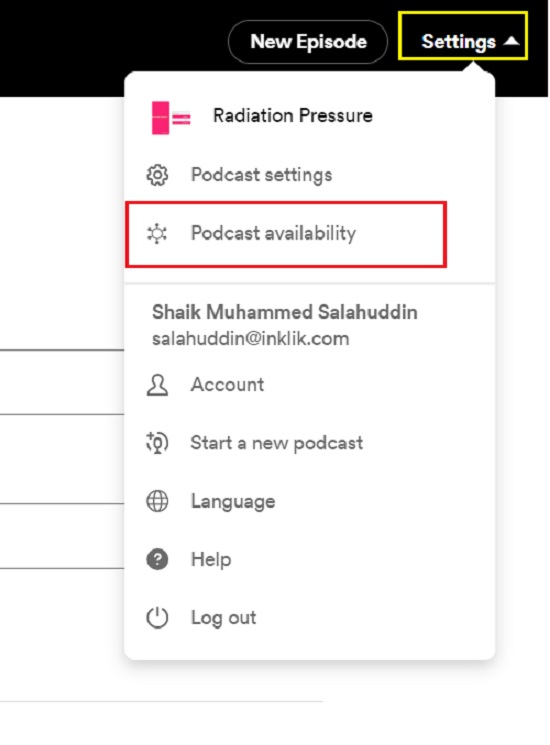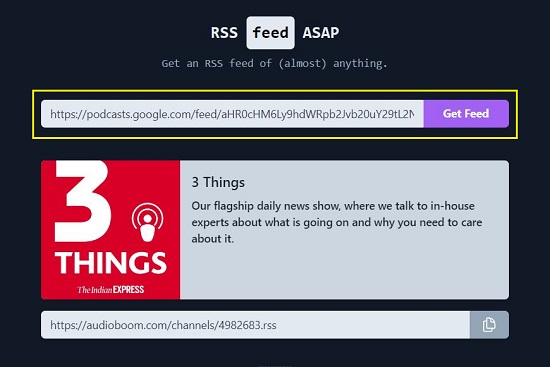In this article we will be explaining the steps to extract an RSS Feed from Google Podcast, ITunes, Spotify and YouTube.
YouTube
A small amount of code digging is required to get the RSS feed of a YouTube channel without using any 3rd party tools. The principal URL that you must use for the feed is as follows:
https://www.youtube.com/feeds/videos.xml?channel_id=CHANNELID.
The CHANNELID in the above URL should be replaced with the actual ID of the channel and this is where it may get a bit tricky because most YouTube channels use personalized names in the URL due to which the Channel ID may not be directly available. Remember that a YouTube channel may be accessed using the personalized name it cannot be used with the RSS feed.
Method:
- To access the Channel ID, you must navigate to the specific YouTube channel, right click on an empty area of the page, and choose ‘View Page Source’. Alternatively, you can use the keyboard shortcut Ctrl + U.
- Now, search for the text string ‘browse_id’ by pressing Ctrl + F. Next, select the string of the value field that is located ahead of it and copy to the clipboard. See the screenshot below for clarity.
- You can now combine the default YouTube feed address (indicated above) with the Channel ID and generate a working feed address as follows:
Default YouTube feed address: https://www.youtube.com/feeds/videos.xml?channel_id=CHANNELID.
Channel ID = UCwWhs_6x42TyRM4Wstoq8HA
Working feed address: https://www.youtube.com/feeds/videos.xml?channel_id=UCwWhs_6x42TyRM4Wstoq8HA

Spotify for Podcasters
To submit your Spotify Podcast outside of that platform like Apple Podcasts, you will need an RSS feed.
- Click on ‘Settings’ at the top right of your Spotify for Podcasters dashboard and choose ‘Podcast Availability’.
- Scroll down the page till you reach the ‘RSS Distribution’ section and you will be able to see your RSS Feed.
- This feed will allow your Podcast to appear automatically in other podcast apps.
- You must remember that if you haven’t enabled your feed yet, you’ll see the option to do so which is a very simple and easy procedure that you can follow after specifying your email address. Your email will be publicly available in the RSS feed which is needed for podcasting platforms to verify accounts.
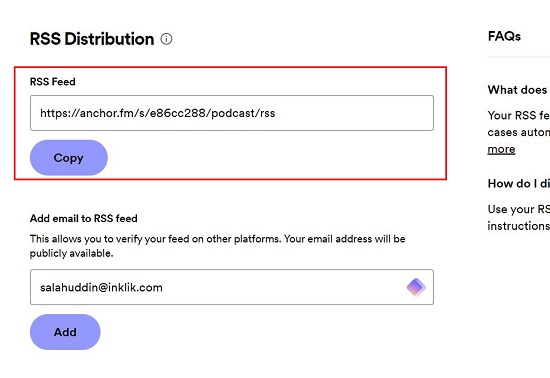
Google Podcast
To get the RSS feed of a Google Podcast, you can use a third-party tool such as RSS Feed ASAP that helps you to get an RSS feed of (almost) anything. The following are the steps that must be completed:
- Click here to navigate to RSS Feed ASAP.
- Navigate to Google Podcasts and click on any podcast for which you want to extract the RSS feed.
- Copy the URL of the podcast from the Chrome address bar, paste it in RSS Feed ASAP and click ‘Get Feed’.
- Wait for a couple of seconds for the RSS feed to be generated. Once this is done, click on ‘Copy’ icon towards the right to copy the RSS feed URL to the clipboard and use it anywhere you desire.
iTunes
Like earlier, you can use RSS Feed ASAP to extract the RSS feed from Apple Podcasts.
- Navigate to Apple Podcasts and click on any one for which you require an RSS feed.
- Copy the URL of the podcast from the address bar, paste it in RSS Feed ASAP and click ‘Get Feed’.
- Wait for a few seconds for the RSS feed to be generated and then click on ‘Copy’ icon towards the right to copy the RSS feed URL to the clipboard and use it anywhere you desire.
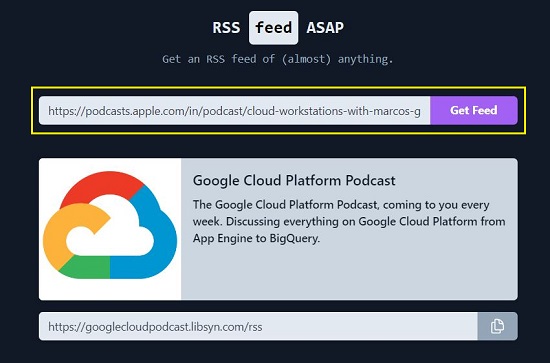
You can use the same method as stated above to extract the RSS feed for a Spotify music, album or podcast.
Closing Comments:
You can use the above methods to easily extract the RSS Feed from YouTube, Apple Podcasts, Google Podcasts and Spotify and use it in any RSS Reader or other platforms that support RSS feeds.