An aspect ratio of an image is the proportional relationship between the width and height of the image. Basically, it defines the shape of the image and is written as a formula of width to height, such as 3:2, 9:16 and more.
Aspect ratios are very vital in web designing and influence how big the images are going to appear and what will be their shape. Carelessly modifying the aspect ratio of an image leads to distortion. For example, if you choose a 4:3 image and try to accommodate it in a 1:1 space it will appear vertically stretched and its quality will stand diminished.
There are a number of free online tools that enable you to modify the aspect ratio of an individual image. In this article we will be explaining how you can crop a photo for multiple ratios on the same screen using a free online tool called 4in1 Crop. The supported aspect ratios are 16:9, 9:16, 1:1 and free ratio. Let us see how this tool works.
Working:
1. Click on this link to navigate to 4in1 Crop. Click on the button ‘Choose a Photo’ and upload the photo from your local system.
2. You will observe that the screen will be divided into 4 parts for cropping the uploaded photo in different ratios. Starting from the top left section and moving clockwise, you can crop the photo in the ratios 16:9, 9:16, Custom ratio and 1:1.
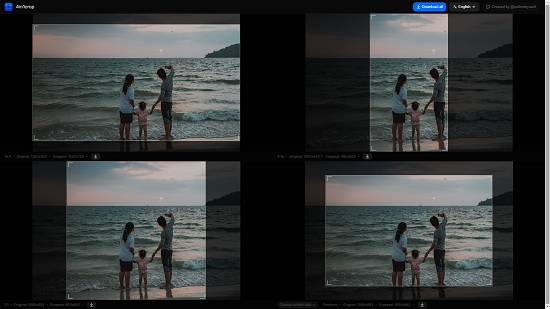
3. You can move the selection in any direction using click and drag. You can change the size of the selection by clicking and dragging the image sizing handles that are visible when you hover the mouse over the corners or edges. To zoom in / out of any image, simply hover your mouse over the image and use the mouse wheel button.
4. In the case of Custom Ratio, you can click on the drop down and choose from several options such as Freeform, Cinema, 4:3, 3:2, 21:9 and more. You can also choose the preset sizes for social media platforms such as Instagram, YouTube and Facebook.
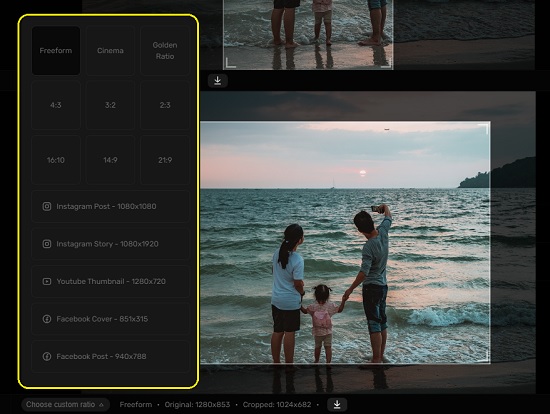
5. Once you have finished cropping for the multiple supported ratios, you can click on the download icon below each photo to download the cropped image in JPG format.
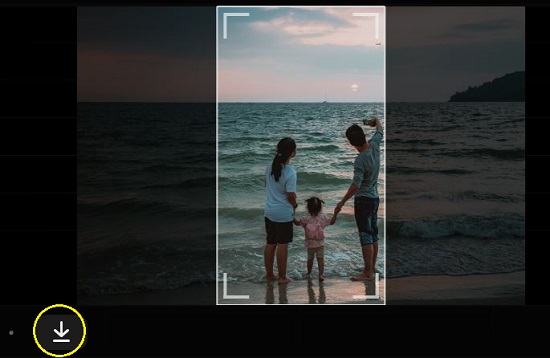
6. To download all the cropped images in ZIP format at one go, click on ‘Download all’ at the top of the page.
Closing Comments:
4in1 Crop is a great tool that enables you to easily crop an image or a photo for multiple aspect ratios in one go and on the same screen. This saves you a lot of time and effort that you would’ve spent cropping them individually one at a time.
Click here to navigate to 4in1 Crop