This article explains a simple method to automatically delete cookies of specific sites on exit in Chrome. Via cookies a website tends to hold onto information that can cause logging and other loading problems with the respective site overtime. So, it is advised to delete the cookies at regular intervals to keep everything smoothly running.
The regular way to delete cookies is via the browser settings where you can delete cookies stored by a specific site or by all the sites altogether. There are also lots of extensions to wrap up this work within a few clicks. With the latest stable version update 83, Chrome brings a new feature to automatically delete cookies of specific sites on exit. Earlier, this feature used to delete all the cookies but now you can set it up to delete cookies of specific websites only. So, let’s check out how it’s done.
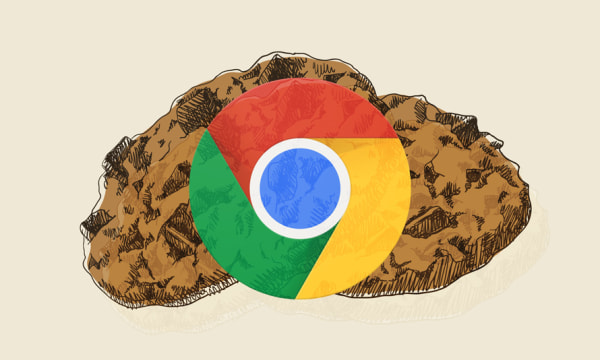
Also read: Delete Chrome Browsing History, Cache, Cookies, Downloads, Passwords in 1-Click
Automatically Delete Cookies of Specific Sites on Exit
To make sure it works, first, check for version update in your Google Chrome browser and make sure you are on version 83 or later. Once that’s out of the way, go to Chrome Settings -> Privacy and security -> Site settings -> Cookies and site data. Alternatively, you can enter the following link to the address bar and hit enter to achieve the same.
chrome://settings/content/cookies
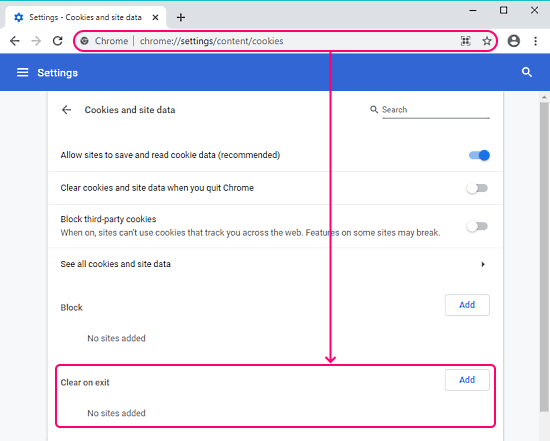
When you are on the “Cookies and site data” page, scroll down and look for the “Clear on exit” section. Initially, this section is empty as there is no site added to the list. Here, you can add sites by clicking the “Add” button. Simply type the URL of the sites whose cookies you want to delete on exit.
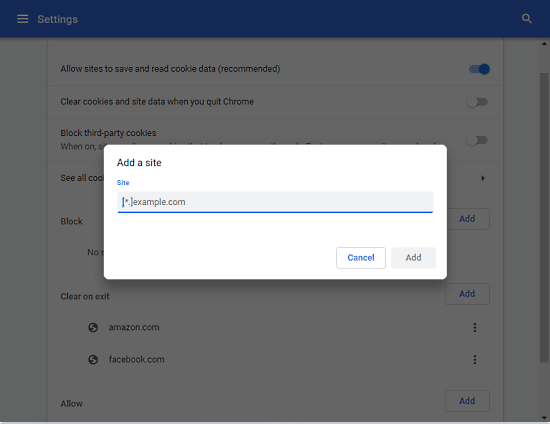
Once you add the site, it is automatically saved to the cookies settings. Now, every time you close the Chrome browser, all the stored cookies from those sites will be deleted automatically. From that point, you can edit this list anytime, add/remove entries, and allow/block cookies from the listed website.
Closing Words
This is how you can automatically delete cookies of specific sites on exit in Chrome. If you have to delete the cookies frequently then this is one of the best methods to do it. It is quicker than manually deleting the cookies or trusting an extension to do so. This method is built right into the browser so there is no issue of data safety and privacy.