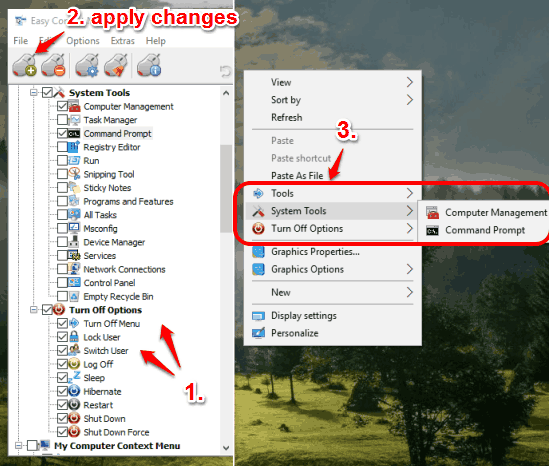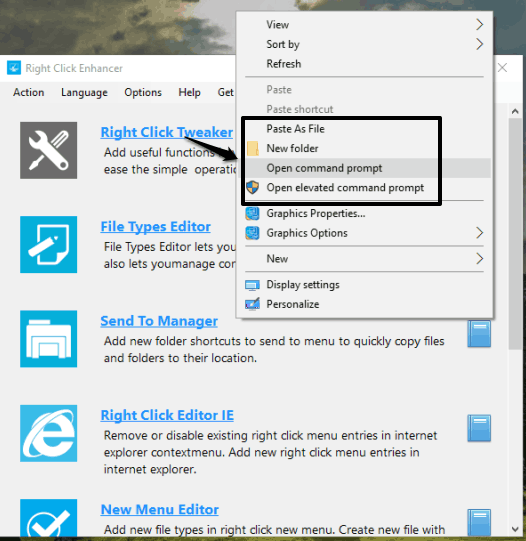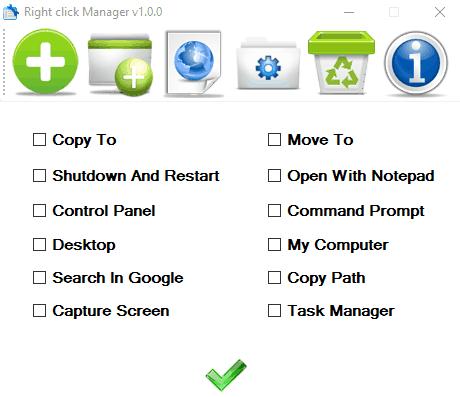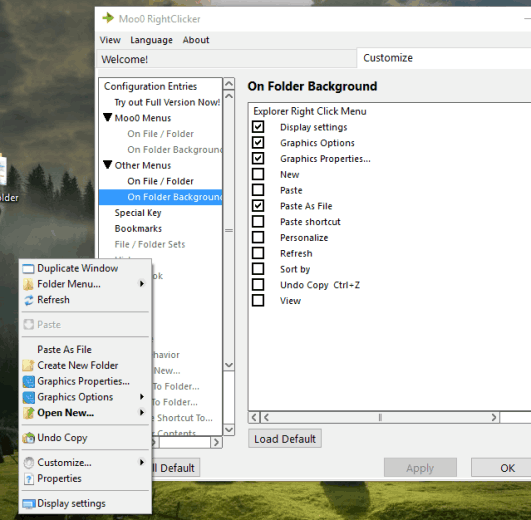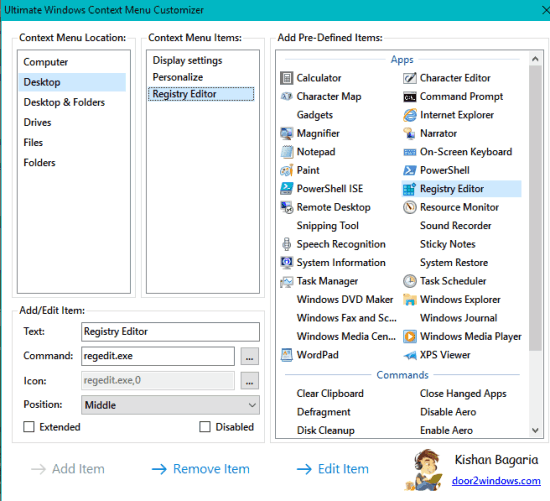Here is a list of 5 free right click enhancer software for Windows 10. Basically, these software let you add new items to right-click context menu. So, these can be good to quickly access frequently used programs. You can add shortcuts of programs, add a new folder, remove any added item, etc. Each individual software successfully serves the main purpose.
Apart from this, each individual software has unique feature(s) too. For example, you can delete pre-added items, enhance Send To menu, replace the original context menu, etc.
Let’s start with the first right-click enhancer software for Windows 10 available in this list.
Easy Context Menu
Easy Context Menu brings multiple tools available under different categories, which you can add to the context menu. It has a system tools category under which Task Manager, Command Prompt, Run Sticky Notes, and other tools are available. Turn Off Options tool is also there to add Shut Down, Hibernate, Restart, and the 0ther options to Windows right-click context menu.
You just need to select options that you want, apply the changes, and those options will immediately visible to the context menu.
This software also comes with ContextMenu Cleaner feature. Using this feature, you will be able to delete pre-active programs from the context menu. So, the software gives a strong competition to other software listed here.
You may read its full review here.
Right Click Enhancer (Homepage)
This software has multiple menus on its interface. Each individual menu opens in a separate window with a couple of options. You just need to select a menu and then options available under that particular menu. For example, you can use Right Click Tweaker menu to insert Copy To, Command Prompt, Control Panel, New Folder, System Configuration Utility, and other available options.
In a similar way, you can use Send to Manager menu to insert new folders as well as remove items from Send To menu and other menus, like Batch file renamer, SFV verifier, and other menus easily.
Right click Manager (Homepage)
This is another fantastic right click enhancer software for Windows 10. It has a clean interface and it lets you add a file, folder, and webpage to right-click context menu.
Apart from this, its interface has one more option or say menu. Using that menu, you can add Task Manager, Desktop, Copy To, Move To, Shutdown and Restart, and other options in Windows context menu. So the software has a bunch of useful features that you can use easily.
Moo0 RightClicker
Moo0 RightClicker (free version), when running, automatically replaces the default context menu with its own menu. Its context menu has pre-added options for background and files and folders. However, you have the choice to fully customize its menu, both for the background as well as for files and folders.
You are free to show/hide Display Settings, Personalize, Graphic Properties, etc. options for background. In a similar way, you can show/hide Share with, Move To Folder, Copy To Folder, and other options for a file/folder.
Note: Be careful during the installation as this software offers other tools (like Moo0 Disk Cleaner) too. You can uncheck other tools to prevent their installation.
Ultimate Windows Context Menu Customizer
Ultimate Windows Context Menu Customizer has a straightforward interface. Its left section shows context menu locations (desktop, drives, files, folders, etc.) that can be customized. The right section shows all the pre-defined items that can be added to the selected location. Some of the important pre-defined items are: Command Prompt, Task Scheduler, System Information, XPS Viewer, etc.
You can choose an item at a time and add it to the selected context menu location. One more interesting thing is that you can set the position of that particular item in context menu.
Conclusion:
All of these right click enhancer for Windows 10 are good and can deserve a place in your PC. However, the most important software that I find in this list and that catches my attention is definitely ‘Easy Context Menu’. Choose any software you want and you will be able to enhance the right-click menu of your Windows 10 PC.