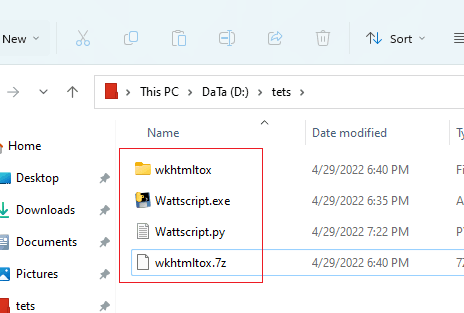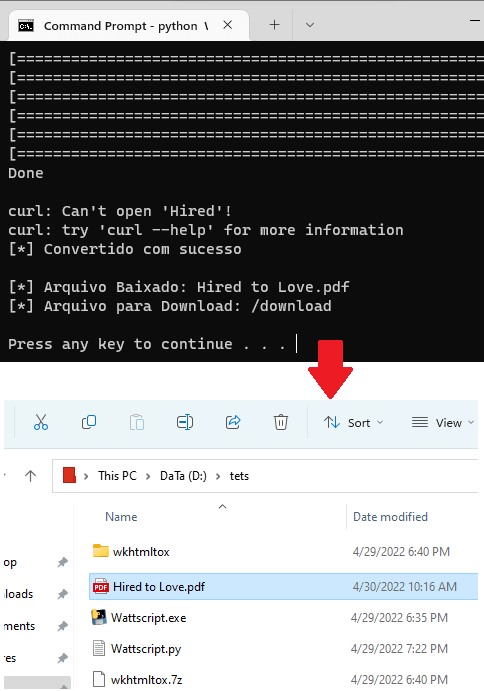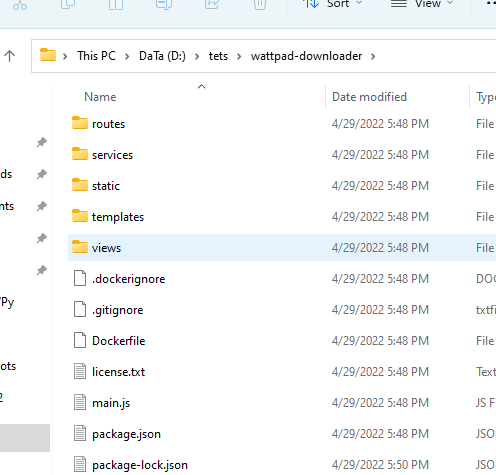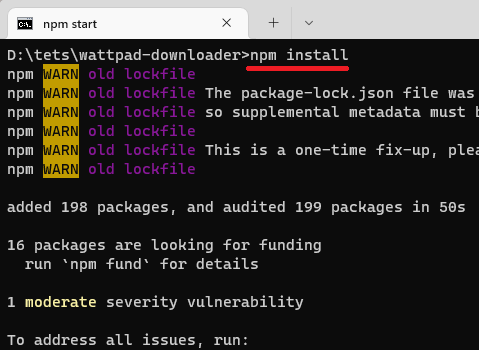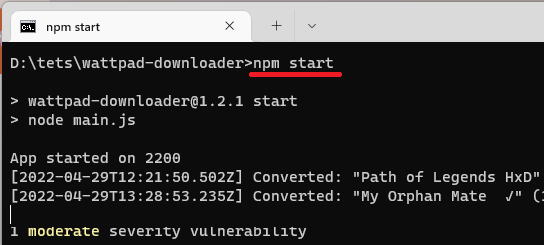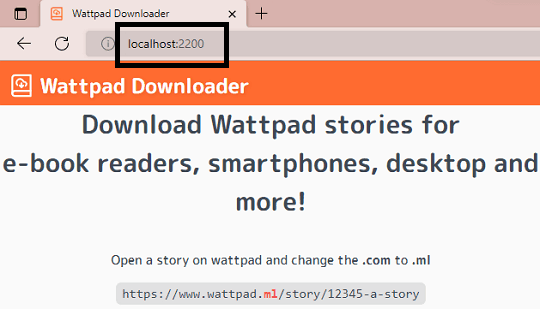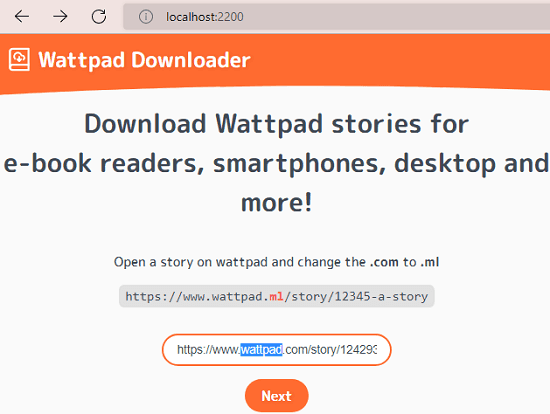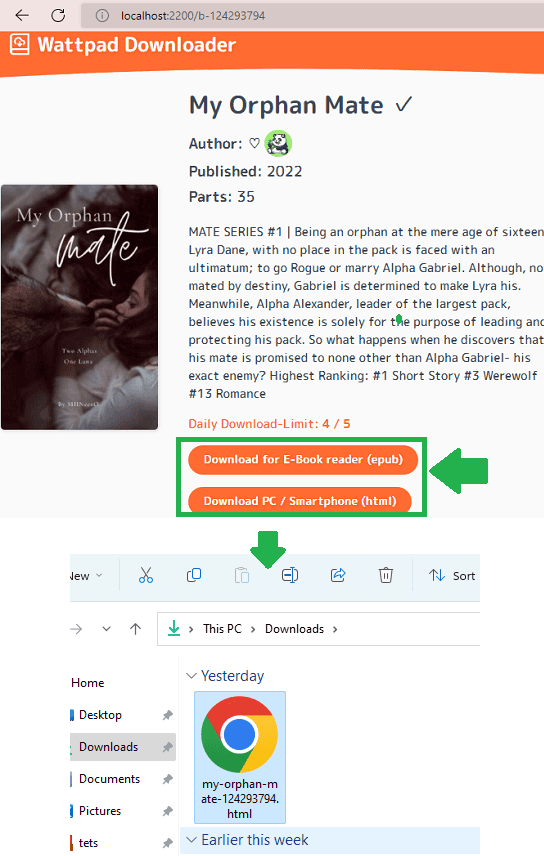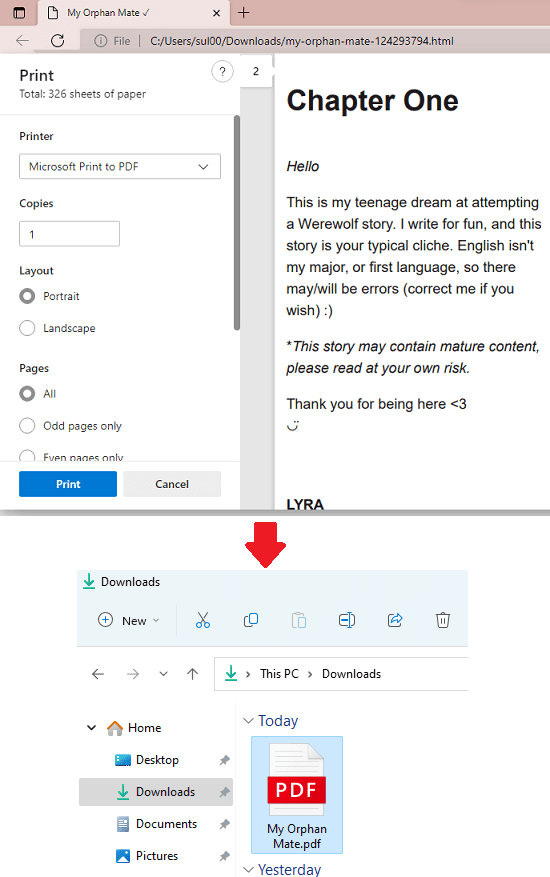In this post, I will talk about a couple of free tools to convert Wattpad to PDF with ease. Both these tools are desktop software that you can run on any platform and download Wattpad stories. Both tools I have mentioned below are basically open source software that you can easily run on Windows. All you have to do is give them URL of the Wattpad story and they will download it for you.
A little problem with Wattpad is that you have to keep it open in the browser in order to read it. You cannot save a story to PDF document for offline reading. The option is in the official mobile app but that doesn’t let you export it. Which is why, you need some tools which can convert any given Wattpad story to PDF in no time. And I have added 2 such tools below and they work.
These software can download an entire Wattpad story depending on the number of chapters it has. One software is pretty direct and can easily download and convert a Wattpad story to a PDF document. While the other one is kind of a self hosted tool that you can run locally and save Wattpad stories as HTML and EPUB. Later, you can convert those files to PDF using dedicated tools.
How to Convert Wattpad to PDF with these Free Wattpad to PDF Converters
WattpadScript
WattpadScript is basically a simple Python script and comes as a Windows binary as well. You just have to run it and give it the URL of the story you want to download, and then it will save the corresponding PDF for you. And if it can’t save a story as PDF, then it will save it as HTML for sure. Later, you can easily convert that HTML to PDF, either by printing it via virtual printer or using the print to PDF option for Chrome and Microsoft Edge.
This tool comes as a Python script as well and if you are well versed with command line stuff then you can easily launch it.
So, follow the steps below to use WattpadScript to download Wattpad stories as PDF for free.
- Download or clone this GitHub repository. Next, you have to extract its contents somewhere on your PC so that the Wattscript.py and Wattscript.exe file become visible. Here you have to further extract the wkhtmltox.7z archive and make sure that the extracted folders stay in the main root where the script and EXE files are.

- Now, you can run the script directly. Or, you can simply double-click on the EXE file to launch it. It will ask for the URL of the story that you can copy from Wattpad. To copy the URL, make sure that it is in the correct format. To get a Wattpad URL in this format, you click on its cover image and then copy it.
https://www.wattpad.com/story/ID-Title

- After pasting the story URL, hit Enter. Now, it will ask you to specify the title of the story to save the file. So, specify that and then it will start downloading the story.

- When it is done, you will find the PDF file corresponding to the story in the current working directory. This is as simple as that.

This way, you can run this tool every time you want to save Wattpad story as PDF document. It works as expected, however, takes some time in order to download complete chapters and convert them to PDF format. And if it fails to save a story as PDF, then it will save it as HTML instead. This will be fixed in the later updates. But if you are getting HTML files, then you can open them in Chrome or Edge and then print them to PDF using Ctrl+P option.
Wattpad Downloader
As the name suggests, this tool is basically a Wattpad downloader that can be self-hosted. This is a web app that actually runs in the browser. You can either install it on a server or you can simply run it locally. All it takes is the URL of the Wattpad story, and then it can save it as an HTML file. Or, this tool can even download a Wattpad story in EPUB format as well.
Basically, you can use this tool to convert any Wattpad story to eBook and HTML. And then later convert that eBook or HTML file to PDF using some other tools. There are many HTML to PDF and eBook to PDF converter tools that you can use. I will mention a couple later below.
To run this tool locally, you need to have Node.js installed on your computer. And then you can follow the steps below on any platform you are. It will work in the same on Windows, Mac, and Linux.
- Clone its GitHub repository, or you can download the ZIP archive and extract it.

- Now, open the command window or Terminal in the project root. Run the following command to install the necessary requirements.
npm install

- Start the server, by running the below command.
npm start

- Open any browser and type localhost:2200 in the address bar, and hit enter.

- Now, you can start downloading any Wattpad Story. Enter the URL of the story and then hit enter. It will show you all the information about the story. Next, you can just download it in HTML or EPUB format.


- For easy PDF conversion, you save a story in HTML format. Next, you open the HTML file in any browse, say MS Edge. Use Ctrl+P option and then print the file as PDF. This is as simple as that.

Now, in this way, you can use this open source tool to convert Wattpad to PDF. The process is kind of split in two parts, but works. What is even best about this is that it keeps the format of the story text as it is.
Final thoughts:
I looked a lot for free Wattpad to PDF converter or downloader and found absolutely nothing. So, then I started looking for open source projects and I came across these two tools that actually worked. If you need an easy tool, then you can use WattpadScript. Or, if you require a neat tool but okay with a technical setup, then use Wattpad Downloader. Both worked for me and I am really impressed by the output that these tools produce.