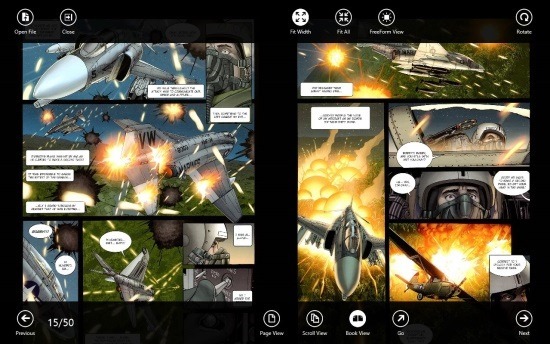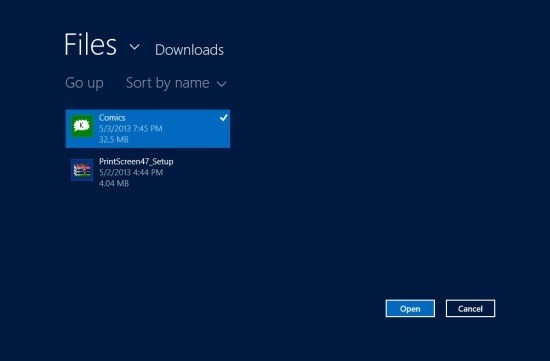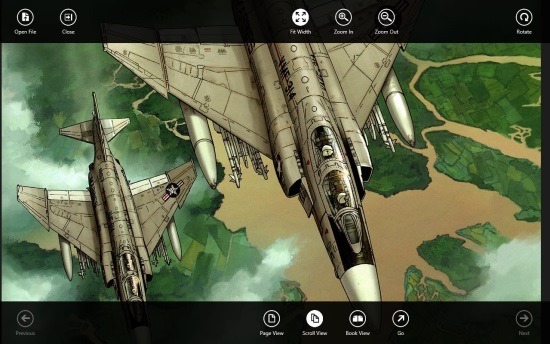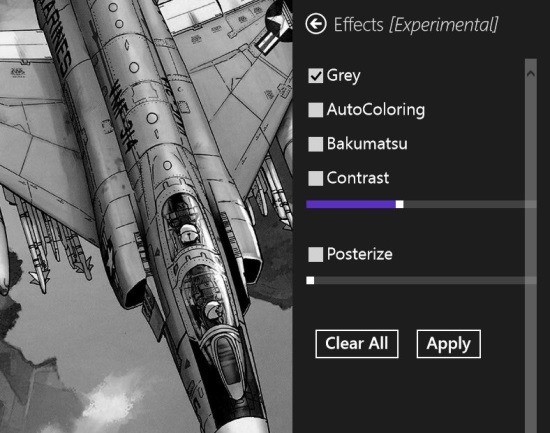Here is a free comic reader app for Windows 8 that allows you to open and read popular comics archives like CBR, CBT, CBZ, and CB7. Komic Reader has been designed and optimized to be run on a touch enabled device, so if you have a tablet that runs Windows 8 then this is simply one of the best Comic Reader for Windows 8. But nonetheless this comic reader for Windows works decently well with the tradition keyboard and mouse.
The app is really light weight and enables you to handle large size comic files with complete ease. This comic reader app for Windows 8 offers you continuous page view mode that enables you to zip through comic files with complete ease. Komic reader supports all the standard features like panning of pages and pinch to zoom. Also simply double tap on the left or right side of the screen to navigate through the comic. This app supports the single page, continuous, and book view mode; the most advance feature of the app is that it allows you to change and modify the colors according to your needs.
You can get this comic reader app for Windows 8 from the link posted at the very end of the article. After you have clicked on the link you will be re-directed to the Windows Store from where you can download and install comic reader app for Windows 8 onto your PC. After installation just launch Komic reader from the start screen and you will have the interface as shown below in the screenshot.
Here you are supposed to browse through your computer and select the comic file that you would like to open up. After you have found the file that you want to open simply click on it, this will select the file now all you are supposed to do is click on the open button and you will have the comic in front of you as shown below in the screenshot.
The comics will be opened in the scroll view and if you would like to change the view then simply right-click and bring up the option menu as seen above and select the appropriate option. The first screenshot shows you the app in book view which is a more engaging way of viewing a comic in my opinion.
If you would like to change the color of the comics simply open up the charm bar then click on the setting button and you will have set of options. From these options just click on the ‘effects’ option and you will have the ability to manipulate the color as shown below.
To get this comic reader for Windows 8 from the Windows Store just click here. If you prefer or like the traditional Windows desktop app the try out ComicRack.